How to convert an Instant AP to Campus AP on Dell PowerConnect W-IAPs
Summary: convert IAP to dumb AP, convert Instant AP to dumb AP, convert IAP to campus AP, convert Instant to campus AP,
This article applies to
This article does not apply to
Instructions
This article explains how to convert an Instant AP to Campus AP on Dell PowerConnect W-IAPs
Converting an IAP to Campus AP
To convert an IAP to Campus AP, follow these steps:
1. Click the Maintenance link from the home page.
2. Click the Convert tab. The Convert tab is displayed. See Figure 1
3. Select Campus APs managed by a Mobility Controller from the drop-down list.
4. Enter the hostname, Fully Qualified Domain Name (FQDN), or the IP address of the controller in the Hostname or IP Address of Mobility Controller text box.
5. Ensure that the IAPs access the mobility controller IP address.
6. Click Convert Now to complete the conversion.
Ensure routing from the current subnet to the controller is working before converting. The newly created Campus AP must be able to communicate with the controller to complete the process. If not completing successfully make sure firmware is updated to allow proper communication.
Figure 1
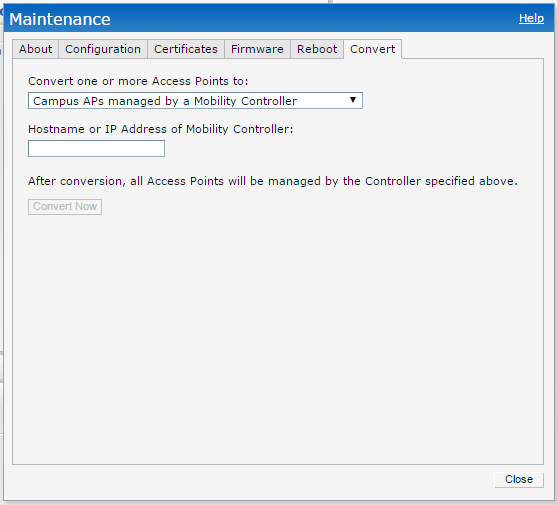
Convert IAP using CLI
Use the following command to convert the IAP to a Campus AP or Remote AP
convert-aos-ap <mode> <controller-IP>
Example
Converting to Campus AP with a controller using IP address 10.0.0.1
Instant-AP# convert-aos-ap CAP 10.0.0.1
Converting to a Remote AP with a controller using IP address 10.0.0.1
Instant-AP# convert-aos-ap W-IAP 10.0.0.1