How to update PowerVault DR4000 / DR4100 / DR6000
Summary: How to update the software and the hardware of DR4000 / DR4100 / DR6000.
This article applies to
This article does not apply to
Symptoms
Cause
-
Resolution
This article explains how to update the software and the hardware of DR4000 / DR4100 / DR6000.
Prerequisites:
Download the latest upgrade file for your product at the Quest support site.The DR remote management interface must be configured and accessible from your system.
Steps:
-
Start the web browser and connect to the DR web management interface via its IP address.
-
Enter the login and the password (by default Administrator and StØr@ge!).
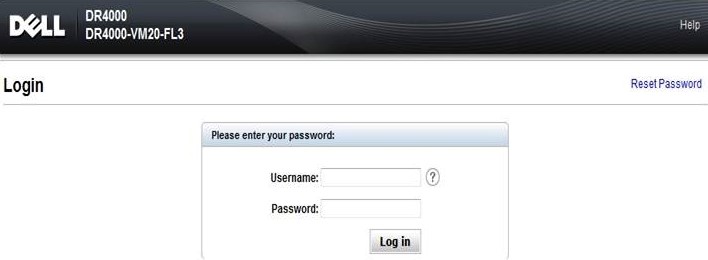
-
Click on Software Upgrade and then click on browse to find the file with the firmware you downloaded (DR-UM-3.1.2015.0.tar.gz)
-
Click on Start Upgrade to begin the update.
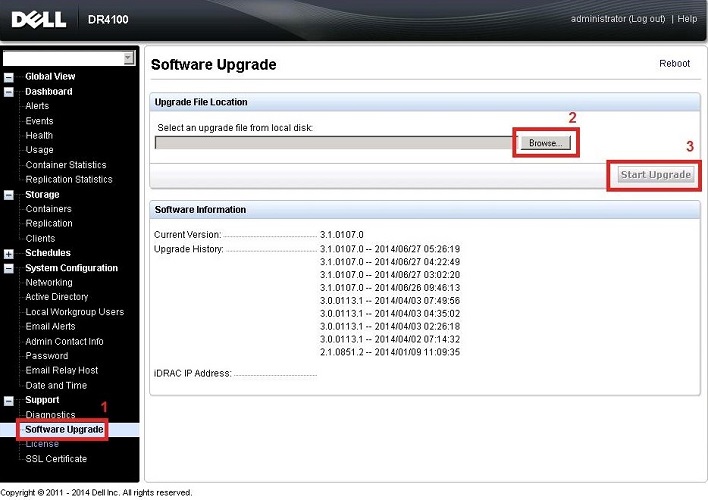
There are only 3 possibilities after the installation of the update:
- Upgrade has completed successfully – no reboot is required. (DR will be optimal)
- Upgrade has completed successfully – but a reboot is required (click on reboot)
- Upgrade has failed. (contact the technical support)
 Note:
Note:
If the DR Series system software upgrade operation fails, you can reboot the system and attempt another software upgrade operation using the DR Series system GUI.
If this is unsuccessful, you can use the DR Series system CLI "system --show" command to view the current System State status. DR Series system software upgrades can also be performed using the DR Series system CLI.
If both the DR Series system GUI and CLI attempts are unsuccessful, for details, see the Dell DR Series System Command Line Reference Guide
 Note:
Note:
The DR Series system only supports the copying of upgrade images and diagnostics files to and from the system using WinSCP®. The DR Series system does not support the copying or deleting of any other file types using WinSCP.
To use WinSCP® to copy DR Series software upgrade and diagnostics log files, ensure that the File Protocol mode is set to SCP (Secure Copy) mode.
 Note:
Note:
You can use other SCP tools with the DR Series system, but you cannot use these other SCP tools to copy other types of files to or from the DR Series system.
 Note: This article is part of the Dell PowerVault knowledge library, available
Note: This article is part of the Dell PowerVault knowledge library, available