Article Number: 000113633
Premier: Systems
Summary: The Systems Catalog provides access to the Dell branded products.
Article Content
Instructions
Table of Contents:
Navigating Dell Catalogs video - Duration: 00:02:49 (hh:mm:ss)
When available, closed captions language settings can be chosen using the Settings or CC icon on this video player.
Access the Systems Catalog
To access the Systems Catalog, click "Shop" in the masthead and then select the desired product category. For faster selection, Access your category of choice from the horizontal product menu bar (Figure 1: Access Systems Catalog)

Figure 1: Access the Systems Catalog
Back to Top of Page
Select Dell products of interest
Back to Top of Page
Compare products in the Systems Catalog
Back to Top of Page
Configure and Add to Cart

Figure 4: Configure and add to Cart.
Back to Top of Page
If you have questions or need assistance, engage the Premier Website Support Teams.
Americas | Europe, Middle East and Africa | Asia Pacific and Japan
- Access Systems catalog
- Select Dell Products of interest
- Compare products in the Systems catalog
- Configure and add to Cart
Navigating Dell Catalogs video - Duration: 00:02:49 (hh:mm:ss)
When available, closed captions language settings can be chosen using the Settings or CC icon on this video player.
Access the Systems Catalog
To access the Systems Catalog, click "Shop" in the masthead and then select the desired product category. For faster selection, Access your category of choice from the horizontal product menu bar (Figure 1: Access Systems Catalog)

Figure 1: Access the Systems Catalog
Back to Top of Page
Select Dell products of interest
Speed up your search by using the dynamic filters and search refiners (Figure 2) to find suitable products for your business. Estimated delivery dates are displayed for product selections, if available for your region.

Figure 2: Use dynamic filters and refiners to find the right products.

Back to Top of Page
Compare products in the Systems Catalog
Find what you need by comparing products. The "Add to Compare" option provides a great way to view products side by side. Check the box corresponding to the products of interest and select "Add to Compare" to enable the compare fly-out toolbar. Click "Compare Products" to view a side-by-side comparison of product specifications (Figure 3: Compare products). 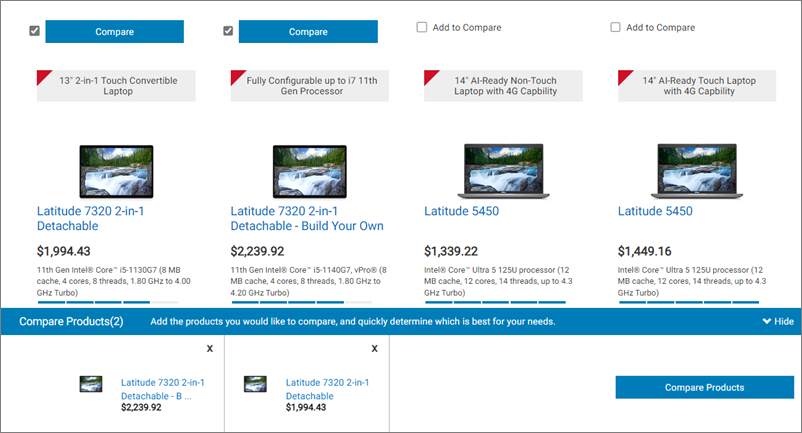
Back to Top of Page
Configure and Add to Cart
- Build your system from selectable options (based on your organization's preferences). The price for a configuration automatically updates each time you change an option, so the total system price displayed always includes your current selections.
- The tabs along the top allow quick access to matching components, services, support, and accessories.
- Get a summary of configuration, descriptions, and price by selecting "Review."

Figure 4: Configure and add to Cart.
Back to Top of Page
If you have questions or need assistance, engage the Premier Website Support Teams.
Americas | Europe, Middle East and Africa | Asia Pacific and Japan
Article Properties
Last Published Date
03 Apr 2024
Version
5
Article Type
How To