Article Number: 000138177
PowerVault TL2000 / TL4000 Tape Library - How to Update the iSCSI Bridge Firmware
Summary: Steps to Update the iSCSI Bridge Firmware.
Article Content
Symptoms
Article Summary: This article provides information on the "PowerVault TL2000 / TL4000 Tape Library - How to Update the iSCSI Bridge firmware".
For more information on accessing the iSCSI Bridge's GUI / Web Interface, see the following guide - 1Gb iSCSI to SAS User's Guide
Update the firmware of the iSCSI Bridge as follows:
Table of Contents:
Checking the Revision
Check the firmware of the iSCSI bridge as follows:- In order to check the version level of the iSCSI bridge, access its GUI / Management Console.
- Then, from the Console Home, click on System Information icon under Bridge Maintenance.
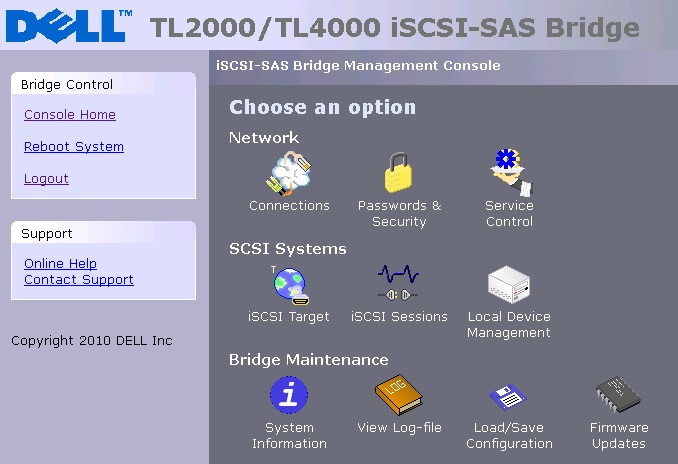
- Once in look for Firmware Revision under "Bridge and Firmware Details".
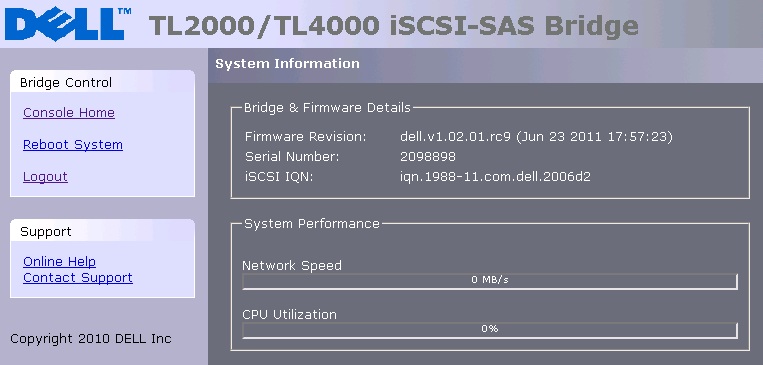
For more information on accessing the iSCSI Bridge's GUI / Web Interface, see the following guide - 1Gb iSCSI to SAS User's Guide
Upgrade the Firmware
Update the firmware of the iSCSI Bridge as follows:
- Download the latest iSCSI Bridge firmware from Dell's Support Site.
- The firmware will need to be downloaded and extracted.
- Next, bring up the iSCSI Bridge's GUI / Web Interface.
- Under the Console Home page, find the Firmware Updates icon and go into it.
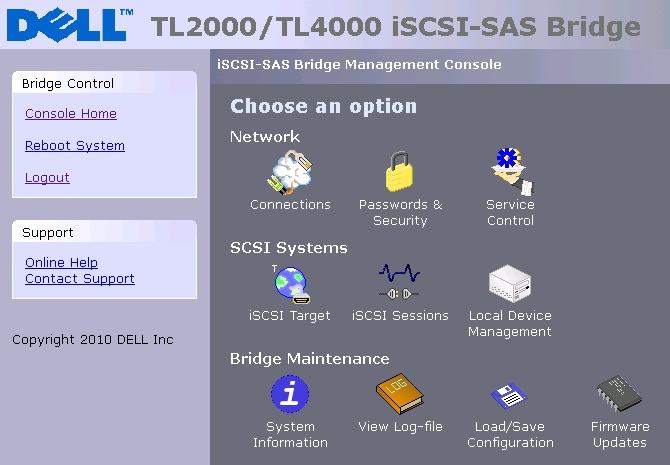
- Select Browse on the "Firmware image" section, and browse to the location where the iSCSI Bridge's firmware was download and extracted.
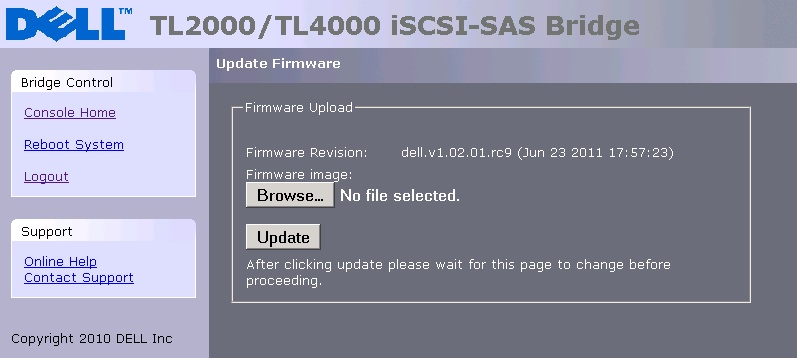
- Select the image file or .system file, and then click on the update button within the iSCSI Bridge's Update Firmware page
Article Properties
Affected Product
Servers, PowerVault TL2000, PowerVault TL4000
Last Published Date
21 Feb 2021
Version
3
Article Type
Solution