Article Number: 000134844
Erratic cursor movement on the XPS 13/15 series laptops and Precision Mobile Workstations with Ubuntu 16.04 installed
Summary: Resolution for erratic cursor movement that may be seen on Dell XPS 13, XPS 15, and Precision Mobile Workstations with Ubuntu 16.04 installed.
Article Content
Symptoms
This article provides information on resolving a potential touchpad issue which may be seen on the Dell XPS 13, XPS 15, and Precision Mobile Workstations with Unbuntu 16.04 installed.
Erratic cursor movement on the XPS 9360 with Ubuntu 16.04 installed
On the Dell XPS 13 and 15 laptops and the Precision Mobile Workstations with Ubuntu 16.04 installed, you may experience an issue with the touchpad where the cursor behaves erratically and jumps around on the screen. This is caused by multiple drivers loading in the Ubuntu 16.04 environment. This issue can be resolved by blacklisting, or disabling, one of the drivers through a terminal using the steps below:
 This issue is specific to Ubuntu 16.04 and the "Windows Precision Touchpad" standard on Dell XPS laptops and Precision 5520 and 5510 Mobile Workstations. It is a conflict between psmouse and i2c touchpad standards running at the same time. The steps outlined in this article will disable the older standard while taking advantage of the new standard I2C
This issue is specific to Ubuntu 16.04 and the "Windows Precision Touchpad" standard on Dell XPS laptops and Precision 5520 and 5510 Mobile Workstations. It is a conflict between psmouse and i2c touchpad standards running at the same time. The steps outlined in this article will disable the older standard while taking advantage of the new standard I2C
- Open a Terminal (Figure 1):
- Click the Ubuntu Dash (aka menu) button.
- Type in the word Terminal to search for the application.
- Click on the result that says Terminal to open the application.
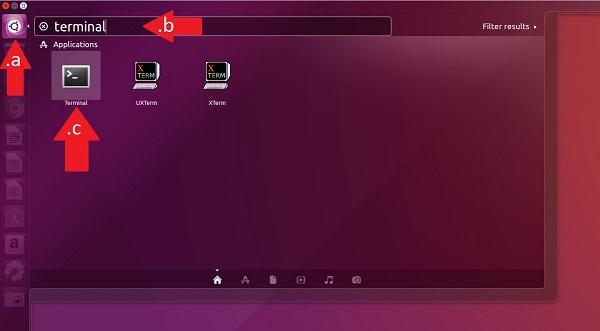
Figure 1: Open Terminal - Type in the command sudo nano /etc/modprobe.d/xps13-9360.conf and press Enter (Figure 2):
 The screenshots shown reference the Dell XPS 9360 as an example. Naming the .conf file "xps13-9360" is not mandatory; using a different model name for this file name, for example, will work for this resolution.
The screenshots shown reference the Dell XPS 9360 as an example. Naming the .conf file "xps13-9360" is not mandatory; using a different model name for this file name, for example, will work for this resolution.

Figure 2: Sudo nano command - Type blacklist psmouse and press Enter (Figure 3):
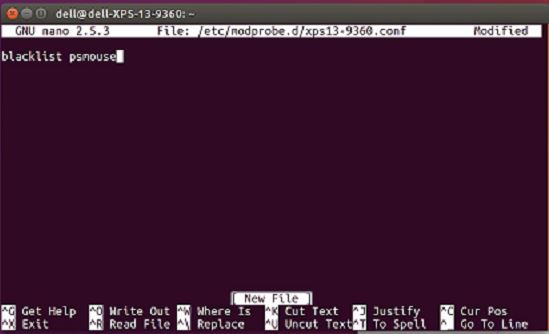
Figure 3: Blacklist psmouse command - Press CTRL X to save (Figure 4):
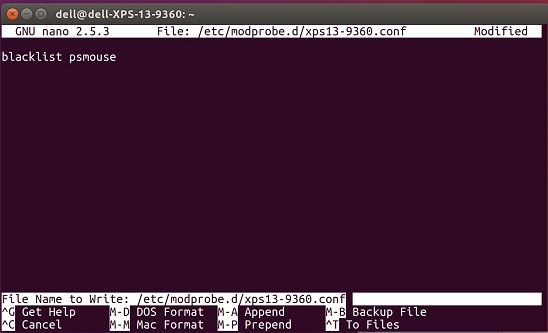
Figure 4: Press Ctrl X to save - Press Enter to verify the changes made to the file name (Figure 5):
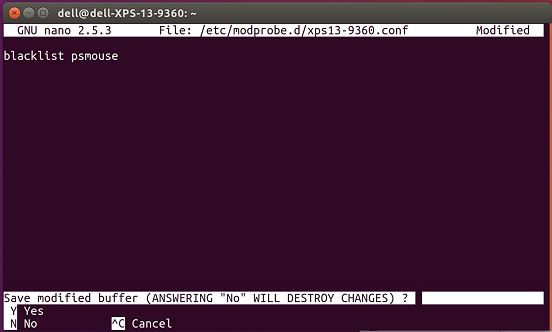
Figure 5: Verify file changes - You should now be back to the terminal. Type the command sudo update-initramfs -u and press Enter (Figure 6):

Figure 6: Sudo update command - Reboot the computer and verify the touchpad issue is resolved.
Cause
Resolution
Article Properties
Affected Product
Precision 5520, Precision 5510, XPS 13 9350, XPS 13 9360
Last Published Date
16 Feb 2024
Version
4
Article Type
Solution