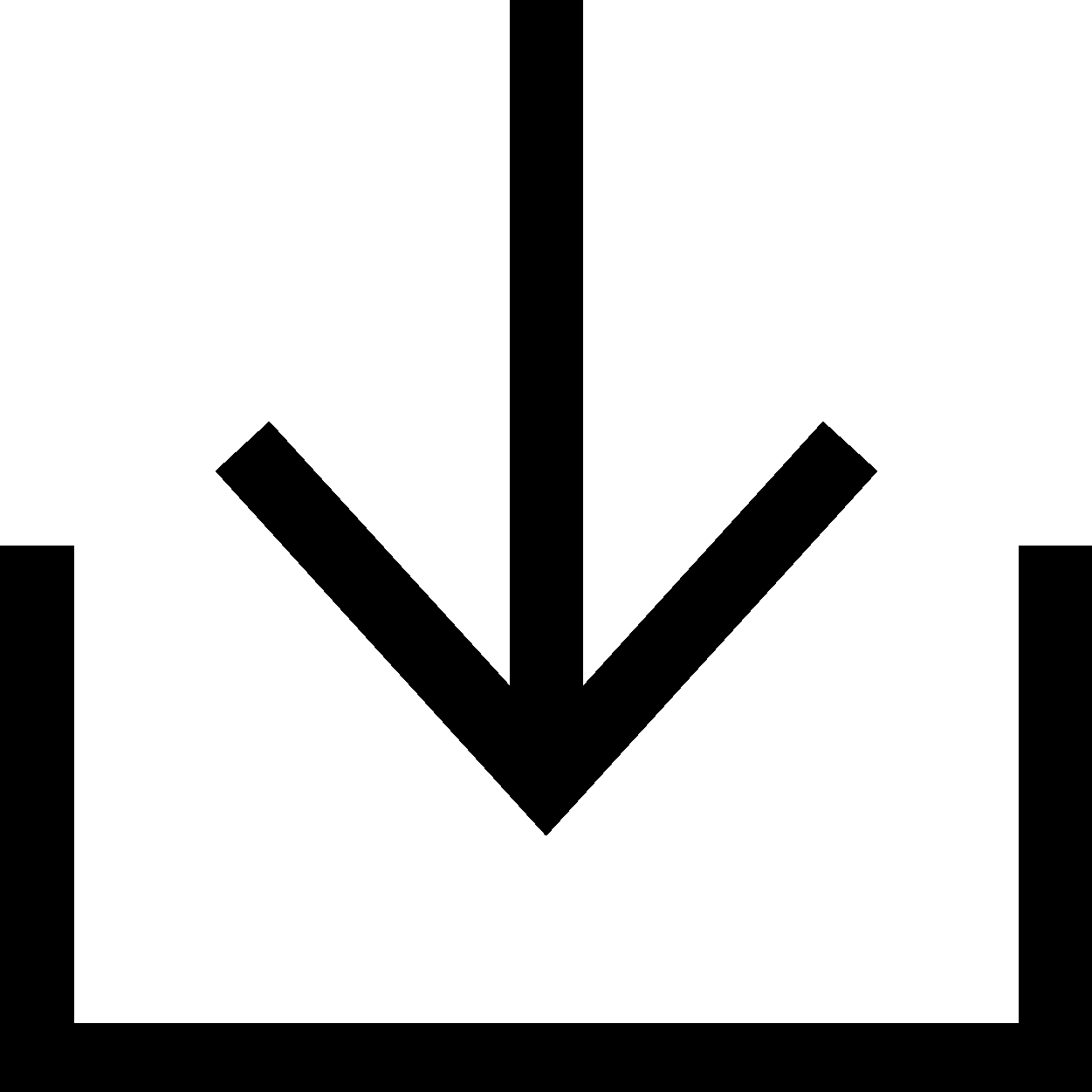Willkommen
Dell Standorte
Dell Standorte
Willkommen bei Dell
Mein Konto
- Bestellungen schnell und einfach aufgeben
- Bestellungen anzeigen und den Versandstatus verfolgen
- Erstellen Sie eine Liste Ihrer Produkte, auf die Sie jederzeit zugreifen können.
- Verwalten Sie mit der Unternehmensverwaltung Ihre Dell EMC Seiten, Produkte und produktspezifischen Kontakte.
Speicherung, Sicherung und Wiederherstellung von Daten
Ihre Daten sind von unschätzbarem Wert. Erfahren Sie, wie Sie Ihre Daten, Software und Ihr Betriebssystem sichern und wiederherstellen.
Beworbener Inhalt

SupportAssist OS Recovery
Verwenden Sie SupportAssist OS Recovery, um kritische Dateien zu sichern und Ihr Betriebssystem wiederherzustellen.

Dell Digital Delivery
Erfahren Sie, wie Sie mit Ihrem Dell Gerät erworbene Software herunterladen können.

Dell Digital Locker
Zeigen Sie Ihre Produkte, Software, Abonnements und Lizenzierungsinformationen an einem einzigen Ort an und verwalten Sie diese.
Festplattenlaufwerk (HDD) und Solid-State-Laufwerk (SSD)
Haben Sie Probleme mit dem Festplattenlaufwerk oder dem Solid-State-Laufwerk Ihres Dell Computers? Befolgen Sie die empfohlenen Schnellmaßnahmen, um Festplattenprobleme auf einem Dell Computer zu beheben. Hier finden Sie Links zu weiteren Ressourcen zur Fehlerbehebung bei Festplatten- oder Startproblemen.Videoressourcen (auf Englisch)
How to Perform an OS System Restore (With Data Backup)
This video explains how to perform an OS system restore with data backup using the "SupportAssist OS Recovery Tool." The steps include selecting "Restore System," choosing either "Local Restore" or "Cloud Restore," backing up data if necessary, selecting a storage device, confirming the device, selecting the reason for the restore, and clicking "Next" to begin the restore process. Once completed, click "Finish."
How to backup and restore Dell support for Windows 11
This video demonstrates how to backup and restore Dell support for Windows 11.
How to scan your system hardware using SupportAssist for Home PCs
The video explains how to use SupportAssist to scan your system hardware for identifying and resolving hardware issues. You can perform a quick hardware scan, scan a specific hardware component, or scan the entire system. The video demonstrates how to perform a quick hardware scan and submit a support request if an issue is detected. If an issue is detected, an appropriate notification is displayed on the tile and the optimization tiles are disabled. To view the details of the issue detected and create a support request, click Fix Now.
Sonstige Ressourcen

SupportAssist für PCs
Verwendung von SupportAssist, um Ihr Dell Gerät zu optimieren
Supportbibliothek (auf Englisch)
Hier erhalten Sie Zugriff auf alle Wissensdatenbank-Artikel.