Article Number: 000219236
Connectrix Brocade SANnav: How to Configure SANnav login Banner
Summary: SANnav provides a login banner to display messages related to company security policy.
Article Content
Instructions
Configuring the Login Banner
To configure the login banner, complete the following steps:
To disable the login banner, complete the following steps:
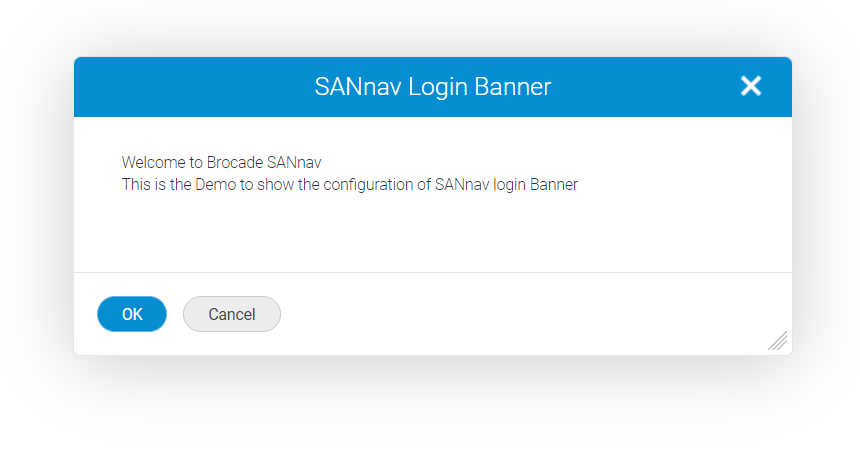
To configure the login banner, complete the following steps:
- Click SANnav in the navigation bar, and then select Security > Login Banner
- Enter a security policy message for your company in the Banner Message text field.
- You can enter up to 2048 characters in the field.
- Select the Display login banner upon client login checkbox.
- Click Save
To disable the login banner, complete the following steps:
- Click SANnav in the navigation bar, and then select Security > Login Banner.
- Clear the Display login banner upon client login checkbox.
- Click Save
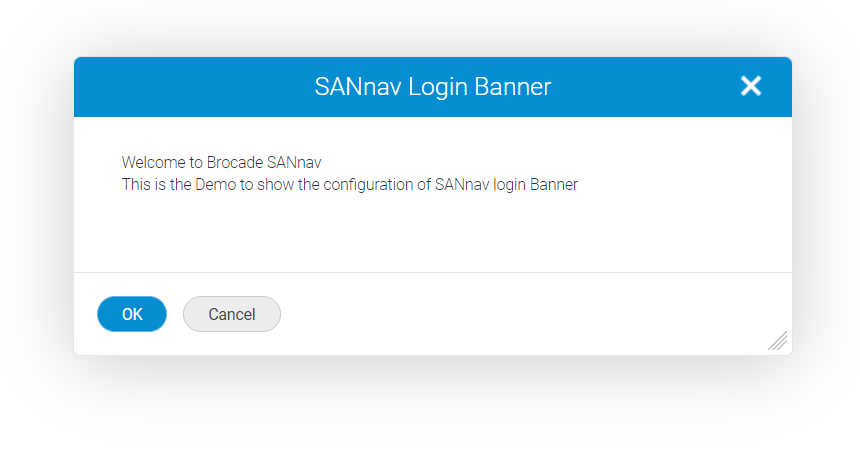
Additional Information
Article Properties
Affected Product
Connectrix SANnav
Last Published Date
12 Jan 2024
Version
3
Article Type
How To