Article Number: 000126859
Dell Data Protection Security Tools를 제거하는 방법
Summary: 다음 지침에 따라 Dell Data Protection Security Tools를 제거할 수 있습니다.
Article Content
Symptoms
참고: 2018년 2월 현재, Dell Data Protection | Security Tools는 지원 종료에 도달했습니다. 이 제품 및 관련 문서는 더 이상 Dell에서 업데이트하지 않습니다. 자세한 내용은 Dell Data Security의 제품 수명주기(지원 종료/EOL(End Of Life)) 정책을 참조하십시오. 다른 문서에 대한 질문이 있는 경우 영업 팀에 문의하거나 endpointsecurity@dell.com으로 문의하십시오.
다음을 위해서 Dell Data Protection | Security Tools를 제거해야 할 수도 있습니다.
- 환경 요구 사항 충족
- 제품 문제 해결
- 운영 체제 비호환성 문제 해결
이 문서에서는 제품을 제거하는 단계에 대해 설명합니다.
영향을 받는 제품:
- Dell Data Protection | Security Tools
영향을 받는 버전:
- v1.0 이상
영향을 받는 운영 체제:
- Windows
Dell Data Protection Security Tools 제거
시간: 00:03:59
자막: 사용 가능한 항목 없음
Cause
해당 사항 없음
Resolution
특정 제거 단계에 대한 Dell Data Protection | Security Tools 버전을 클릭합니다. 자세한 내용은 Dell Data Protection Security Tools 버전 식별 방법을 참조하십시오.
제품을 제거하려면 다음을 수행합니다.
- Windows 시작 메뉴를 마우스 오른쪽 버튼으로 클릭한 다음 Run을 클릭합니다.
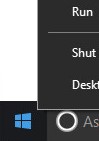
- Run UI에서
appwiz.cpl을 입력한 후 OK를 누릅니다. 이렇게 하면 Programs and Features가 열립니다.
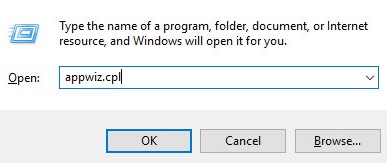
- Dell Data Protection | Client Security Framework를 두 번 클릭합니다.
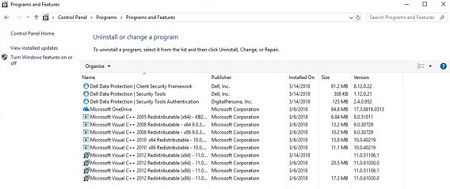
참고: 또는 Programs and Features에 소프트웨어가 나열되지 않은 경우 Dell Data Security 제거 프로그램을 사용하여 Dell Data Protection | Security Tools를 제거할 수 있습니다. 자세한 내용은 Dell Data Security 제거 프로그램을 실행하는 방법을 참조하십시오.
- Yes를 클릭합니다.
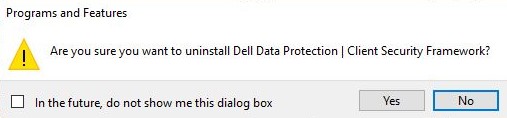
- Yes를 클릭하여 컴퓨터를 재시작합니다.
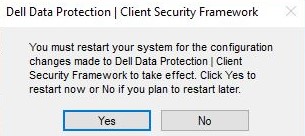
- 컴퓨터에 로그인한 다음에 Programs and Features(1단계 및 2단계)로 이동합니다.
- Dell Data Protection | Security Tools Authentication을 두 번 클릭합니다.
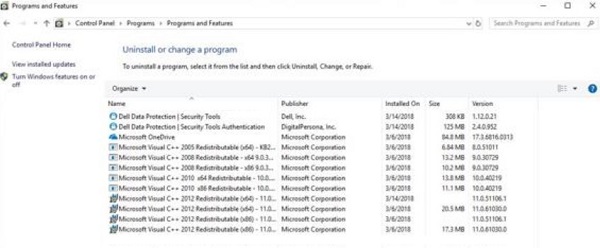
- Yes를 클릭하거나 No를 클릭하여 사용자 데이터를 보존합니다.
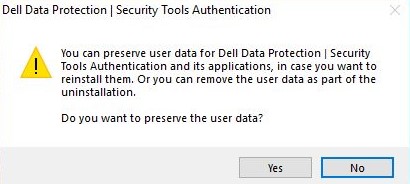
- 확인(OK)을 클릭하여 다시 시작이 필요하다는 것을 인정합니다.
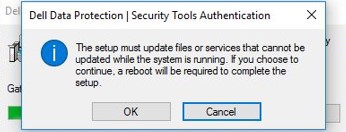
- Dell Data Protection | Security Tools를 두 번 클릭합니다.
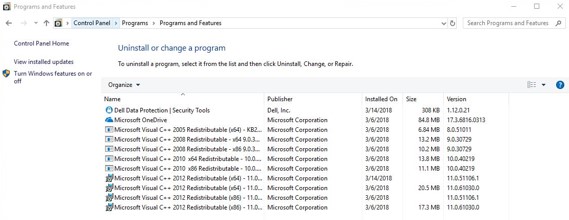
- 예(Yes)를 클릭하여 Dell Data Protection | Security Tools를 제거합니다.
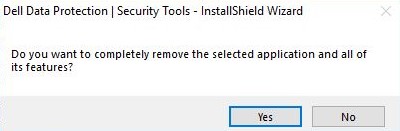
- 제거되면 예, 지금 컴퓨터를 다시 시작하겠습니다(Yes, I want to restart my computer now)를 선택한 다음에 마침(Finish)을 클릭합니다.
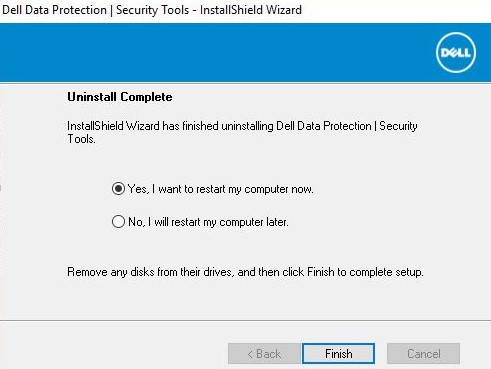
제품을 제거하려면 다음을 수행합니다.
- Windows 시작 메뉴를 마우스 오른쪽 버튼으로 클릭한 다음 Run을 클릭합니다.
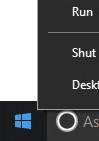
- Run UI에서
appwiz.cpl을 입력한 후 OK를 누릅니다. 이렇게 하면 Programs and Features가 열립니다.
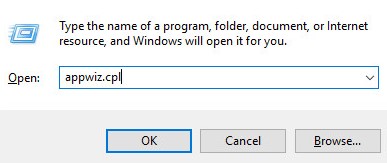
- Dell Data Protection | Client Security Framework를 두 번 클릭합니다.
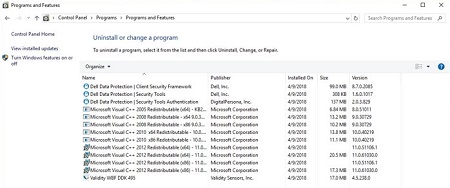
참고: 또는 Programs and Features에 소프트웨어가 나열되지 않은 경우 Dell Data Security 제거 프로그램을 사용하여 Dell Data Protection | Security Tools를 제거할 수 있습니다. 자세한 내용은 Dell Data Security 제거 프로그램을 실행하는 방법을 참조하십시오.
- 예(Yes)를 클릭하여 Dell Data Protection | Client Security Framework 제거를 확인합니다.
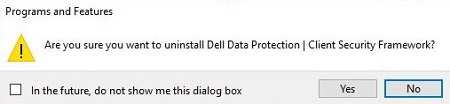
- Yes를 클릭하여 컴퓨터를 재시작합니다.
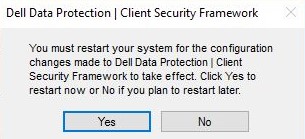
- 컴퓨터에 로그인한 다음에 Programs and Features(1단계 및 2단계)로 이동합니다.
- Dell Data Protection | Security Tools Authentication을 두 번 클릭합니다.
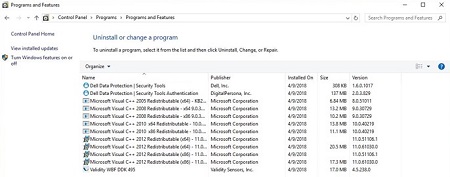
- 예(Yes)를 클릭하거나 아니요(No)를 클릭하여 사용자 데이터를 보존합니다.
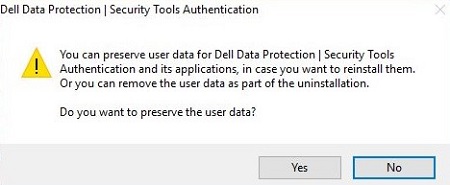
- 확인(OK)을 클릭하여 다시 시작이 필요하다는 것을 인정합니다.
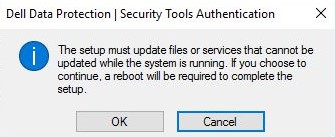
- Dell Data Protection | Security Tools Authentication이 제거되면 Dell Data Protection | Security Tools를 두 번 클릭합니다.
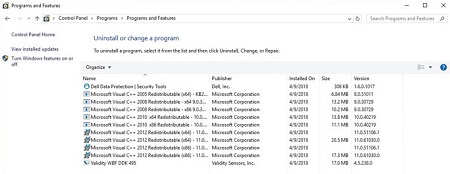
- 예(Yes)를 클릭하여 Dell Data Protection | Security Tools를 완전히 제거합니다.
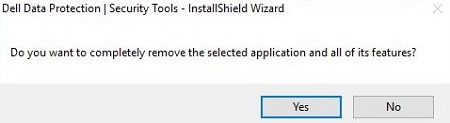
- 제거되면 예, 지금 컴퓨터를 다시 시작하겠습니다(Yes, I want to restart my computer now)를 선택한 다음에 마침(Finish)을 클릭합니다.
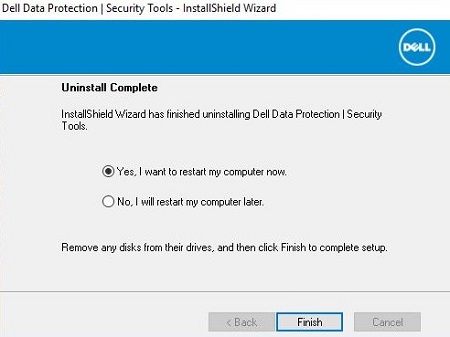
제품을 제거하려면 다음을 수행합니다.
- Windows 시작 메뉴를 마우스 오른쪽 버튼으로 클릭한 다음 Run을 클릭합니다.
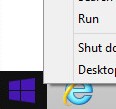
- Run UI에서
appwiz.cpl을 입력한 후 OK를 누릅니다. 이렇게 하면 Programs and Features가 열립니다.
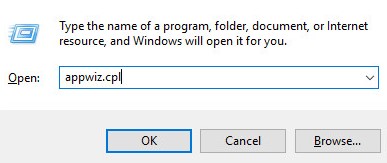
- Dell Data Protection | Client Security Framework를 두 번 클릭합니다.
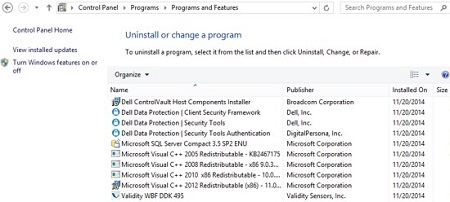
참고: 또는 Programs and Features에 소프트웨어가 나열되지 않은 경우 Dell Data Security 제거 프로그램을 사용하여 Dell Data Protection | Security Tools를 제거할 수 있습니다. 자세한 내용은 Dell Data Security 제거 프로그램을 실행하는 방법을 참조하십시오.
- 예(Yes)를 클릭하여 Dell Data Protection | Client Security Framework 제거를 확인합니다.
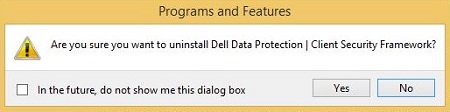
- 확인(OK)을 클릭하여 다시 시작이 필요하다는 것을 인정합니다.
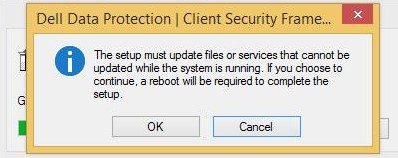
- Yes를 클릭하여 컴퓨터를 재시작합니다.
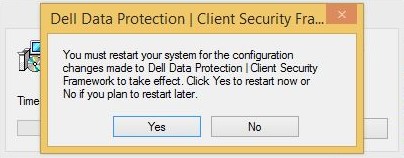
- 컴퓨터에 로그인한 다음에 Programs and Features(1단계 및 2단계)로 이동합니다.
- Dell Data Protection | Security Tools Authentication을 두 번 클릭합니다.
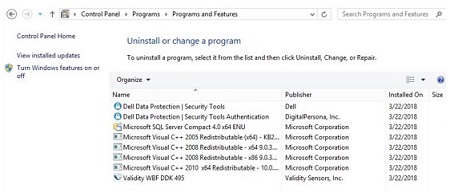
- 예(Yes)를 클릭하여 Dell Data Protection | Security Tools Authentication의 제거를 확인합니다.
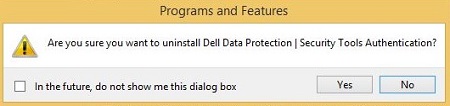
- 예(Yes)를 클릭하거나 아니요(No)를 클릭하여 사용자 데이터를 보존합니다.
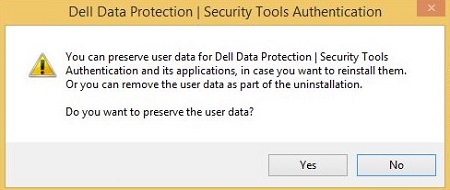
- 확인(OK)을 클릭하여 다시 시작이 필요하다는 것을 인정합니다.
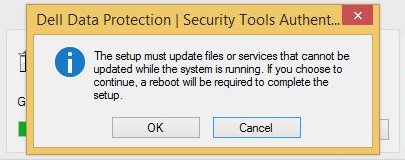
- Dell Data Protection | Security Tools Authentication이 제거되면 Dell Data Protection | Security Tools를 두 번 클릭합니다.
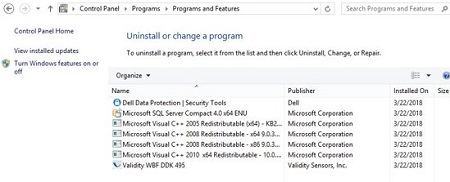
- 예(Yes)를 클릭하여 애플리케이션을 제거합니다.
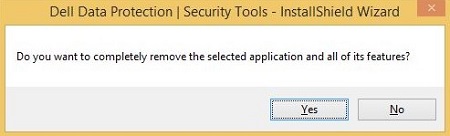
- 제거되면 예, 지금 컴퓨터를 다시 시작하겠습니다(Yes, I want to restart my computer now)를 선택한 다음에 마침(Finish)을 클릭합니다.
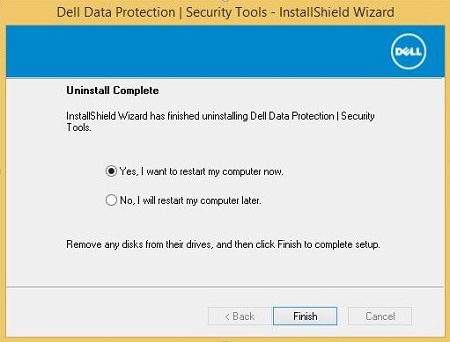
제품을 제거하려면 다음을 수행합니다.
- Windows 시작 메뉴를 마우스 오른쪽 버튼으로 클릭한 다음 Run을 클릭합니다.

- Run UI에서
appwiz.cpl을 입력한 후 OK를 누릅니다. 이렇게 하면 Programs and Features가 열립니다.
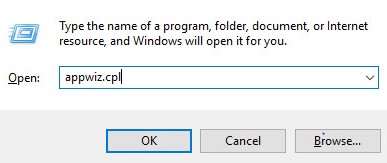
- Dell Data Protection | Client Security Framework를 두 번 클릭합니다.
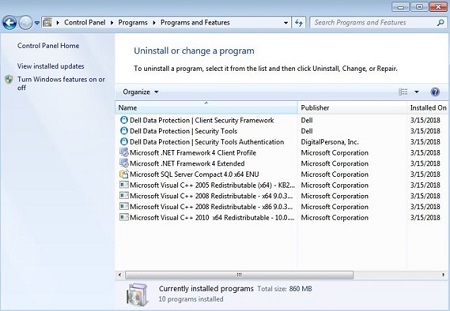
참고: 또는 Programs and Features에 소프트웨어가 나열되지 않은 경우 Dell Data Security 제거 프로그램을 사용하여 Dell Data Protection | Security Tools를 제거할 수 있습니다. 자세한 내용은 Dell Data Security 제거 프로그램을 실행하는 방법을 참조하십시오.
- 예(Yes)를 클릭하여 Dell Data Protection | Client Security Framework 제거를 확인합니다.
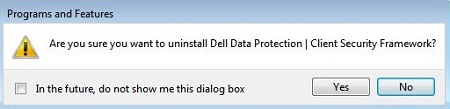
- 확인(OK)을 클릭하여 다시 시작이 필요하다는 것을 인정합니다.
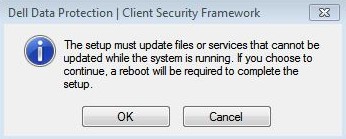
- Yes를 클릭하여 컴퓨터를 재시작합니다.
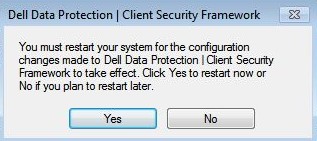
- 컴퓨터에 로그인한 다음에 Programs and Features(1단계 및 2단계)로 이동합니다.
- Dell Data Protection | Security Tools Authentication을 두 번 클릭합니다.
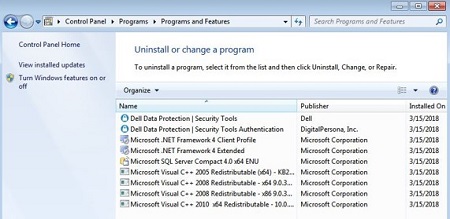
- 예(Yes)를 클릭하여 Dell Data Protection | Security Tools Authentication의 제거를 확인합니다.
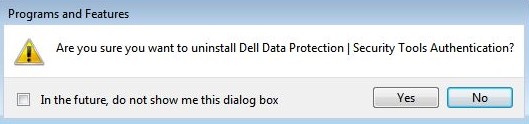
- 예(Yes)를 클릭하거나 아니요(No)를 클릭하여 사용자 데이터를 보존합니다.
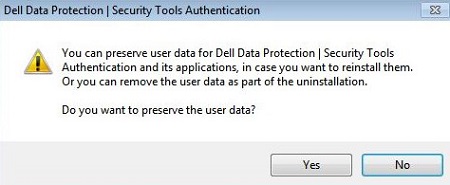
- 확인(OK)을 클릭하여 다시 시작이 필요하다는 것을 인정합니다.
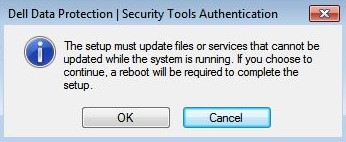
- Dell Data Protection | Security Tools Authentication이 제거되면 Dell Data Protection | Security Tools를 두 번 클릭합니다.
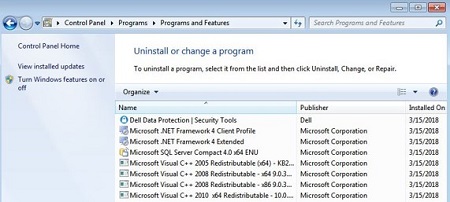
- 예(Yes)를 클릭하여 애플리케이션을 제거합니다.

- 제거되면 예, 지금 컴퓨터를 다시 시작하겠습니다(Yes, I want to restart my computer now)를 선택한 다음에 마침(Finish)을 클릭합니다.
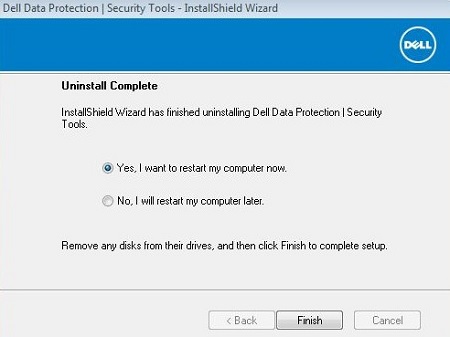
지원 부서에 문의하려면 Dell Data Security 국제 지원 전화번호를 참조하십시오.
온라인으로 기술 지원 요청을 생성하려면 TechDirect로 이동하십시오.
추가 정보 및 리소스를 보려면 Dell 보안 커뮤니티 포럼에 참여하십시오.
Additional Information
Videos
Article Properties
Affected Product
Dell Security Tools
Last Published Date
17 Feb 2023
Version
10
Article Type
Solution