Article Number: 000132484
如何將 Intel Optane M.2 NVMe 加速器安裝至現有的 Dell OptiPlex、Inspiron、Precision 和 Alienware 電腦
Summary: 在搭載 Windows 10 和 Kaby Lake 處理器的現有 Dell OptiPlex 或 Alienware 電腦中安裝 Intel Optane M.2 外型規格 NVMe 加速器。
Article Content
Symptoms
無症狀資訊。
Cause
無造成原因的資訊。
Resolution
先決條件
若要將 Intel Optane 加速器新增至現有的 Dell 或 Alienware 電腦,您必須確保其符合下列需求:
- 電腦具有 Intel 第 7 代處理器 (Kaby Lake) 或更新的 CPU。
- 電腦作業系統 (OS) 是 Windows 10 Anniversary Update、Redstone 1 (RS1) 1607 版或更新版本。
- 電腦具有單一 SATA 3 硬碟 (HDD) 或單一 SATA 3 固態硬碟 (SSD)。無法使用 Optane 加速 NVMe 磁碟機和 RAID 陣列。
安裝
確認您擁有 Optane 所需的硬體和作業系統後。安裝 Optane 的下一個步驟是確保您在電腦上已安裝最新的 BIOS。以下清單詳細說明這些特定電腦所需的最低 BIOS 版本:
| 型號 | 最低 BIOS 版本 |
|---|---|
| Alienware Area 51 R4 | 1.0.0 |
| Alienware Area 51 R5 | 1.0.0 |
| Alienware Area 51 R6 | 1.0.0 |
| Alienware Area 51 R7 | 1.0.0 |
| Alienware Aurora R6 | 1.0.5 |
| Alienware Aurora R7 | 1.0.5 |
| Alienware Aurora R8 | 1.0.5 |
| Alienware M15 | 1.0.0 |
| Alienware 15 R4 | 1.0.0 |
| Alienware 17 R5 | 1.0.0 |
| Inspiron 桌上型電腦 5680 | 1.0.0 |
| OptiPlex 3050 | 1.4.4 |
| OptiPlex 5050 | 1.4.4 |
| OptiPlex 7050 | 1.4.4 |
| OptiPlex 3060 | 1.0.4 |
| OptiPlex 5060 | 1.0.2 |
| OptiPlex 7060 | 1.0.2 |
| OptiPlex 3050 多合一 | 1.4.3 |
| OptiPlex 5250 多合一 | 1.4.2 |
| OptiPlex 7450 多合一 | 1.4.2 |
| OptiPlex 5260 多合一 | 1.0.0 |
| OptiPlex 7460 多合一 | 1.0.0 |
| OptiPlex 7760 多合一 | 1.0.0 |
| OptiPlex XE3 | 1.0.2 |
| Precision 3420 | 2.1.2 |
| Precision 3620 | 2.1.2 |
| Precision 5720 多合一 | 2.1.2 |
| XPS 8920 直立式 | 1.0.5 |
| XPS 8930 直立式 | 1.0.5 |
您需要 Intel Rapid Storage Technology (IRST) 驅動程式和管理主控台使用者介面 (UI) 版本 15.5.xxxx 或更新版本。輸入產品服務編號或手動選取電腦型號後,請從 Dell 支援網站、驅動程式與下載、序列 ATA 區段下載驅動程式。
安裝步驟:
- 請確定 BIOS 處於整合可延伸韌體介面 (UEFI) 模式 (OPTANE 作業需要)。
- 在 BIOS 中停用傳統選項 ROM (OPTANE 作業需要)。
- 如果 BIOS 版本不是以上所列的最低要求版本,請更新系統 BIOS。
- 將 Optane 模組安裝至電腦主機板的 M.2 插槽。您可以在「Dell 支援網站、手冊與下載」一節的「使用者手冊」中找到特定電腦的磁碟機安裝步驟。
- 將電腦開機進入 Windows。
- 如果您的電腦有 Windows 10 的 Dell 原廠映像。從 Dell 支援網站下載 Optane 分割區調校指令檔 (Partition Tweak Script A02.zip)。應用程式區段,然後從 .zip 檔案將批次檔案解壓縮,然後執行 FreeSpaceFromLastRecoveryPartition_Disk0_V15.bat 批次檔案:
- 在從 Dell 支援網站下載的檔案 (FreeSpaceFromLastRecoveryPartition_Disk0_V15.bat) 按一下滑鼠右鍵,以執行批次檔案,然後選取「以系統管理員身分執行」選項。
- 您可以收到使用者帳戶控制 (UAC) 提示,以核准執行批次檔案,如果您看到此開啟,請按一下「是」。
- 您會看到命令列視窗開啟。然後,如同批次檔案執行的數個命令會重新分配復原分割區的空間,讓 Optane 設定可正確安裝。
注意:不包含 Dell 原廠復原分割區的自訂 Windows 10 安裝不需要執行此步驟。
-
作業完成後,您確認程序已完成後,如果命令提示字元視窗沒有自動關閉,請關閉視窗。
- 在控制台中開啟程式與功能,解除安裝現有版本的 Intel Rapid Storage Technology 驅動程式和管理主控台。將電腦重新開機。
注意:這只會解除安裝使用者介面,您將會看到快顯,通知您驅動程式已載入且無法在 Windows 中解除安裝。
- 執行 Intel Rapid Storage Technology (IRST) 驅動程式和管理主控台使用者介面 (UI) 安裝。再次,您可能會收到使用者帳戶控制 (UAC) 提示,以核准執行批次檔案,如果您看到這個開啟,請按一下「是」。
- 安裝完成後,系統會提示您重新啟動電腦。
- 從「開始」功能表磚開啟 Intel Rapid Storage Technology (IRST) UI (圖 1)。
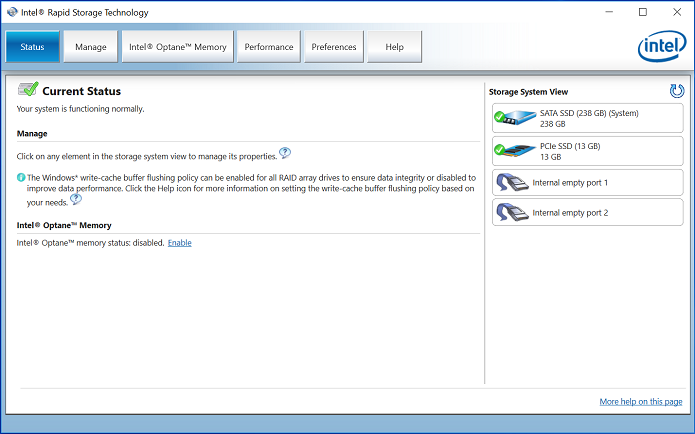
圖 1 - Intel Rapid Storage Technology (IRST) 開啟畫面。 - 按一下「Intel Optane 記憶體按鈕」,以存取 Optane 組態選項 (圖 2)。
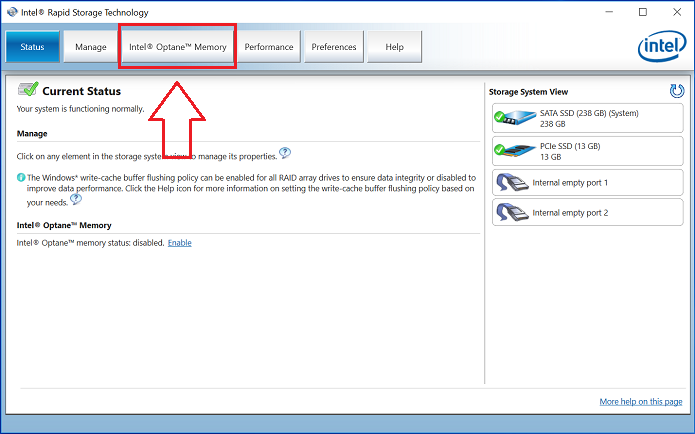
圖 2 - 選取 Optane 記憶體標籤 - 在 IRST 介面中按一下「啟用」超連結,以配對 Optane 模組和 SATA 3 磁碟機 (圖 3)。
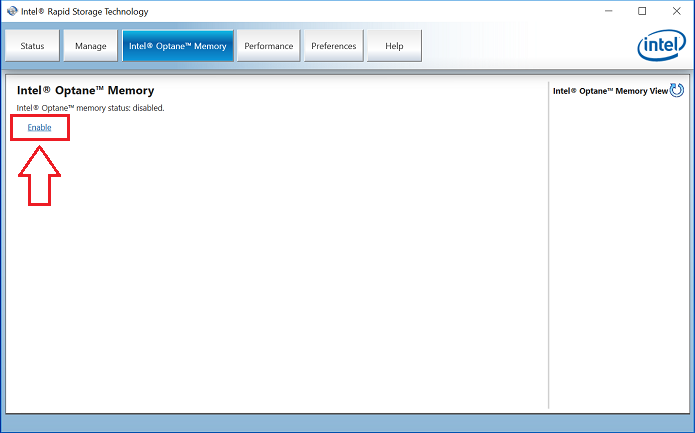
圖 3 - 在 Optane 記憶體標籤上啟動 Optane 陣列建立 - 您會看到快顯視窗,顯示 Optane 裝置與 Optane 裝置將配對的電腦磁碟機,然後按一下「是」(圖 4)。
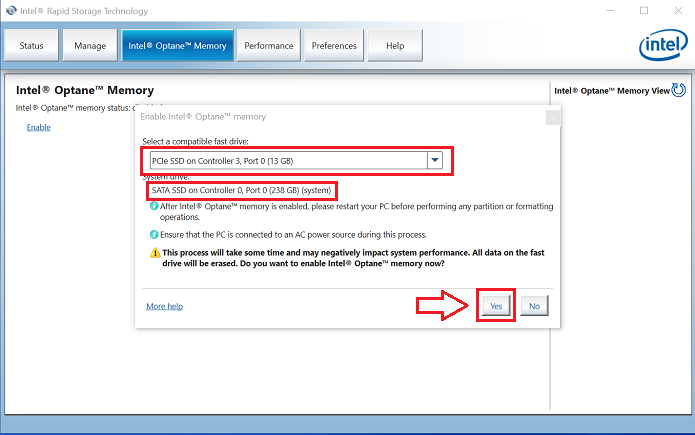
圖 4 - 按一下「是」以配對磁碟機,並建立 Optane 陣列。 - 配對完成後,按一下「重新啟動」按鈕以完成 Optane 組態。您也會注意看到,SATA 磁碟機和 Optane 裝置現在顯示為「Optane 記憶體陣列」(圖 5)。
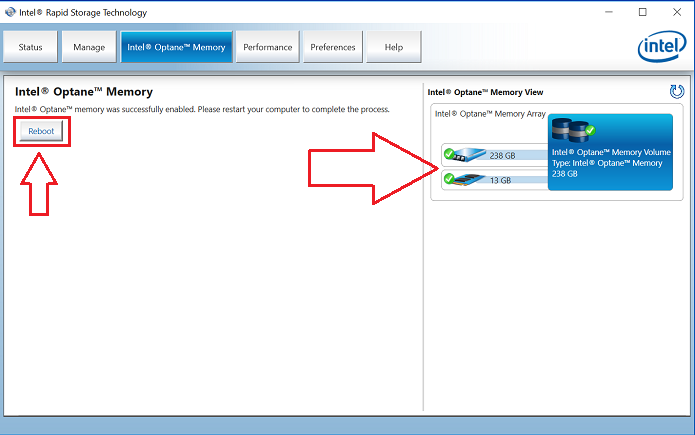
圖 5 - 完成 Optane 設定。 - 電腦重新啟動後,您可以從開始功能表頂端開啟 Intel 快速儲存技術應用程式。如果您按一下 Intel Optane 記憶體標籤,您現在會看到超連結選項現已停用,表示 Optane 已啟用 (圖 6)。
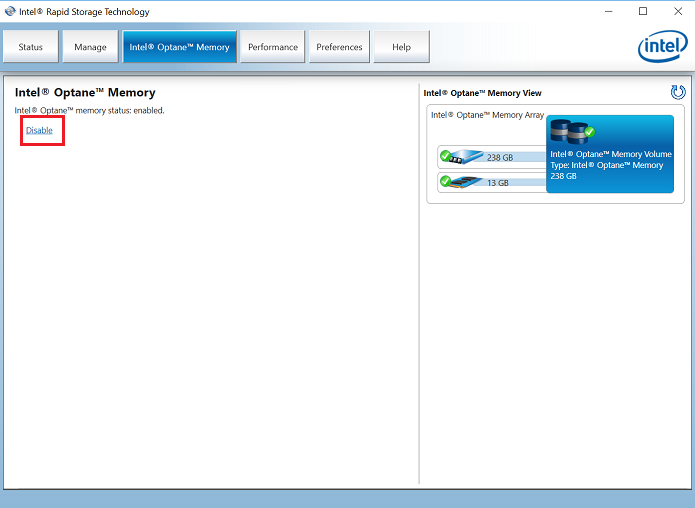
圖 6 - Optane 設定已完成。
如果您對此文章有進一步的問題,請聯絡 Dell 技術支援。
Article Properties
Affected Product
Alienware 15 R4, Alienware 17 R5, Alienware Area-51 Threadripper Edition R3 and R6, Alienware Area-51 R4 and R5, Alienware Area-51 Threadripper Edition R7, Alienware Aurora R6, Alienware Aurora R7, Alienware Aurora R8, Alienware M15, Inspiron 5680
, OptiPlex 3050 All-In-One, OptiPlex 3050 Tower, OptiPlex 3060 Tower, OptiPlex 5050 Tower, OptiPlex 5060 Tower, OptiPlex 5250 All-In-One, OptiPlex 5260 All-In-One, OptiPlex 7050 Tower, OptiPlex 7060 Tower, OptiPlex 7450 All-In-One, OptiPlex 7460 All-In-One, OptiPlex 7760 All-In-One, Optiplex XE3, Precision 5720 AIO, Dell Precision Tower 3420, Dell Precision Tower 3620, XPS 8920, XPS 8930
...
Last Published Date
06 Jul 2023
Version
9
Article Type
Solution