Article Number: 000126496
시스템이 이더넷 네트워크 연결을 통해 연결되어 있을 때 인텔 무선을 비활성화하도록 인텔 PROSet을 구성하는 방법
Summary: 유선 네트워크 연결 시 인텔 무선을 비활성화하는 단계
Article Content
Resolution
이더넷을 통해 연결된 경우 무선 활성화
Dell 시스템 사용자는 시스템이 Windows 기반 운영 체제를 사용하여 802.3(유선/이더넷) 네트워크 연결에 연결되어 있을 때 인텔 802.11xx 무선 네트워크 연결을 끊도록 시스템을 구성하지 못했다고 보고했습니다.
인텔 PROSet 유틸리티에서 어댑터 전환 활성화
유선/이더넷 연결을 사용할 수 있는 경우 인텔 PROSet 유틸리티의 어댑터 전환 기능이 801.11xx 무선을 비활성화합니다.
어댑터 전환을 구성하려면 아래 나열된 단계를 완료하십시오.
- 인텔® PROSet/무선 WiFi 연결 유틸리티
 를 엽니다.
를 엽니다. - Tools 탭에서 Administrator Tool을 선택합니다.
- 암호를 설정하거나 새 암호를 입력합니다. (나중에 변경하려면 이 항목이 필요합니다(그림 1)).
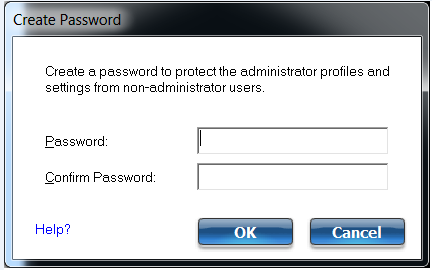
그림 1
- Create a new package (그림 2 및 3)
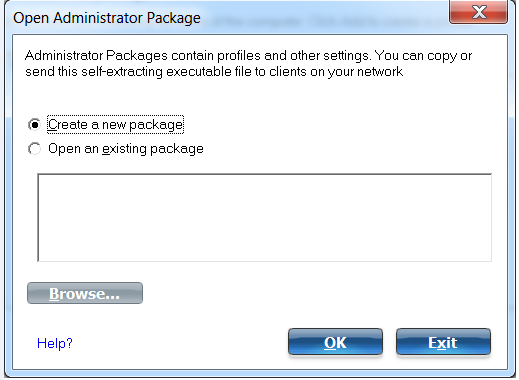
그림 2
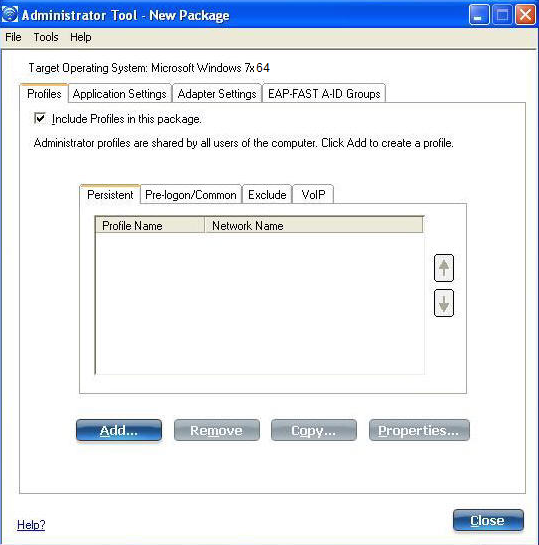
그림 3
- Application Settings 탭을 선택합니다(그림 4).
- "Adapter Switching" 옵션을 선택합니다.
- 설명 창에서 "Enable Adapter Switching" 확인란을 선택합니다.
- Close를 클릭하고 패키지를 저장합니다(그림 5).
- Finished를 클릭합니다.
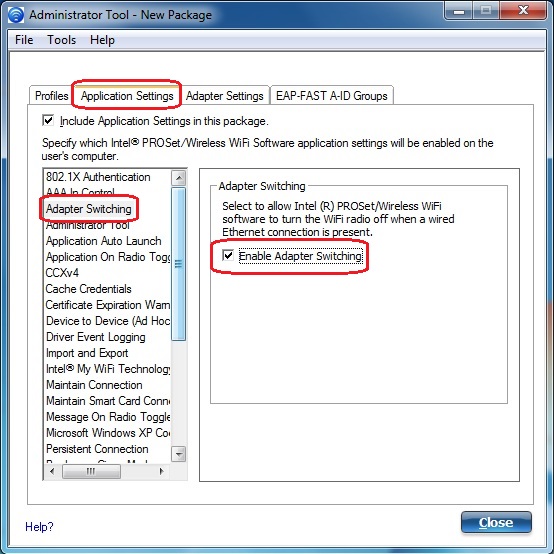
그림 4
 참고: 현재 시스템에 적용하는 경우 Apply this package to this computer 확인란을 선택합니다.
참고: 현재 시스템에 적용하는 경우 Apply this package to this computer 확인란을 선택합니다.
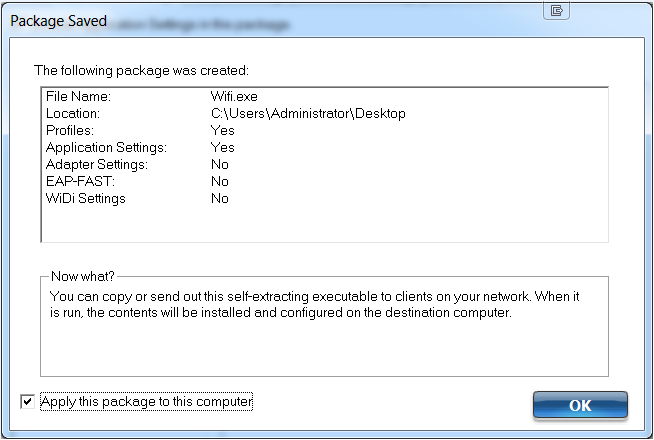
그림 5
참조
Article Properties
Affected Product
Latitude, XPS
Last Published Date
21 Feb 2021
Version
3
Article Type
Solution
