Article Number: 000147902
如何使用戴尔资源CD/DVD安装驱动程序
Summary: 从原始CD/DVD中访问驱动程序的分步说明
Article Content
Symptoms
文章摘要:本文提供有关如何从CD或DVD安装驱动程序的信息。
 现在,驱动程序下载的妥善做法是访问您的系统的戴尔驱动程序和下载页面,因为最新版本将全部驻留在此网站上。
现在,驱动程序下载的妥善做法是访问您的系统的戴尔驱动程序和下载页面,因为最新版本将全部驻留在此网站上。
背景
驱动程序是一个允许Microsoft® Windows®(或其它操作系统)与系统中的硬件设备进行通信的软件。诸如显卡、声卡、调制解调器之类的设备都需要驱动程序才能在Windows中发挥预期功能。有时,Windows附带设备驱动程序,但一般情况下,需要单独下载和安装驱动程序。
常见驱动程序类别
- 芯片组
- 通信
- 输入设备驱动程序
- 网络
- 音频
- “Video”(视频)
如何安装驱动程序
- 插入戴尔驱动程序和实用程序CD/DVD,然后单击“next”(下一步)
- 显示AutoPlay(自动播放)时选择“Run autoRcd.exe”(运行autoRcd.exe)(见图1)
- 选择需要安装的驱动程序。
- 点击“Extract”(解压)(见图2)
- 解压弹出窗口显示时单击“continue”(继续)(见图3)。
- 选择要安装的文件夹(通常默认在C:\Dell\中,请参阅示例图4)
- 如果文件夹不存在,选择“Yes”(是)。
- 等待解压完成
 说明:根据安装的驱动程序,安装保护向导可能会有所不同
说明:根据安装的驱动程序,安装保护向导可能会有所不同
- 当提示“All Files were successfully unzipped”(所有文件都已成功解压)时,选择“OK”(确定)
- 按照驱动程序的安装保护向导操作。(请参见图5)
- 通过检查设备管理器来确认是否安装了驱动程序。
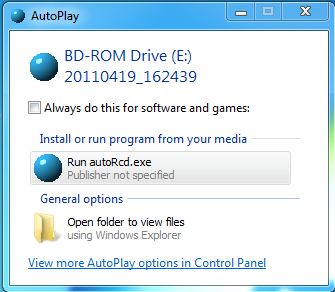
图1:AutoPlay(自动播放)
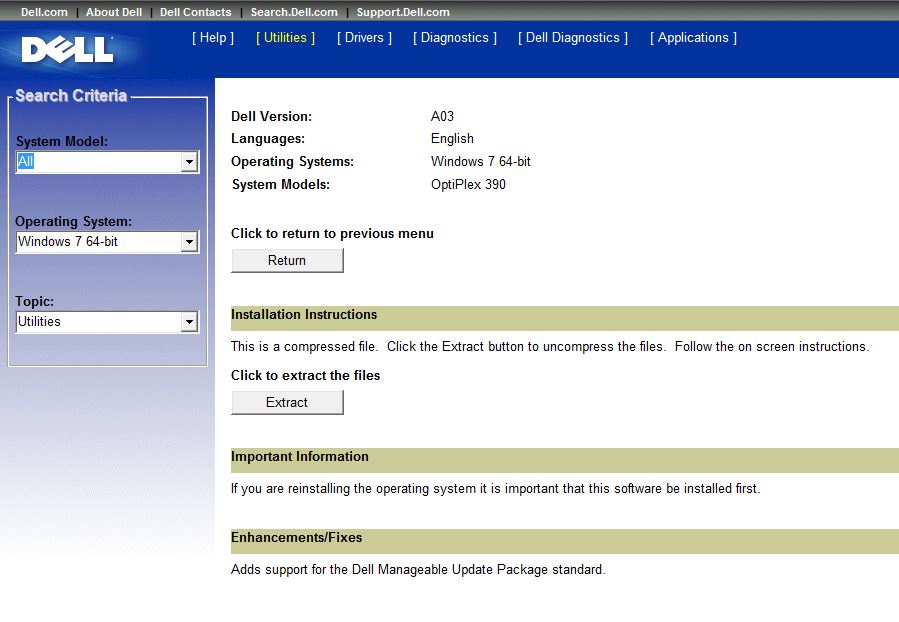
图2:Extract(解压)选项
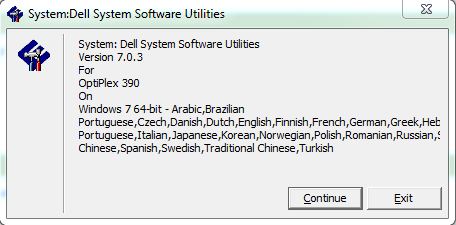
图3:解压确认
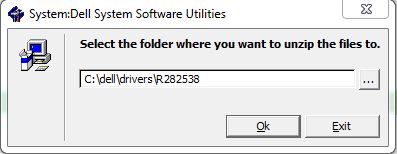
图4:选择文件夹
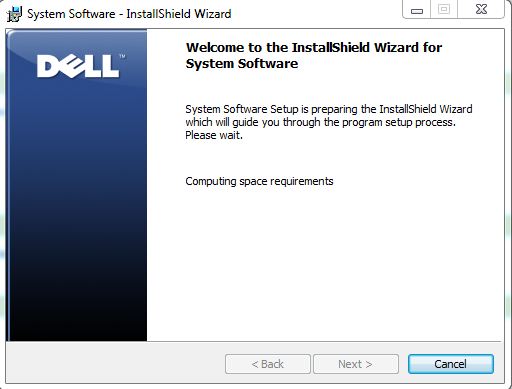
图5:安装保护向导
Article Properties
Last Published Date
21 Feb 2021
Version
3
Article Type
Solution