Número del artículo: 000132057
使用 Dell Premier 無線鍵盤 - WK717 與 Dell Universal Receiver 控制台軟體
Resumen: 請參閱為 Dell Premier 無線鍵盤 WK717 下載和使用 Dell Universal Receiver 控制台的相關資訊。
Contenido del artículo
Instrucciones
注意:唯一使用 Dell Universal Receiver 控制台軟體的鍵盤或滑鼠是 Dell Premier 無線鍵盤 WK717。
所有其他 Dell 品牌的鍵盤和滑鼠均使用 Dell Peripheral Manager。
請參閱 Dell 知識文章 Dell Peripheral Manager 使用與故障診斷,以獲得下載和使用 Dell Peripheral Manager 軟體的指示。
目錄
- 哪些產品使用 Dell Universal Pairing 硬體和軟體?
- 我該如何知道接收器是否與鍵盤和滑鼠相容?
- 下載與安裝 Dell Universal Pairing 軟體。
- 如何配對 Dell Universal 鍵盤和滑鼠
1.哪些產品使用 Dell Universal Pairing 硬體和軟體?
- Dell Premier 無線鍵盤 - WK717 (唯一)
2.如何知道哪些產品相容?
檢查相容性最簡單的方法是查看 USB 接收器上的標誌,並將其與鍵盤或滑鼠底部的標誌進行比較 (圖 1)。
圖 1:Dell Universal Pairing 硬體鎖
Dell Universal Pairing 裝置與 Logitech Unifying 技術的裝置不相容 (圖 2)。

圖 2:相容性比較表
回到頁首
3.下載與安裝 Dell Universal Pairing 軟體。
本節提供下載和安裝 Dell Universal Pairing 軟體的指示。
注意:若要安裝和使用 Dell Universal Receiver 控制台軟體,您無法同時安裝 Dell Peripheral Manager 軟體。安裝 Dell Universal Receiver 控制台軟體之前,必須先移除 Dell Peripheral Manager 軟體,
- 瀏覽至 Dell Premier 無線鍵盤 WK717 驅動程式頁面。
- 在 Dell Universal Receiver 控制台清單右側中輕觸或按一下下載。
- 視您的瀏覽器而定,您會取得不同的選項。下列步驟使用 Chrome
瀏覽器。
- 下載 Dell Peripheral Manager 後,請輕觸或按一下畫面底部列出的檔案,以開始安裝程序,然後請依照提示操作。
4.如何配對 Dell Universal 鍵盤和滑鼠
- 啟動 Dell Universal Receiver 控制台,然後插入 Dell Universal USB 接收器。
- 在有已經配對的裝置時,請按一下「移除裝置」按鈕以移除配對 (圖 3)。
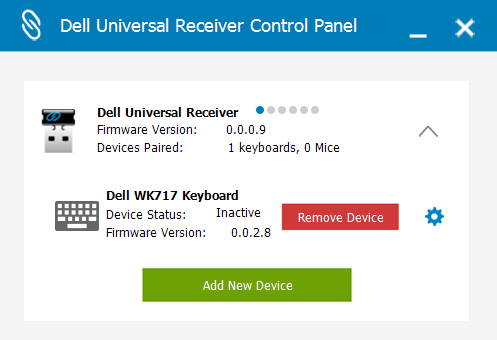
圖 3:移除裝置 - 輕觸或按一下「新增裝置」(圖 4)。
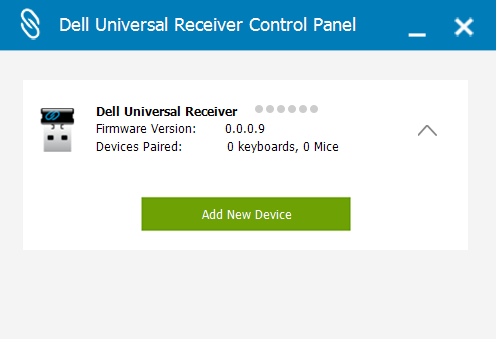
圖 4:新增裝置 - 請按照螢幕上顯示的說明操作 (圖 5)。
- 關閉所有鍵盤和滑鼠 (圖 5)。
- 配對滑鼠時,請按住滑鼠按鍵並按下開啟按鈕,按住滑鼠 3 秒,直到配對完成 (圖 5)。
- 配對滑鼠時,請按住鍵盤按鍵並按下開啟按鈕,按住鍵盤按鍵 3 秒,直到配對完成 (圖 5)。
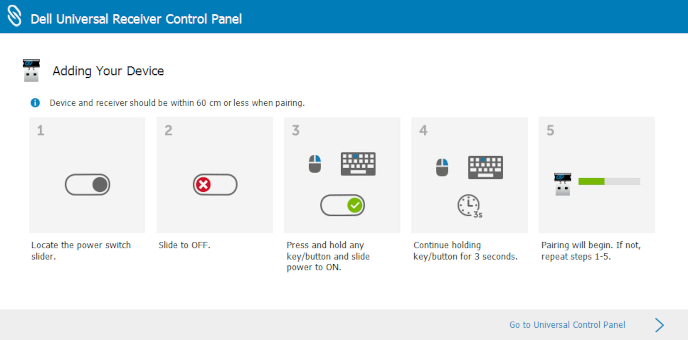
圖 5:新增裝置說明 - 已完成配對。
Información adicional
建議的文章
以下是一些與本主題相關的建議文章,您可能會感興趣。
 保固過期?沒問題。瀏覽 Dell.com/support 網站,輸入您的 Dell 產品服務編號,並檢視我們提供的內容。
保固過期?沒問題。瀏覽 Dell.com/support 網站,輸入您的 Dell 產品服務編號,並檢視我們提供的內容。
注意:提供的內容僅適用於美國、加拿大、英國、法國、德國、中國和日本的個人電腦客戶。不適用於伺服器和儲存裝置。
Propiedades del artículo
Producto comprometido
Dell Premier Wireless Keyboard and Mouse KM717, Dell Premier Wireless Keyboard WK717, Dell Premier Wireless Mouse WM527, Dell Wireless Keyboard and Mouse- KM636 (black), Dell Wireless Keyboard & Mouse KM714, Dell Wireless Laser Mouse WM514
, Dell Wireless Mouse WM126, Dell Wireless Mouse WM326
...
Fecha de la última publicación
20 dic 2023
Versión
10
Tipo de artículo
How To