Número del artículo: 000132371
How to Create a Support Request Online for Your Eligible, In-warranty Dell Product
Resumen: Use our support request online option for eligible, in-warranty Dell computer repair. Submit the request on our site and a Dell representative will respond to your request within one business day to facilitate the repair. ...
Contenido del artículo
Síntomas
Overview
Submitting a support request for an in-warranty issue for an eligible Dell personal computer got easier with Service Request Online. Submit a support request on the web and a Dell representative will respond to your request within one business day. You can also save time by running the hardware diagnostics on your Dell personal computer and submit the results within Service Request Online which can help our Dell representatives diagnose the issue quickly. With Service Request Online, monitor all activity that is related to the Service Request and also communicate with Dell on the support history page. For more information, see the How to create a Support Request Online section below.
Causa
Resolución
How to create a Service Request Online?
- Browse to https://www.dell.com/support/incidents-online/contactus page.
- Identify your Dell product:
- Click Download & Install SupportAssist or select your Dell product from the list.
NOTE: SupportAssist automatically identifies your Dell computer. If SupportAssist is not installed, follow the prompts to download and install SupportAssist.
- Or, enter the Service Tag, Express Service Code, Serial Number, or Model number and click Search.
- Or, click Browse all products and select your Dell product from the catalog.
- Click Download & Install SupportAssist or select your Dell product from the list.
- From the drop-down list, select the symptom or component corresponding to the issue.
- Click Create Service Request.
NOTE: Dell Technologies recommends that you run SupportAssist diagnostics (if applicable). You may also choose to skip the diagnostics (if available). However, you may be required to run a hardware diagnostic later in order to diagnose the issue and receive further support.
- Enter the details in the following fields of the form and click Submit.
- Operating System - Operating System that is currently installed on your Dell personal computer.
- Issue details - Give a brief description of the issue that you are experiencing on your Dell personal computer.
- Attachment - Attach screenshots or log files that may help our technical support representatives to diagnose the issue.
- Contact Information - Provide your current contact information. This helps Dell representatives follow-up efficiently.
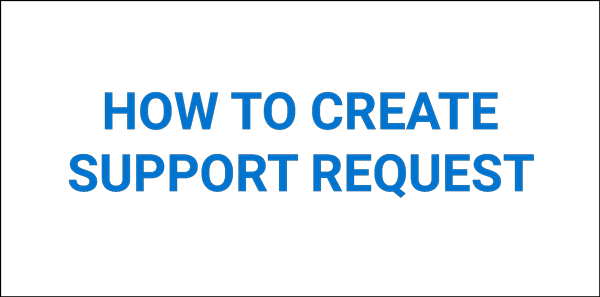
Figure 1: Animation of How to Create a Support Request Online (Animation in English only)
Frequently Asked Questions
Click the sections below for more information. Alternatively, click Show all or Hide all, to expand or close all the sections simultaneously.
- Microsoft Excel spreadsheet
- Microsoft Word document
- BMP
- JPG
- TIFF
- RAW
- GIF
- PNG
- ZIP
- 7z
You may also choose to skip the diagnostics (if available), however, you may be required to run the diagnostic later in order to receive further support.
- Browse to the Find Support Requests page.
- Click Sign In and sign in to your Dell account.
Alternatively, you can enter the Service Tag of the Dell personal computer and email address that is used to create the service request.
Or, click Detect PC to identify your Dell personal computer and follow the on-screen instructions to install the SupportAssist application. See the Dell Knowledge Base article Dell SupportAssist for more information. - Change the second drop-down menu to Filter by date created.
- The service requests are listed in the order that they were created.
Información adicional
 Out of warranty? No problem. Browse to the Dell.com/support website and enter your Dell Service Tag and view our offers.
Out of warranty? No problem. Browse to the Dell.com/support website and enter your Dell Service Tag and view our offers.
Propiedades del artículo
Producto comprometido
Fecha de la última publicación
28 jul 2023
Versión
9
Tipo de artículo
Solution