Bienvenue
Bienvenue dans l’univers Dell
Mon compte
- Passer des commandes rapidement et facilement
- Afficher les commandes et suivre l’état de votre expédition
- Créez et accédez à une liste de vos produits
- Gérer vos sites, vos produits et vos contacts au niveau des produits Dell EMC à l’aide de la rubrique Gestion des informations de l’entreprise.
Numéro d’article: 000126182
Dell Encryption Enterprise/Dell Data Protection Enterprise Edition에서 WSDeactivate를 실행하는 방법
Résumé: WSDeactivate는 다음 지침에 따라 Dell Encryption Enterprise 또는 Dell Data Protection Enterprise Edition에서 실행할 수 있습니다.
Contenu de l’article
Symptômes
이 문서에서는 Dell Encryption Enterprise(이전 Dell Data Protection | Enterprise Edition)에서 WSDeactivate를 실행하는 방법에 대한 지침을 제공합니다.
영향을 받는 제품:
Dell Encryption Enterprise
Dell Data Protection | Enterprise Edition
영향을 받는 운영 체제:
Windows
Cause
해당 사항 없음.
Résolution
WSDeactivate를 실행하려면 먼저 지원 부서에 문의하여 받은 다음 실행합니다. 자세한 내용을 보려면 해당 프로세스를 클릭합니다.
WSDeactivate를 획득한 다음 액세스하는 방법:
- WSDeactivate를 요청하려면 Dell Data Security 지원에 문의하십시오.
참고: Dell Data Security 지원 부서에 문의하는 방법에 대한 자세한 내용은 Dell Data Security 국제 지원 전화번호를 참조하십시오.
- 수령 후 지원 부서에서 제공한 파일을 오른쪽 버튼으로 클릭한 다음 Extract All을 선택합니다.
- WSDeactivate.zip을 오른쪽 버튼으로 클릭한 다음 Extract All을 선택합니다.
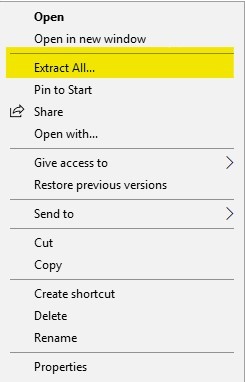
- 압축을 푼 폴더에 WSDeactivate가 포함되어 있습니다.
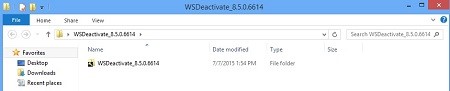
WSDeactivate는 UI(User Interface) 또는 CLI(Command-Line Interface)를 사용하여 실행할 수 있습니다. 자세한 내용을 보려면 해당 방법을 클릭하십시오.
UI를 사용하여 WSDeactivate를 실행하는 방법:
- WSDeactivate 폴더를 엽니다.
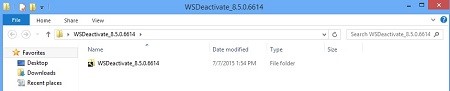
- 해당 버전의 WSDeactivate를 두 번 클릭합니다.

참고: 유틸리티의 비트 레이트와 운영 체제의 아키텍처가 일치해야 합니다.
- WSDeactivate_x64 – 64비트 버전
- WSDeactivate_x86 – 32비트 버전
- WSDeactivator 창에서 Run을 클릭합니다.
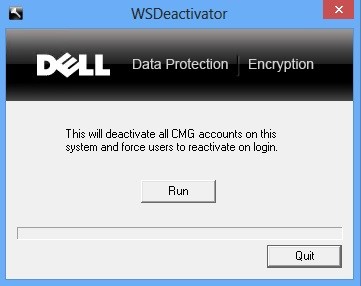
- Vault Remover 창이 표시됩니다. OK를 클릭합니다. 컴퓨터가 재부팅됩니다.
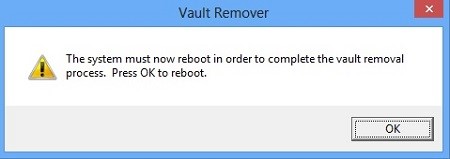
CLI를 사용하여 WSDeactivate를 실행하는 방법:
- Windows 시작 메뉴를 마우스 오른쪽 버튼으로 클릭한 다음 Run을 선택합니다.
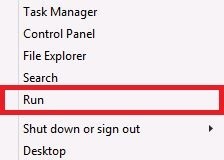
- 실행 UI(User Interface)에서 cmd를 입력하고 를 눌러 관리자 권한으로 명령 프롬프트를 실행합니다.
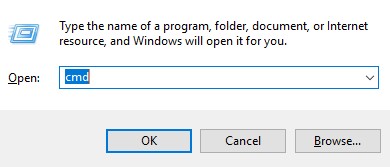
- UAC(User Account Control)가 활성화된 경우 Yes를 클릭합니다.
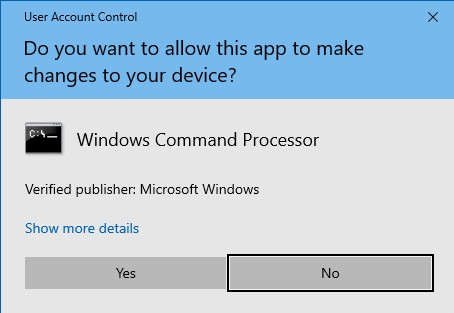
- 명령 프롬프트에서 원하는 매개변수를 사용하여 WSDeactivate를 실행합니다.
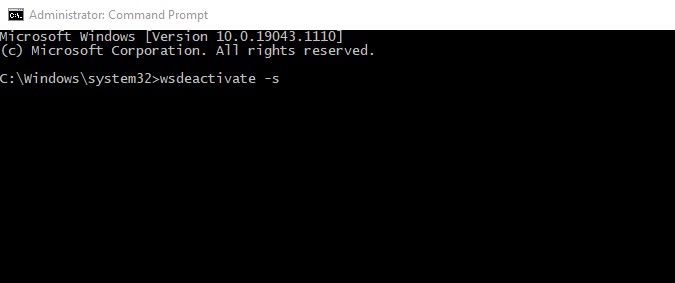
매개변수:
다음 표에는 WSDeactivate에 사용할 수 있는 매개변수가 나와 있습니다.
| 매개변수 | 의미 |
|---|---|
| –s | 실행 및 재부팅 확인 메시지를 표시하지 않고 유틸리티를 자동으로 실행 |
| –n | 재부팅 안 함, 비활성화 후 재부팅 안 함 |
CLI 예시:
예 #1:
WSDeactivate_x64 -s
예 #1에는 다음이 포함됩니다.
- Bit: x64
- Silent install = Yes
- Reboot = Yes
예 #2:
WSDeactivate_x86 -s -n
예 #2에는 다음이 포함됩니다.
- Bit: x32
- Silent install = Yes
- Reboot = No
기타 리소스:
지원 부서에 문의하려면 Dell Data Security 국제 지원 전화번호를 참조하십시오.
온라인으로 기술 지원 요청을 생성하려면 TechDirect로 이동하십시오.
추가 정보 및 리소스를 보려면 Dell 보안 커뮤니티 포럼에 참여하십시오.
Propriétés de l’article
Produit concerné
Dell Encryption
Dernière date de publication
20 déc. 2022
Version
11
Type d’article
Solution