Good afternoon!
With my PC Dell supplied Audio! The program worked very well on windows 8.1, but today it's upgrade to windows 10 and the program has stopped working! Rather, it runs, but works partially (screenshots). Please help, what do I do? (My computer: DELL XPS 8700)
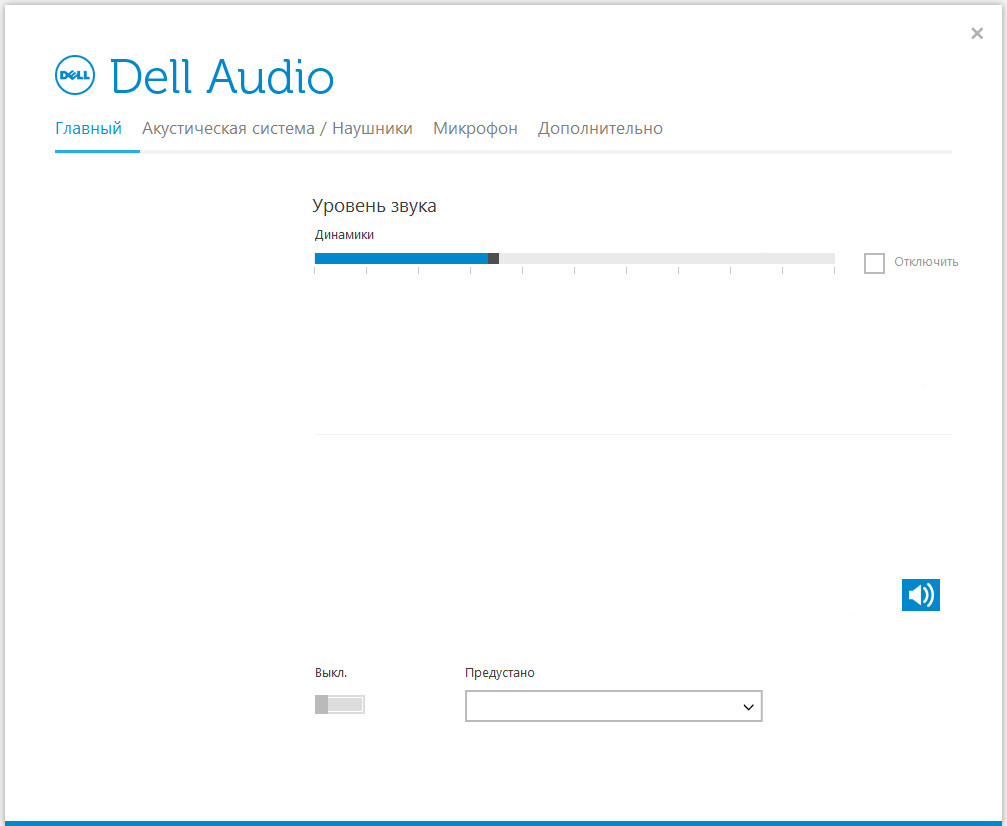
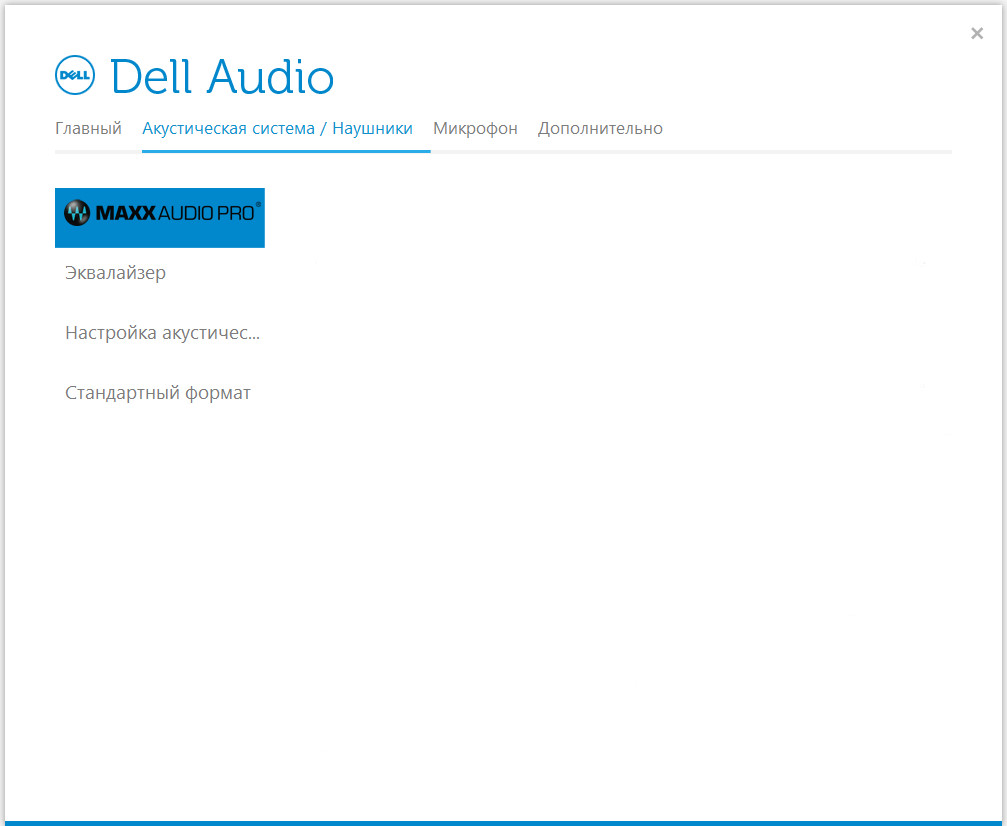
Elevatorsout
7 Posts
2
July 29th, 2015 13:00
Yes! I had this exact same issue when upgrading to Windows 10. Not only this, but my analog 5.1 surround sound no longer works. Surround sound is important to me, and if Dell doesn't have a fix for this I will be forced to go back to 8.1, which I really don't want to have to do. I have an XPS 8700.
Zeethir
2 Posts
0
July 29th, 2015 14:00
yes, when I updated the driver it caused a lot of the options for the MAXX to vanish. It didn't fix my problem either.
I was going to try and put in my old sound card, but it doesn't fit. I found a suggestion here:
en.community.dell.com/.../19542326
but I can't seem to get in contact with support to request the new sound card:
Contact Dell Technical Support. Explain the issue and troubleshooting we have tried. Tell them to setup a "Part Only Service" to send you the Dell Creative Sound Blaster Recon3D PCIe x1 sound card, part number 0DR8F. Read through the XPS 8700 Owner's Manual for instructions on how to remove the left side cover and install the PCIe x1 sound card.
* Download and save the Creative Sound Blaster Recon3D driver to your windows desktop
* Once you receive the sound card, restart the XPS 8700
* Press F2 to enter the bios
* Go to Advanced
* Go to Onboard Device Configuration
* DISABLE the Onboard Audio Controller
* Press F10 to Save and Exit
* Allow the XPS 8700 to boot all the way into Windows
* Click Start- Shutdown- Shutdown- Ok
* Disconnect the power cord from the XPS 8700
* Facing the front, lay the tower on its right side
* Remove the left side cover by removing the thumb screw
* Install the PCIe x1 sound card into an available PCIe x1 slot on the motherboard. Be sure it clicks into place
* Close the cover
* Stand the XPS 8700 up
* Reconnect the power cord
* Power the XPS 8700 on
* Install the PCIe x1 sound card driver
* Restart the XPS 8700
* Connect the speakers to the added PCIe x1 sound card green jack, the microphone to the pink jack
Elevatorsout
7 Posts
6
July 29th, 2015 16:00
Here is how to fix the problem and go back to your old Realtek HD audio driver on the XPS 8700. This will restore the Maxx Audio Pro feature.
* Open the Control Panel and select System
* Click on Advanced System Settings (on the left)
* Click on the Hardware Tab
* Click on "Device Installation Settings" and then click on "No, Let me choose what to do" and "Never install driver software from Windows Update". Click Save Changes. This step is important or else Windows Updates will always write over the Windows 8.1 driver
* Open the Control Panel- Programs and Features and select the Realtek Audio Driver and uninstall it
* Restart the system
* Install the Windows 8.1 Realtek audio driver
XPS-8700_Audio_Driver_N4TKF_WN_6.0.1.7016_A00.EXE
* Restart the system. Be sure to select your Realtek Audio as default audio device if you have more than one device on your computer
This worked for me. Let me know if you have any questions.
Tesaks
4 Posts
0
July 30th, 2015 03:00
Sorry, delete the realtek high definition audio? Your way to accurately help?
Tesaks
4 Posts
0
July 30th, 2015 04:00
Elevatorsout, thank you very much! :)
joe1777
4 Posts
0
July 30th, 2015 04:00
Uninstall Realtek drivers and download it again. I have maxxaudio4 and the same happened to me.www.dell.com/.../DriversDetails
Elevatorsout
7 Posts
0
July 30th, 2015 07:00
The link above is for 64bit audio drivers on XPS 8700. Here is the less specific link. You are welcome.
www.dell.com/.../DriversDetails;fileId=3289222731&osCode=WB64A&productCode=xps-8700&languageCode=EN&categoryId=AU
Guido Janssens
9 Posts
0
July 30th, 2015 08:00
Thank you, my neighbours and their neighbours are glad my PC doesn't sound like an aeroplane crashing on their house any more.
But does this say that whenever I will deactivate 'Never install driver software from Windows Update' the problem will reappear?
Elevatorsout
7 Posts
0
August 4th, 2015 18:00
I do not know for sure if deactivating "never install driver software from Windows Update" will make the problem reappear, but it might, because it'll contact the Windows Update driver's server and see a new driver and insist on updating it. I personally don't want to take that risk. Most hardware manufacturers post driver updates that can be manually downloaded from their website.
MikeS-CAD
3 Posts
1
August 7th, 2015 16:00
Oh Yea... This remedy worked. Follow it to the "T" and it will fix this for Dell XPS 8700. Have a great sound evening everyone.
Elevatorsout
7 Posts
0
August 11th, 2015 15:00
Mike-S-Cad: Thanks for saying! I am happy to know that the solution helped you and others! Enjoy! :emotion-1:
minksmiles
2 Posts
1
September 4th, 2015 21:00
Thanks Dude it worked like a charm I'm working with dell inspiron 7737 17" windows 10 wiped some features from my maxxaudio pro, but thanks to your download I'm good once again thanks.
AbdulRaqeeb
4 Posts
0
October 2nd, 2015 01:00
hey I have the same problem ...I am using inspiron 7548 can u send me the link of the driver I need to install.........it would be great....pls................iam using windows 8.1
MikeS-CAD
3 Posts
0
October 3rd, 2015 11:00
This is the post I followed. Do every step as indicated and it should work.
This includes the driver download site.
Mike S-CAD
Here is how to fix the problem and go back to your old Realtek HD audio driver on the XPS 8700. This will restore the Maxx Audio Pro feature.
1. Goto your Control Panel and select System
2. Click on Advanced System Settings (on the left)
3. Click on the Hardware Tab
4. Click on "Device Installation Settings" and then click on "No, Let me choose what to do" and "Never install driver software from Windows Update. [This step is important or else Windows will always override the older driver]
5. Goto Control Panel ----> Programs and Features and select the Realtek Audio Driver and uninstall it.
6. Reboot.
7. Install the Windows 8.1 Realtek audio driver - downloadable here downloads.dell.com/.../XPS-8700_Audio_Driver_N4TKF_WN_6.0.1.7016_A00.EXE
8. Reboot. Upon Reboot be sure to select your Realtek Audio as default audio device if you have more than one device on your computer.
This worked for me. Let me know if you have any questions.
ohbothered
6 Posts
0
October 6th, 2015 19:00
Worked like a charm on my XPS 8700 (mid-2013) Special Edition. I tried other various drivers and installs for Windows 10, 8.1, 8, 7, and Vista, including those direct from RealTek without much luck. Audio would work and audio-related stuff was still in English, but doing the above method (that begins with disabling Windows Update driver auto-installation and shows you how to install Dell's Windows 8.1 audio drivers) FINALLY re-activated all of my Dell Audio and MaxxAudio Pro control panel options. So, thank you everyone!!
My question now is: Can I re-enable the Device Installation Settings that allow Windows Update to install drivers automatically? Or, will that allow Windows Update to overwrite the 8.1 driver and recreate this audio problem? Is there a way to tell Windows Update to do its thing but leave my manual installations alone? I'd personally prefer to have Windows Update doing whatever its supposed to be doing so I can be mainstream, and not have to worry about specific issues until they present themselves, like this one did.
thanks again!