This post is more than 5 years old
6 Posts
0
61813
Dell XPS 14 Fan Noise
The fan on my XPS 14 sounds like a A380 jet engine and it comes on when the computer is attempting anything even mildly stressful like a virus scan or when adding two numbers together!!
Is there anything that can be done to prevent this? I was at an international business meeting the other day when the fan started up and everyone turned to look in my direction - I was mortified - had to shut the darn thing down. What can be done? Is there any way I can prevent the kind of cpu usage which results in the internal wind turbine starting up?



PIW91
3 Posts
0
January 23rd, 2015 05:00
I'm going through this process now, just FYI you cannot remove the battery on XPS! They're integrated. Also you can't open the PC up anyway because of the screws.... only actual serviceman are able to (unless I want to void my 3 years warranty) so basically I can't do the two most likely fixes.
EDIT: In addition, my laptop is only running at 27% CPU and 50% (reflects typical usage for me) so I really think it is a severe design flaw that the fans are so inadequate and noisy! Not good when you're in a shared office space.
Di11on
6 Posts
0
October 21st, 2012 03:00
Thanks for the reply.
I'm trying to download the Bios update from 10/12/2012 but it keeps saying "sorry the file could not be downloaded".
DELL-Swapnajan
145 Posts
0
October 21st, 2012 03:00
Hi,
Please check the air vents and ensure that there are no dust particles blocking the air flow, you may use a Can of compressed air to clean the air vents. Also please check the BIOS version installed in the system. Please find below the link for Dell Driver Download page, you may refer to the same to check if a new version of BIOS available. If a newer version of BIOS is available you may consider updating the same.
www.dell.com/.../NeedProductSelection
I hope this helps. Please do write back in case you need any further assistance.
Di11on
6 Posts
0
October 21st, 2012 04:00
Actually, I entered by service tag and it doesn't list any BIOS updates. The BIOS update only appears when I click on "All related drivers for your Product (30 files)" but it won't let me download the bios when I do this, it says: " sorry the file could not be downloaded". So unfortunately, your suggestion is not an option to me.
DELL-Swapnajan
145 Posts
0
October 23rd, 2012 04:00
Hi,
Thank you for your response, please send a private message to me with service tag of the system, so that I can check the details and get back to you. Also please login to the BIOS and let us know the current BIOS version installed in the system.
morpheus90
3 Posts
0
December 11th, 2012 23:00
Good Mornng, I have the same problem when i'm using office. the fan are very loud and even when i stop using office, it just slow down but never stop. I have to restart my laptop to stop it.
DELL-Chinmay S
1.8K Posts
0
December 11th, 2012 23:00
Hi Morpheus90,
Please ensure that the vents of the system are clean and allow free circulation of air inside the system. You may use a can of compressed air to clean the vents. Before you clean the air vents of system:
For more information on cleaning the vents, please visit the following link: http://dell.to/SAep59 Once you clean the air vents, check if you face the same issue after that.
If the issue still persists, you can update the BIOS to latest version.
Note: Before flashing the BIOS please check the following:-
Steps to download BIOS:
You can also check the CPU usage of your computer(please ensure you check it when system fan is making noise).
To check CPU usage:
You can follow the steps below to run hardware diagnostic test on your computer:
Note: If you wait too long and the Microsoft Windows appears, then continue to wait until you see the Windows desktop. Now shutdown your computer and try again.
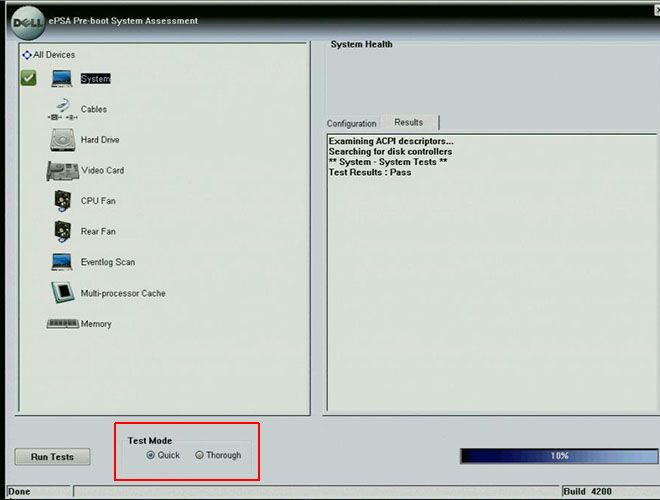
Please reply with findings.Hazbert
2 Posts
0
December 17th, 2012 10:00
I just bought a new Dell XPS14 and this problem has occurred occasionally over the past few days since I started using it. The CPU usage check solution worked for me. I will also run the hardware diagnostic test to check.
Thanks
DELL-Chinmay S
1.8K Posts
0
December 19th, 2012 23:00
Hi Hazbert,
Could you please let me know the application that was causing the issue.
You can also run the tests on your computer and share the findings.
Hazbert
2 Posts
0
December 20th, 2012 05:00
Yes, sorry, I should have mentioned... Skype was the application causing the problem in my case. I ran the hardware tests and everything passed.
DELL-Chinmay S
1.8K Posts
0
December 20th, 2012 06:00
Hi Hazbert,
Thank you for your quick response.
If the tests on system hardware passes, it means the system hardware is working perfectly fine and if Skype was causing the issue, you can uninstall Skype from control panel and then re-install it. Once you reinstall the application, check if the issue still persists.
Keep me posted with the details.
coebcas
5 Posts
1
February 3rd, 2015 12:00
Here I found the solution for all unhappy users of a Dell Notebook!!!!!
Fan noise of DELL notebooks must be solved by a genius software tool
http://www.almico.com/sfdownload.php
Version 4.50
For my XPS 14 it works after checking out some settings... the software regulates the fan and control the temperature!!!
After installation: first you have to check for your Dell sensors!!!
1.) Click on configure -> select "Options" activate the "Enable Dell support (use this function only on Dell notebooks)" -> Click ok, close the program and restart speedfan!!!
2.) When the program restarted -> Click on configure -> select "Advanced" with the arrow you choose for the line "chip" each component for your temp control system. There you choose parameter of your temp from PCU, GEForce, Fan (DELL at $3E on ISA), INTEL CORE. For each property specific values are important:
Most important is to activate the "remember it" (right below) for each property! Check that for:
a) DELL at $3E on ISA the property "Reverse PWM01 logic" has value "OFF"
b) INTEL CORE the property "DTS Interpretation" has value "absolute"
Click "OK"
3.) Once again "configure" -> select "Temperatures" and activate in every node the FAN address "DELL at $3E on ISA" for regulation the temp of other HW components. Choose the desired temp. (I choose 60°C) and activate "logged). The "show in tray" you can activate for the CPU (hottest hardware component, then you see in your task bar this temp)
4.) Select "Fans" activate "Fan1" and "logged" (left below)
5.) Go on "Speeds" activate Pwm and define "Maximum value" to 34%, activate "Automatically variated"
Click "OK"
6.) Then activate "Automatic fan speed" below the button "configure"
Finish!!!!!!!!!!!!!! And enjoy
Overheating should not occur... because the fan starts working. A you have done all six steps you first should ensure that all works fine... if Temp from CPU increase higher than 56°C and Fan not start working like the A380, your settings are wrong. When Temp slows under 55°C Fan STOPPES ;-) a fantastic feeling for all Dell Notebook users... because, normally Fan never stops, when once started...
PS: If you wish to cool down your Dell, deactivate "Automatik fan speed" and your Fan starts working as it was before ;-)
Steve law
1 Message
0
July 21st, 2016 04:00
Can i know where to download the bios please? My xps 14 is having the same problem.
coebcas
5 Posts
0
July 21st, 2016 11:00
The current bios is A06, but I assure that it not solve you fan noise!
download the software from the link and go through the steps explained for the settings of speed fan:
www.almico.com/sfdownload.php
Another solution with support from Dell from my point of view is unknown.
Update link for the bios (A2), no idea why A6 is not available anymore:
www.dell.com/.../DriversDetails