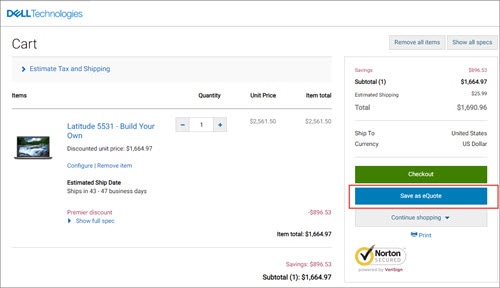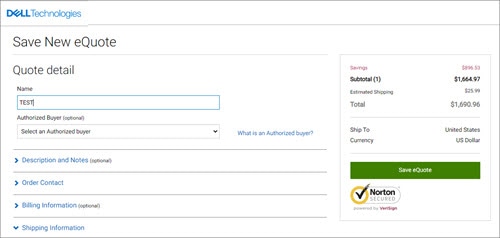This article provides instructions on how to save, edit and retrieve Premier eQuotes. eQuotes give users the ability to prepare an order and save it for future purchase.
Table of Contents:
2. Retrieving an eQuote:
You can view and retrieve your Quotes from the Quick links strip available on the Global Portal home page.
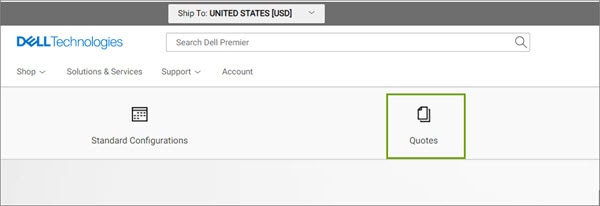
Figure 3: Retrieve your eQuote.
Back to top
3. Editing an eQuote:
The editing feature allows you to modify an existing eQuote. Once modified, you can place an order or re-save as a new eQuote referencing a new eQuote number.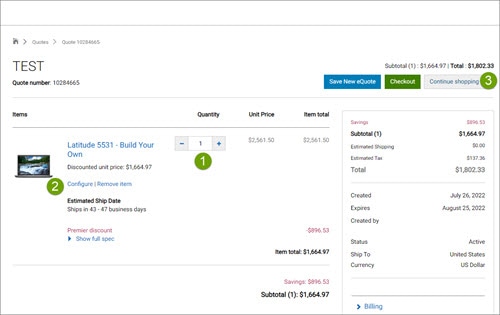
Figure 5: Edit your eQuote
Back to top
Table of Contents:
1.Saving an eQuote:
eQuotes let users prepare an order and save it for purchase later, or send it to be reviewed by an Authorized Buyer.
- Once all desired products are added to your cart, view the cart and click on "Save as eQuote
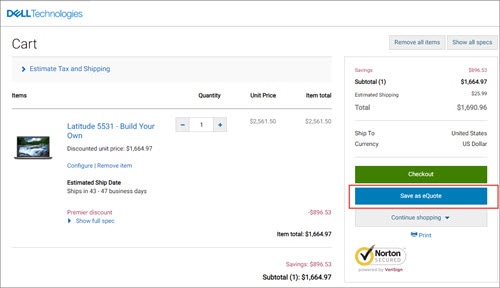
Figure 1: Save your product(s) as an eQuote - Finalize the eQuote by completing all required fields (Figure 2: Saving your eQuote)
- Specify the name of your eQuote.
- If you need to send this eQuote to your purchasing agent and/or any other recipient via email, complete the appropriate fields. The selected Authorized Buyer has the ability to approve/purchase eQuotes off the Global Portal Page.
- Enter notes and description if needed (optional)
- Enter the Order Contact information
- By entering your Shipping / Billing address (optional), you enable us to calculate shipping costs and any other applicable fees, and by providing it, you save time when placing your order.
- You can even select your delivery and payment methods to save time when placing your order.
- Then click "Save eQuote". You will receive an e-mail confirmation with your saved eQuote information for future reference.
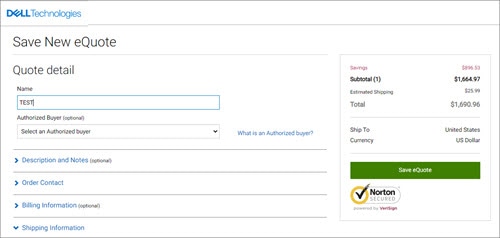
Figure 2: Save your eQuote
2. Retrieving an eQuote:
You can view and retrieve your Quotes from the Quick links strip available on the Global Portal home page.
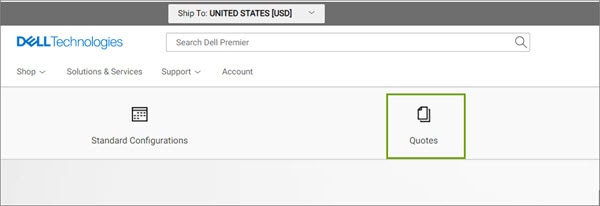
Figure 3: Retrieve your eQuote.
- The fastest way to find your quotes is to use the dynamic filtering search box. You can search by eQuote name, number, creator or buyer so the search box helps you locate your quotes. (see Figure 4: Purchasing a Dell eQuote).
- At the bottom of your Quote page, you can access and view expired eQuotes. Clicking 'Requote" moves the eQuote to cart immediately and generates a new eQuote number. The new eQuote may reflect changes based on item availability and current pricing.

Back to top
3. Editing an eQuote:
The editing feature allows you to modify an existing eQuote. Once modified, you can place an order or re-save as a new eQuote referencing a new eQuote number.
- To make changes to the quantity, open the eQuote by clicking the eQuote number, adjust the quantity and click "Save new eQuote" to save your changes. The updated configuration will be saved as a new eQuote referencing a new eQuote number. The original eQuote will not be changed and remains in your list until it expires or is deleted.
- To make changes to the selected system, click "Configure" to re-open the configuration page and select your new options.(Figure 5: Editing your eQuote)
- By selecting 'Continue Shopping' you can easily navigate to the Premier Homepage or explore the different catalogs available.
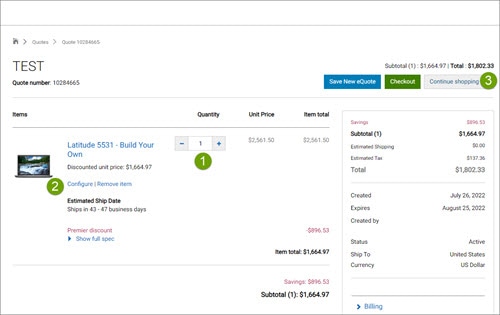
Figure 5: Edit your eQuote
Back to top