The Online Order Status tool enables you to check the status of your order and view a variety of options relating to current and past Dell purchases. You can track the progress of your orders placed, both online or offline, at any time.
From within your Premier page, you can easily access the order status tool via your Account page or by clicking on the “Order Status” link available in the grey strip.
The “Order Status” link gives you quick access to all of your orders within the past 2 years that have a status of Received, Confirmed, In Production, Build complete, Shipped, Delivered or Cancelled.
A. Filter and Search
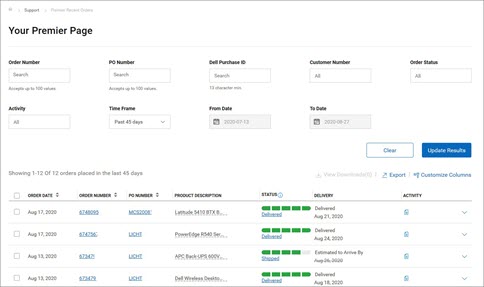
The Order Status page allows you to filter and search by:
1. Order Number, your own PO Number and/or Dell Purchase ID.
2. Customer Number - displays the customer number(s) associated to your company's Premier page.If you are missing a customer number from this list, please contact your Dell Sales Team to have it enabled for you.
3. Order Status gives you the ability to filter by various order status – Received by Dell, Confirmed, In Production, Build Complete, Shipped, Delivered or Cancelled
4. Order activity helps to filter by activity such as part-shortage hold, revised delivery date, and invoiced order.
5. Timeframe allows you to refine your search
(Last 7, 14, 45, 90 days, last 6 months, past 1 year, past 2 years)
6. From Date to Date gives you the ability to select your start and end dates and get a custom report.
B. The different status available
Your Online Order Status provides you with the most up-to-date information related to your order as well as access to key features that help you manage your order. Most frequent used status are:
Received by Dell - This status informs you that your order has been received by Dell and we’re processing it Confirmed - This status informs you that your order has been confirmed In Production - This status informs you that your order is currently in production. Build complete - This status informs you that your order has finished the manufacturing process Shipped - This status informs you that your order has been shipped from Dell and is with the delivery carrier. Delivered - This status informs you that Dell received the delivery date from the carrier. Cancelled - This status informs you that your order has been cancelled.
The order could have been cancelled by you or by Dell. If you feel that this order should not have been cancelled
please reach out to your Dell Sales Representative for further assistance.
C. Access Packing Slip, Service Tag, Credit notes, Invoice and tracking details
Packing Slip – The easiest way to retrieve your packing slips is directly from the Premier order status page, using the expanded view and clicking “View Packing Slip”. Packing slip opens in a pdf format and includes order information, shipping information, service tag numbers (system orders), quantity and product descriptions.
Service tags – You have multiple ways to retrieve service tags (when an order goes into Shipped status) by clicking “Service tags” in the expanded view or “Items ordered” or finally through the “View Packing Slip” link.
Alternatively, you can select the Dell order number or the status of the order to view the service tags for a specific order.
Multiple links to PDF copies of invoices and credit notes are available. Note that invoice links are encrypted and only valid for a couple of seconds.
“Track your Order” allows you to get direct access to carrier information if available.
D. Customizable views and export capability
Using “Customize Columns”, you can customize your view by selecting 7 fields (reordering them if necessary) from a list of 30+ options and save it to your profile
Export - All the fields can be exported into an Excel report by clicking the “Export” button. The first 2,000 records will be downloaded instantly; for anything beyond that amount of records, the report will be available in a new link “View Downloads”.

E. Getting access to the Order Details page
When you click on any Order Number link, or “Items Ordered” or even “Service Tags” the application will show you the details of the order including but not limited to
Billing and Shipping details Estimated Delivery Date Item Item Number Order Details (Order date, Order number, Customer number and Dell Purchase ID) Order Status Order Summary Quantity Tracking Information
The progress bar at the top allows you to quickly view the status of your order. The “Actions” section at the right of the page provides you with useful links so that it is easier for you to manage your orders from start to finish.
Subscribe to Notifications: Opt-in to receive notifications about an order, until delivered View Packing Slip: Retrieve your packing slips in a pdf format View Invoice: Retrieve an electronic copy of your invoice in a pdf format Cancel Order (not available in all countries): Cancel order, only possible prior to the “In Production” order status. Return Order (not available in all countries): Return order, only possible post the “Shipped” order status. Contact Customer Support: Contact our support experts
From within your Premier page, you can easily access the order status tool via your Account page or by clicking on the “Order Status” link available in the grey strip.
The “Order Status” link gives you quick access to all of your orders within the past 2 years that have a status of Received, Confirmed, In Production, Build complete, Shipped, Delivered or Cancelled.
A. Filter and Search
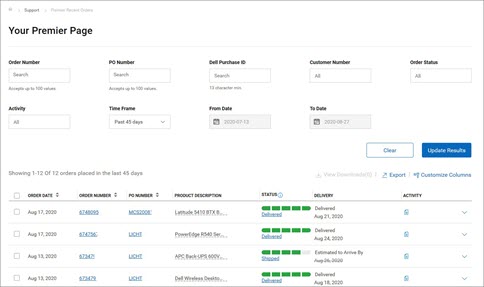
The Order Status page allows you to filter and search by:
1. Order Number, your own PO Number and/or Dell Purchase ID.
2. Customer Number - displays the customer number(s) associated to your company's Premier page.If you are missing a customer number from this list, please contact your Dell Sales Team to have it enabled for you.
3. Order Status gives you the ability to filter by various order status – Received by Dell, Confirmed, In Production, Build Complete, Shipped, Delivered or Cancelled
4. Order activity helps to filter by activity such as part-shortage hold, revised delivery date, and invoiced order.
5. Timeframe allows you to refine your search
(Last 7, 14, 45, 90 days, last 6 months, past 1 year, past 2 years)
6. From Date to Date gives you the ability to select your start and end dates and get a custom report.
B. The different status available
Your Online Order Status provides you with the most up-to-date information related to your order as well as access to key features that help you manage your order. Most frequent used status are:
The order could have been cancelled by you or by Dell. If you feel that this order should not have been cancelled
please reach out to your Dell Sales Representative for further assistance.
C. Access Packing Slip, Service Tag, Credit notes, Invoice and tracking details
Alternatively, you can select the Dell order number or the status of the order to view the service tags for a specific order.
D. Customizable views and export capability

E. Getting access to the Order Details page
When you click on any Order Number link, or “Items Ordered” or even “Service Tags” the application will show you the details of the order including but not limited to
The progress bar at the top allows you to quickly view the status of your order. The “Actions” section at the right of the page provides you with useful links so that it is easier for you to manage your orders from start to finish.