Article Number: 000126496
How to Configure the Intel PROSet Utility to Disable Wireless When the System is Connected to a Wired Network Connection
Summary: Steps for disabling a wireless network connection when a wired network connection is made.
Article Content
Symptoms
This information allows you to disable your wireless connection with the Intel Proset utility when you establish a wired network connection.
Wireless Enabled When Connected Via Wired Network Connection
You may want to configure your system to disconnect from a wireless network connection when the system connects to a wired network connection.
Enable Adapter Switching in the Intel PROSet Utility
The adapter switching function of the Intel PROSet utility will disable wireless when a wired network connection is available.
To configure adapter switching, complete the steps that are listed below:
- Open the Intel PROSet/Wireless WiFi Connection Utility

- Select the Administrator Tool from the Tools tab.
- Set a password or enter a new password (you will need this to make any changes later (Figure 1).
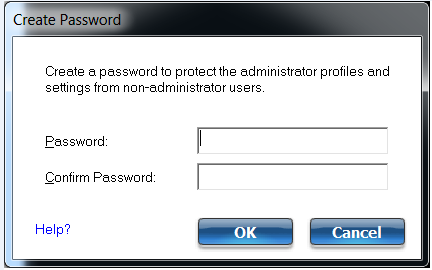
Figure 1
- ""Create a new package"" (Figures 2 and 3).
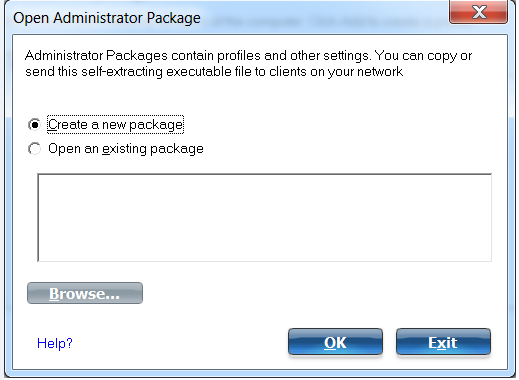
Figure 2
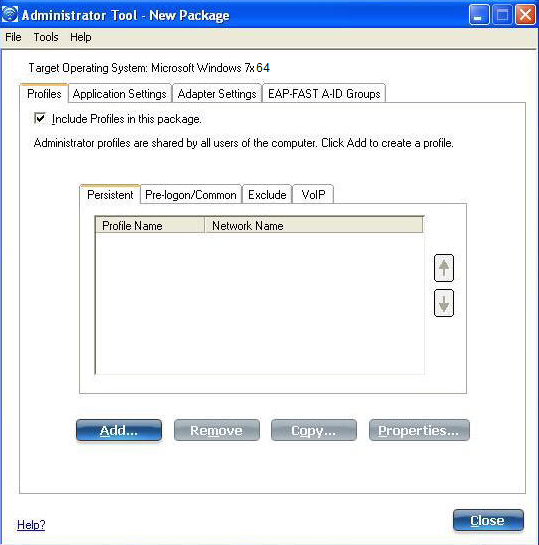
Figure 3
- Select the Application Settings tab (Figure 4).
- Select the option "Adapter Switching."
- Check the box titled "Enable Adapter Switching" in the description window.
- Click Close and save the package (Figure 5).
- Click Finished.
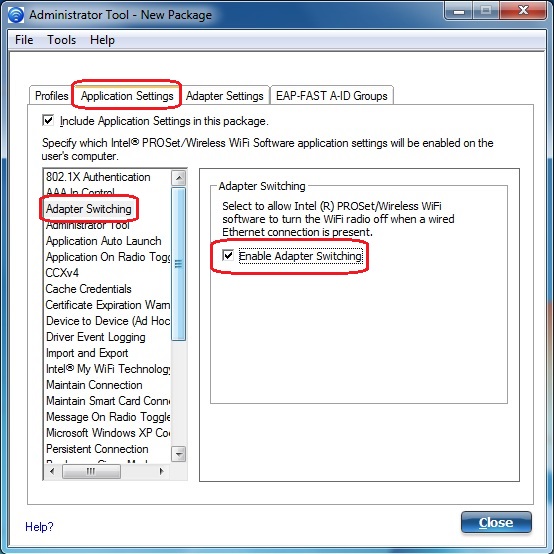
Figure 4
 Note: If you are applying this to the current system, make sure the check box "Apply this package to this computer" is checked.
Note: If you are applying this to the current system, make sure the check box "Apply this package to this computer" is checked.
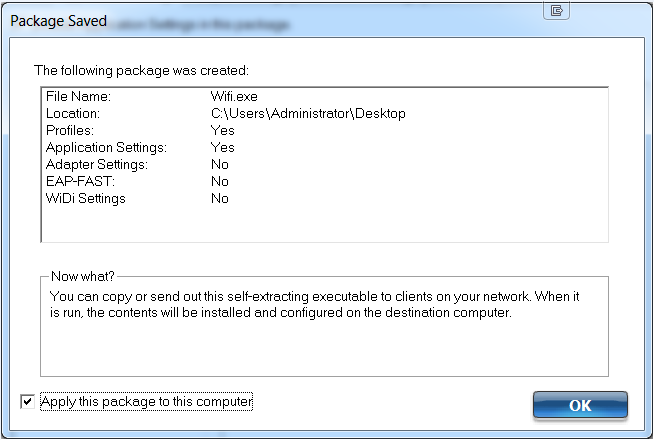
Figure 5
If you have further questions about this article, contact Dell Technical Support.
REFERENCE
Article Properties
Affected Product
Latitude, XPS
Last Published Date
21 Feb 2021
Version
3
Article Type
Solution
