XPS 8930 & Precision 3630: Loud rattling fan noise when booting up
Summary: Information about how to resolve a loud fan noise heard when the XPS 9830 & Precision 3630 boots up.
Symptoms
The following article provides information about how to resolve a loud fan noise heard when the XPS 9830 & Precision 3630 boots up.
Does the fan make a loud noise when your XPS 8930 Tower or Precision 3630 Workstation boot up?
It is been reported that when the XPS 8930 or Precision 3630 boots, a loud rattling noise can be heard from the system.
This can occur when the PSU (Power Supply Unit) 4-pin cable routing is incorrect and results in the 4-pin power cable causing physical interference with the blades of the chassis fan.
Cause
Resolution
Resolution Steps
This issue can be resolved by simply moving the PSU 4-pin cable to a position where it cannot interact with the chassis fan.
You can find your systems service manual on the following links:
The following steps take you through confirming and fixing the PSU cable routing (figure guides are available in your Service Manual):
-
Remove the side panel on your system by placing the unit on its left-hand side with the front facing away from you. Pull the release latch on the left of the chassis rear. The Right-hand side chassis cover pops up, and you can lift it up and off of the chassis.
-
You must rotate the PSU out of your way to see inside the system (For those systems with a 95W PSU, you must remove the Blower and Heatsink assembly before going through the following instructions.)
-
On both systems, the PSU sits on a hinge. With the system still on its side, locate the lock release under the PSU Power in cable connector and the release at the upper right corner on the rear of the PC.
-
Slide both release switches to the left-hand side and lift the PSU on its hinge towards the front of the PC.
-
-
Confirm if the PSU 4-pin cable is routed correctly?
-
If the routing is correct, please check out the following link:
-
If the PSU cable is interfering with the Chassis fan, then continue to the next step.
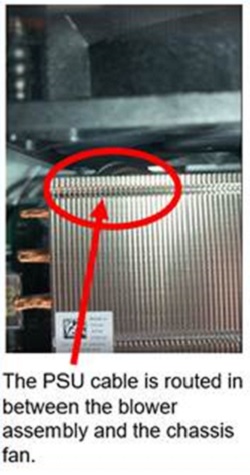
(Fig.1 PSU cable between heatsink blower and chassis fan)
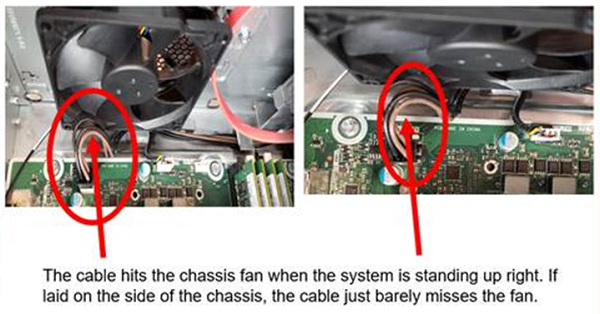
(Fig.2 PSU cable pressing the chassis fan)
-
-
Using the thumb clip on the side of the PSU 4-pin cable, unconnect it and unroute back to the PSU.
-
Now we must route the cable as shown in the following figure. With the system still on its side, the PSU 4-pin cable travels down the bottom left-hand side of the chassis along the left-hand side of the motherboard. It routes under the chassis fan and back into the motherboard connector that you removed it from.
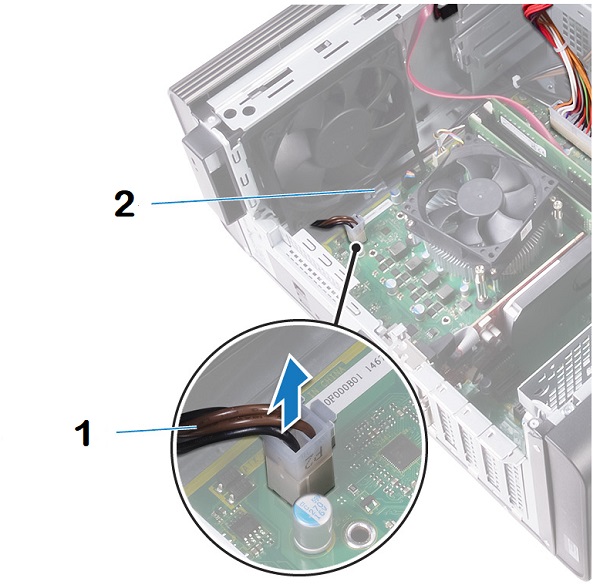
(Fig.3 The correct routing of the PSU cable)
| Number | Description |
|---|---|
| 1 | The PSU 4-pin cable plugs in at the bottom left side corner of the motherboard next to the chassis fan. |
| 2 | Route the cable under the chassis fan (If your system has the clip and hook fitted, please use it to secure the cable in place.) |
-
Swing the PSU back down until the two catches lock it in place. (For the 95W system you must replace the blower and heatsink at this point.) Take your right-hand side cover panel and hook it along the right-hand side edge of the chassis and drop it down towards the left-hand side edge. Press down on the left-hand side edge until you hear it click and lock in place.
-
Lift your system back up-right and plug in the power cable and peripherals and boot the system, does the noise go away?
-
If it has not or you are unable to perform any of these steps, then you must contact Dell Technical Support for further aid in resolving this issue.
 Note: In systems manufactured before July 2019 there is no handy clip and hook under the chassis fan, so just route the cable under the chassis fan without clipping it down.
Note: In systems manufactured before July 2019 there is no handy clip and hook under the chassis fan, so just route the cable under the chassis fan without clipping it down.