PowerEdge: Anleitung zum Starten in das BIOS oder den Lifecycle Controller auf dem PowerEdge-Server
Zusammenfassung: In diesem Artikel wird erläutert, wie Sie in das Menü (BIOS) von einem PowerEdge Dell Server über die Verknüpfung F2 gelangen.
Weisungen
Um das BIOS aufzurufen, drücken Sie die F-Taste><. Welche Funktionstaste Sie drücken müssen, hängt von Ihrem spezifischen Server ab. Die allgemeinen Richtlinien lauten wie folgt:
- <F2> Ermöglicht das Aufrufen des System-Setups (BIOS).
- <F10-KARTON> Ermöglicht das Aufrufen von Systemdiensten und das Starten von Lifecycle Controller (für iDRAC/Lifecycle Controller-fähige Systeme)
- <F11-KARTON> Ermöglicht das Aufrufen des Start-Managers.
- <F12-KARTON> Ermöglicht das Aufrufen des PXE-Starts.
Drücken Sie die gewünschte <F-Taste> einmal alle 2 Sekunden, bis auf dem Bildschirm eine Bestätigung angezeigt wird, dass Sie in den richtigen Modus wechseln.
Das <F-Tasten-Menü> befindet sich auf der rechten Seite des Bildschirms, wie in Abbildung 1 dargestellt.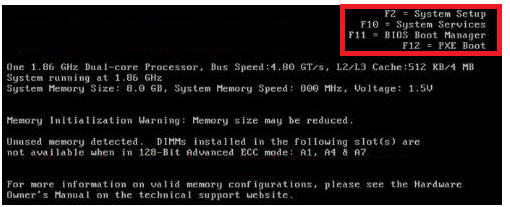
Abbildung 1.
Auf neueren Servern müssen Sie einmal F2> drücken<, wenn der Dell Begrüßungsbildschirm angezeigt wird. In der oberen rechten Ecke sollte die Bestätigung des Startmodus angezeigt werden.
Andere BIOS können die Remote Access Card oder den PERC-Controller enthalten Die Methode ist die gleiche. Die 2-S-Regel gilt weiterhin. Sie starten immer noch im Dell Begrüßungsbildschirm. Der einzige Unterschied sind die beiden Tastenkombinationen. Der POST des Servers zeigt die erforderlichen zwei erforderlichen Schlüsselzeichen an. <Strg>+<e> und <Strg>+<p> sind bei vielen Dell Implementierungen beliebt.
Im System-Setup-Hauptmenü können Sie Folgendes konfigurieren:
| Option | Beschreibung |
| System-BIOS | Ermöglicht die Konfiguration von BIOS-Einstellungen |
| iDRAC Settings | Ermöglicht die Konfiguration von iDRAC-Einstellungen Das Dienstprogramm für iDRAC-Einstellungen ist eine Oberfläche zum Einrichten und Konfigurieren der iDRAC-Parameter mithilfe von UEFI. Sie können verschiedene iDRAC-Parameter aktivieren oder deaktivieren, indem Sie das Dienstprogramm für die iDRAC-Einstellungen benutzen. Weitere Informationen zu diesem Dienstprogramm finden Sie im Benutzerhandbuch zum Integrated Dell Remote Access Controller unter Dell.com/iDRAC Handbücher. |
| Geräteeinstellungen | Ermöglicht Ihnen die Konfiguration von Geräteeinstellungen (PERC, Netzwerkkarte) |