Article Number: 000143830
Colors Are Faded and Washed out on the Dell Monitor S2418H/S2418HX, S2718D, S2718H/S2718HX, U2718Q When High Dynamic Range Is Enabled in Windows 11 and Windows 10
Summary: Guidelines on using and troubleshooting High Dynamic Range (HDR) on the Dell Monitor S2418H/S2418HX, S2718D, S2718H/S2718HX, U2718Q with Windows 11 and Windows 10.
Article Content
Symptoms
Cause
Monitor colors are faded and washed out when High Dynamic Range is enabled in Windows 11 and Windows 10 Display Settings.
Colors are Faded
When you enable High Dynamic Range (HDR) in Windows 11 and Windows 10 Display Properties to use with the Dell Monitor S2418H/S2418HX, S2718D, S2718H/S2718HX, U2718Q, all non HDR content (including all windows backgrounds and basic applications) will appear dull and faded. (Figures 1 & 2.)

Figure 1. - Dull, Faded, drab appearance with HDR enabled in Windows Display Settings

Figure 2. - Windows Display Settings, HDR Enabled.
If you configure Windows 11 and Windows 10 Display settings to HDR off, the colors of standard Windows applications are crisp and vivid. (Figures 3 & 4.)

Figure 3. - Normal appearance with HDR Disabled in Windows Display Settings.

Figure 4. - Windows Display Settings, HDR Disabled.
When you view actual HDR content with HDR off in display settings, the colors are over-saturated and distorted. (Figure 5.)

Figure 5. - Over-saturated and distorted HDR content when played with HDR off in Windows Display Settings.
If you view the same HDR content after toggling the HDR option in Display settings, then again, colors are sharp and vivid. (Figure 6.)

Figure 6. - Bright and vivid HDR Content played with HDR enabled in Windows Display Settings
Streaming HDR Content is Faded
Another HDR content viewing issue involves the playing of streaming HDR content. If played via an HDR online stream (Youtube etc.) you may encounter dim or dull video. If you download the same content and play it locally on the system, the HDR content appears clear and crisp. The images below show local HDR content on the left, and online streaming on the right. (Figures 7, 8, & 9.)

Figure 7. - Locally played HDR content versus live streaming the same content over broadband.
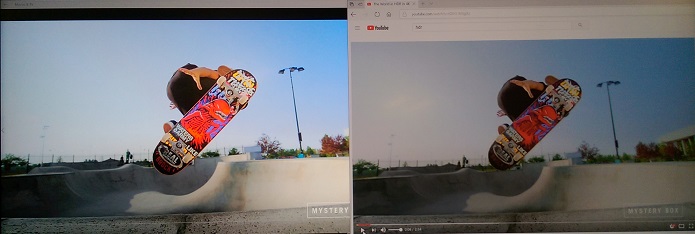
Figure 8. - Locally played HDR content versus live streaming the same content over broadband.

Figure 9. - Locally played HDR content versus live streaming the same content over broadband.
Resolution
Solution
In both these situations, the HDR capabilities on the Dell Monitor S2418H/S2418HX, S2718D, S2718H/S2718HX, U2718Q are functioning within the design specification.
When HDR is enabled in Windows 11 and Windows 10 Display Properties, non-HDR content, including the system background, desktop and menus will appear dull and flat. Only actual HDR content will appear normally.
It is recommended that you only enable the HDR capability in the Display Settings when you are going to watch HDR content. When done viewing content, simply return the HDR toggle to the off position and the system will return to normal appearance.
If you encounter streaming HDR content that does not appear to look like HDR content should appear (see images above) then it is recommended to download the HDR content to the system locally. When played from the local system the HDR streaming issue does not appear to occur.
Additional Information
Videos
Article Properties
Affected Product
Dell S2418H/S2418HX, Dell S2718D, Dell S2718H/S2718HX, Dell U2718Q
Last Published Date
19 Dec 2022
Version
8
Article Type
Solution