Article Number: 000058097
Dell VxRail: Storage Migration of VM from Traditional Environment to VSAN Datastore gets error: Data Store does not match current VM Policy
Summary: During a Storage Migration of a Virtual Machine (VM), gets an error Data Store does not match current VM Policy.
Article Content
Symptoms
During Storage Migration of a VM from a local datastore to a VSAN datastore, and changing the policy to the Default VSAN policy, receives an error: Datastore does not match current VM policy.
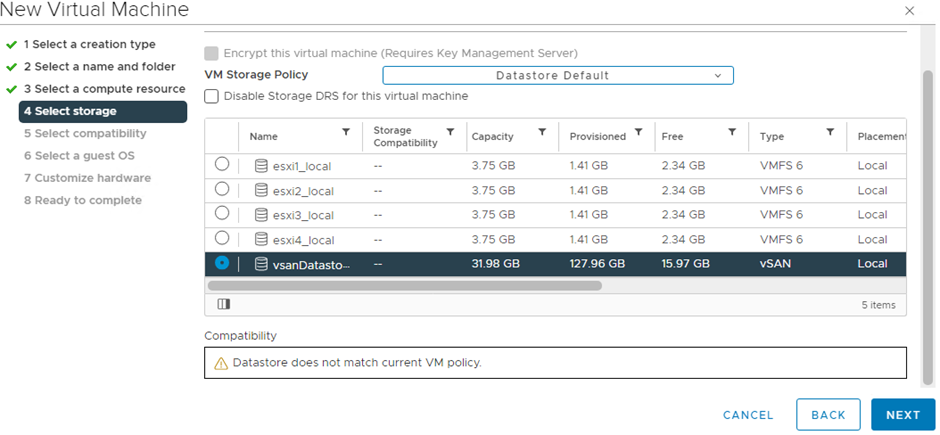
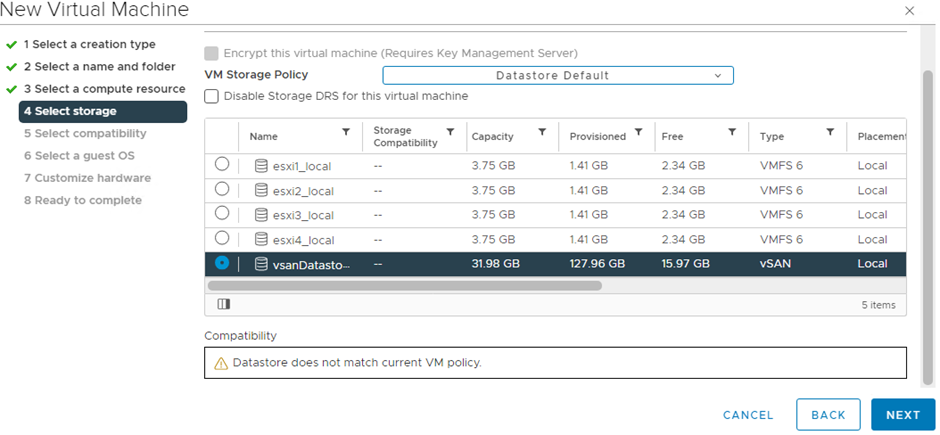
Cause
Datastore does not match current VM policy.
Resolution
To resolve this issue, follow the steps below:
- In the vSphere Web Client, navigate to vCenter Server > Manage > Storage Providers.
- Perform these actions on each of the vSAN vSphere Storage APIs (VASA) providers:
- Synchronize all vSAN providers by clicking on the red circular arrows.
- Rescan the storage providers for new storage systems and capabilities by clicking on the icon to the immediate right of the circular red arrows.
If Rescanning Storage Providers gives an error:
A general system error occurred: PBM error occurred during PreCreateCheckCallback: pbm.fault; No VASA Provider for schema namespace (VSAN) found.
- In the vSphere Web Client, navigate to vCenter Server and check if this service is running > Administration > Deployment > System Configuration > VMware vSphere profile-driven storage service
- If this service is running, then Restart this service once.
- Restart this service by SSH to vCenter Appliance and follow below commands:
service-control --status vmware-sps service-control --stop vmware-sps service-control --start vmware-sps
- The VSAN datastore is now seen under vCenter Server > Manage > Storage Providers.
- Migrate VM from Local Datastore to VSAN Datastore. It should now Migrate and allow the change of Policy to VSAN Default Storage Policy as below:
- Select the VM.
- Right click on that VM > Migrate > Change Storage only > Select the VSAN Datastore > Select VSAN default policy > Finish
Article Properties
Affected Product
VxRail Appliance Family
Product
VxRail Appliance Family
Last Published Date
19 Dec 2023
Version
3
Article Type
Solution