Bienvenue
Bienvenue dans l’univers Dell
Mon compte
- Passer des commandes rapidement et facilement
- Afficher les commandes et suivre l’état de votre expédition
- Créez et accédez à une liste de vos produits
- Gérer vos sites, vos produits et vos contacts au niveau des produits Dell EMC à l’aide de la rubrique Gestion des informations de l’entreprise.
Numéro d’article: 000124632
如何識別 Dell Endpoint Security Suite Enterprise 版本
Résumé: 您可以依照下列說明,識別 Dell Endpoint Security Suite Enterprise 的版本。
Contenu de l’article
Symptômes
注意:
- 截至 2022 年 5 月,Dell Endpoint Security Suite Enterprise 已達到維護結束的期限。Dell 已不再更新本文。如需詳細資訊,請參閱 Dell 資料安全性的產品生命週期 (支援結束與生命週期結束) 政策。如果您對其他文章有任何問題,請聯絡您的銷售團隊或聯絡 endpointsecurity@dell.com。
- 請參考端點安全性,以取得有關目前產品的其他資訊。
瞭解 Dell Endpoint Security Suite Enterprise 版本可讓您:
- 識別已知問題
- 判斷 UI 差異
- 瞭解工作流程變更
- 系統需求
受影響的產品:
- Dell Endpoint Security Suite Enterprise
受影響的版本:
- v1.0 及更新版本
受影響的作業系統:
- Windows
- Mac
- Linux
Cause
不適用
Résolution
按一下 Windows、 Mac或 Linux 以取得版本資訊。
Windows
您可以透過以下任一選項來決定版本:
如需詳細資訊,請按一下適當的方法。
UI
注意:必須先安裝 Dell Endpoint Security Suite Enterprise,才能透過 UI 識別版本。如需更多資訊,請參閱如何安裝 Windows 版 Dell Endpoint Security Suite Enterprise。
- 在桌面上,連按兩下 DDP 主控台 圖示。

- 按一下[ Advanced Threat Protection] (進階威脅防護 ) 磚。
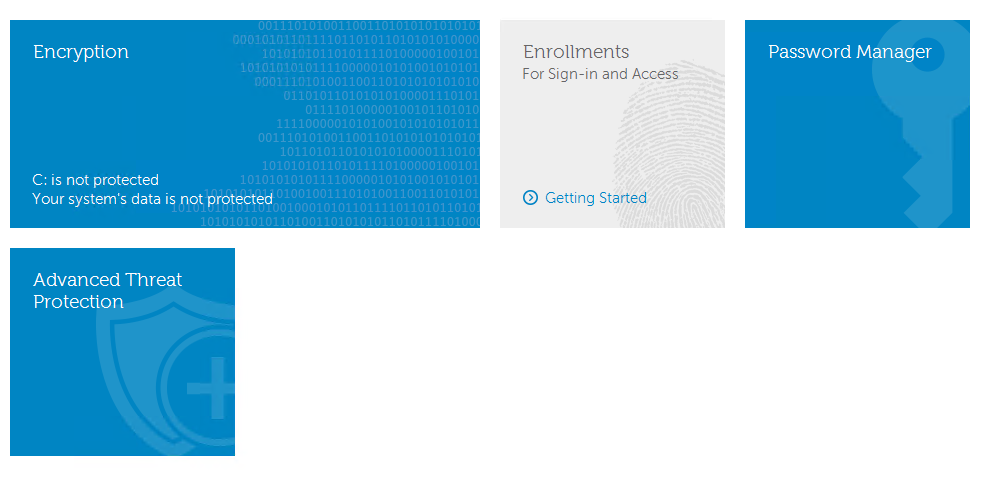
- 在 UI 的左下角,記下版本。
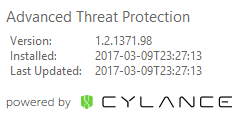
注意:
- 最重要的數字是第三個數字。在範例中,第三個數字為 1371。
- 範例中的版本可能會與您的環境有所不同。
安裝程式
注意:如需下載安裝程式的相關資訊,請參閱如何下載 Dell Endpoint Security Suite Enterprise。
- 從主套件解壓縮 ATP 元件。
注意:如需解壓縮的步驟,請參閱如何從 Dell Data Security 主安裝程式中解壓縮子安裝程式。
- 前往已解壓縮的 ATP 元件位置。
- 若從 DDSSuite.exe 解壓縮:
[EXTRACTION PATH]\ Advanced Threat Prevention\WinNtAll\ATP_AgentSetup.exe
- 若從 DDPSuite.exe 解壓縮:
- 64 位元:[抽取路徑]
\ Advanced Threat Protection\Win64R\AdvancedThreatProtectionAgentSetup.exe - 32 位元:[抽取路徑]
\ Advanced Threat Protection\WinNtR\AdvancedThreatProtectionAgentSetup.exe
- 64 位元:[抽取路徑]
- 若從 DDSSuite.exe 解壓縮:

注意:[解壓縮路徑] 是根據終端使用者選擇的目錄而定。在螢幕擷取畫面中,
C:\Extracted 是 [抽取路徑]。
- 在 ATP 元件 (
ATP_AgentSetup或AdvancedThreatProtectionAgentSetup) 上按一下滑鼠右鍵,然後選取 「Properties」。
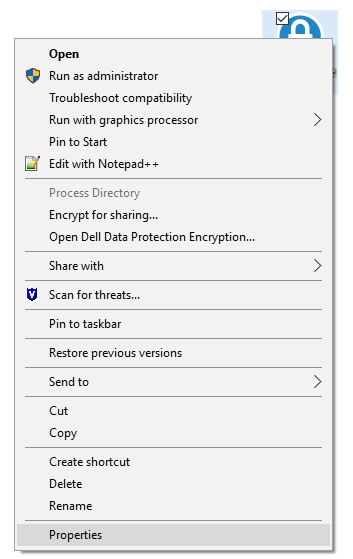
- 按一下詳細資料標籤。

- 記下產品名稱下的編號。
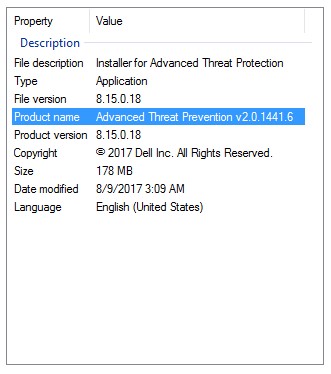
注意:
- 最重要的數字是第三個數字。在範例中,第三個數字為 1441。
- 範例中的版本可能會與您的環境有所不同。
Mac
注意:必須先安裝 Dell Endpoint Security Suite Enterprise,才能透過 UI 識別版本。如需更多資訊,請參閱如何安裝 Mac 版 Dell Endpoint Security Suite Enterprise。
- 在「狀態功能表」(位於畫面頂端) 上,以滑鼠右鍵按一下 Dell Data Protection | Endpoint Security Suite Enterprise 圖示,然後選取關於。
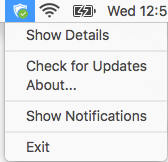
- 記下版本。
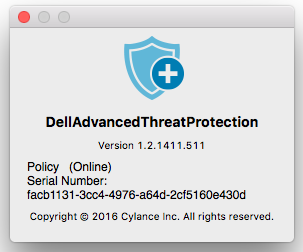
注意:
- 最重要的數字是第三個數字。在範例中,第三個數字為 1411。
- 範例中的版本可能會與您的環境有所不同。
Linux
注意:必須先安裝 Dell Endpoint Security Suite Enterprise,才能識別版本。如需更多資訊,請參閱如何安裝 Linux 版 Dell Endpoint Security Suite Enterprise。
- 在目標端點上開啟終端機。
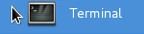
- 在「終端機」中,輸入
atp –v,然後按 Enter 鍵。

- 記下版本。
注意:
- 最重要的數字是第三個數字。在範例中,第三個數字為 1471。
- 範例中的版本可能會與您的環境有所不同。
如要聯絡支援部門,請參閱 Dell Data Security 國際支援電話號碼。
請前往 TechDirect,以線上產生技術支援要求。
如需更多深入見解與資源,請加入 Dell 安全性社群論壇。
Informations supplémentaires
Vidéos
Propriétés de l’article
Produit concerné
Dell Endpoint Security Suite Enterprise
Dernière date de publication
26 أكتوبر 2023
Version
14
Type d’article
Solution