Willkommen
Dell Standorte
Dell Standorte
Willkommen bei Dell
Mein Konto
- Bestellungen schnell und einfach aufgeben
- Bestellungen anzeigen und den Versandstatus verfolgen
- Profitieren Sie von exklusiven Prämien und Rabatten für Mitglieder
- Erstellen Sie eine Liste Ihrer Produkte, auf die Sie jederzeit zugreifen können.
Manual "nomodeset" Kernel Boot Line Option for Linux Booting
Zusammenfassung: Instructions to manually set "nomodeset" Kernal Boot Line Option for Linux Booting.
Dieser Artikel gilt für
Dieser Artikel gilt nicht für
Dieser Artikel ist nicht an ein bestimmtes Produkt gebunden.
In diesem Artikel werden nicht alle Produktversionen aufgeführt.
Symptome
This article contains information about manually setting the nomodeset option for Linux booting.
Manually Set "nomodeset" Intel Driver Option for Linux Booting
YGeneric Canonical Ubuntu media (some OEM Dell media) or other Linux media does not boot to the live environment or installer as usual and instead the system will hang or get stuck.
The first troubleshooting step that may resolve your boot issue and allow you to install Ubuntu is to disable the intel graphics features by setting the "nomodeset" option before boot.
You can do this either for one time booting as shown in "Part I"* or you can also make it permanent as seen in "Part II"**
 Note:
Note:
* Good for booting off USB or Install media.
** Good for making permanent if your OS crashes or hangs after installing.
Solution I & II
Solution - Part I
- With media attached, power on the system.
- Watch for the "GNU GRUB" bootloader screen.
- When you see the option for "Ubuntu" as shown, press the "E" key on your keyboard (Figure 1).
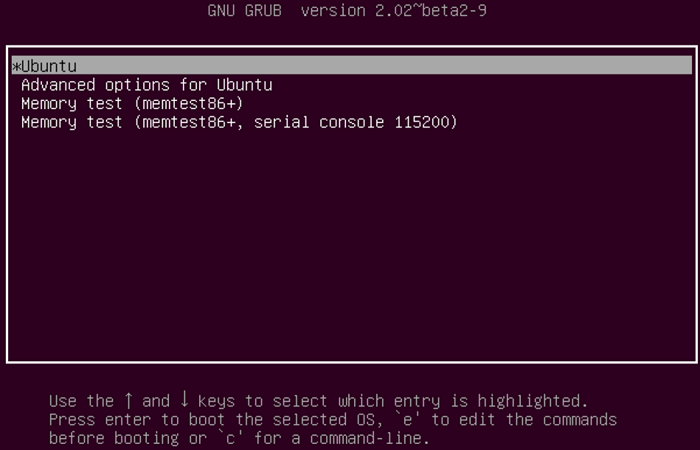
Figure 1
- In the editor, use the arrow keys to locate the end of the line that starts with "
linux /boot/vmlinuz***" (each bootloader may say something slightly different). (Figure 2)
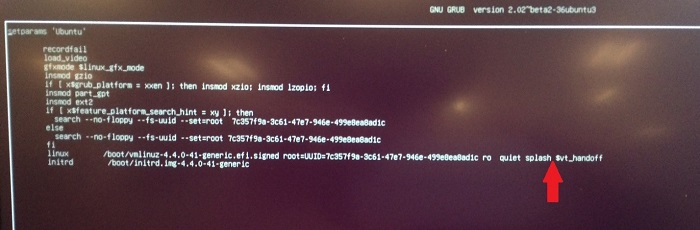
Figure 2
- Type the "
nomodeset" line option into the end of the line. (Figure 3)
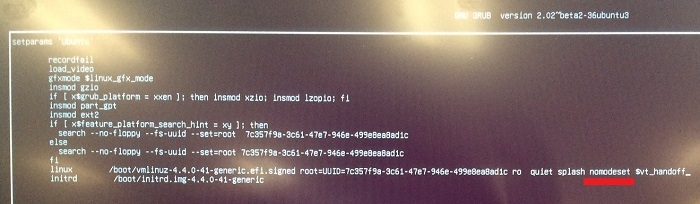
Figure 3
- Now press "CTRL+X" keys and your system should boot to the normal installer or live environment like normal.
Solution – Part II (Permanent "nomodeset" option)
- Open a terminal and type "
sudo gedit /etc/default/grub" - Enter your password if prompted.
- Move the cursor to the line that looks like the following (Figure 4):
GRUB_CMDLINE_LINUX_DEFAULT="quiet splash"
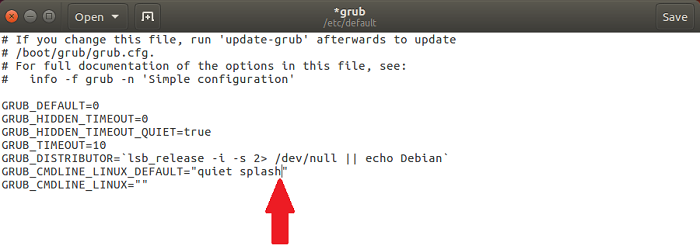
Figure 4
- Change that line to match the following (Figure 5):
(you can also remove quiet and or splash variables to troubleshoot no-boot issues)
GRUB_CMDLINE_LINUX_DEFAULT="quiet splash nomodeset"
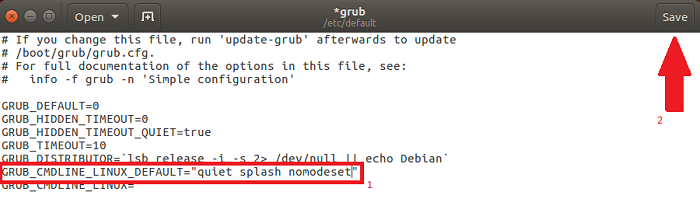
Figure 5
- Click "Save."
- Close the window.
- In the terminal, type "
sudo update-grub2" and hit enter. - Once complete, reboot your computer with this change made.
If you have further questions about this article, contact Dell Technical Support.
Lösung
 Out of warranty? No problem click here, enter your Service Tag and view our offers.
Out of warranty? No problem click here, enter your Service Tag and view our offers.
 Currently, offers are only available for US, Canada, UK, and France PC Customers. Server and Storage not applicable.
Currently, offers are only available for US, Canada, UK, and France PC Customers. Server and Storage not applicable.
Artikeleigenschaften
Artikelnummer: 000123893
Artikeltyp: Solution
Zuletzt geändert: 10 Apr. 2021
Version: 3
Antworten auf Ihre Fragen erhalten Sie von anderen Dell NutzerInnen
Support Services
Prüfen Sie, ob Ihr Gerät durch Support Services abgedeckt ist.