Article Number: 000158295
VxRail : Comment exporter un certificat vCenter
Summary: Voici une brève description de la procédure d’exportation du certificat vCenter
Article Content
Instructions
1. Connectez-vous à l’interface graphique Web vCenter, puis cliquez sur « Non sécurisé » à gauche ou sur l’adresse

URL 2. Cliquez sur « Détails »

3. Cliquez sur « View certificate »

4. Cliquez sur l’onglet « Details », puis sur « Copy to file »

5. Cliquez sur « Next » dans l’assistant

. 6. Choisissez la valeur par défaut « DER encoded binary X.509 (. CER) », puis cliquez sur « Suivant"

7. Cliquez sur « Parcourir... » pour choisir le chemin de stockage du certificat

. 8. Nommez le certificat exporté, choisissez le chemin, puis cliquez sur le bouton « Enregistrer ».

9. Cliquez sur le bouton « Finish » pour terminer l’exportation du certificat.
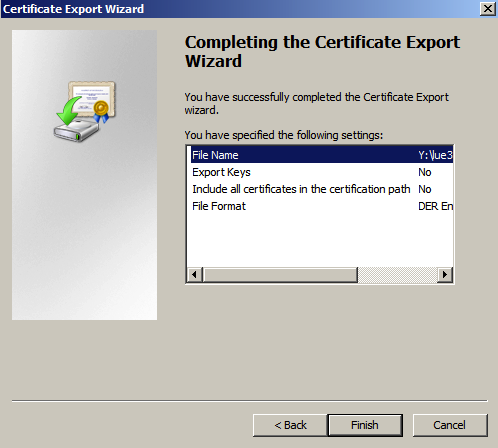

URL 2. Cliquez sur « Détails »

3. Cliquez sur « View certificate »

4. Cliquez sur l’onglet « Details », puis sur « Copy to file »

5. Cliquez sur « Next » dans l’assistant

. 6. Choisissez la valeur par défaut « DER encoded binary X.509 (. CER) », puis cliquez sur « Suivant"

7. Cliquez sur « Parcourir... » pour choisir le chemin de stockage du certificat

. 8. Nommez le certificat exporté, choisissez le chemin, puis cliquez sur le bouton « Enregistrer ».

9. Cliquez sur le bouton « Finish » pour terminer l’exportation du certificat.
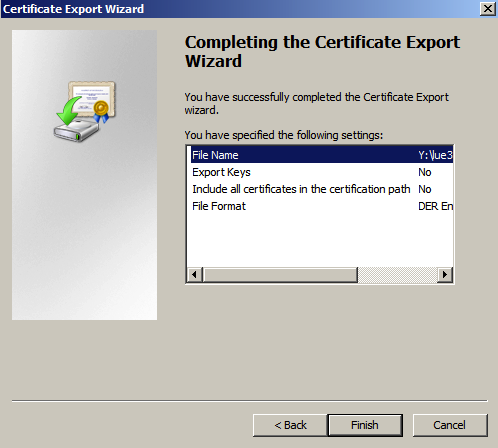
Article Properties
Affected Product
VxRail 460 and 470 Nodes
Product
VxRail 460 and 470 Nodes
Last Published Date
05 Aug 2022
Version
4
Article Type
How To