Article Number: 000158295
VxRail: Come esportare un certificato vCenter
Summary: Questa è una breve descrizione di come esportare il certificato vCenter
Article Content
Instructions
1. Accedere alla GUI web di vCenter, cliccare su "Not secure" a sinistra o sull'indirizzo

URL 2. Cliccare su "Dettagli"

3. Cliccare su "Visualizza certificato"

4. Cliccare sulla scheda "Details", quindi su "Copy to file"

5. Cliccare su "Next" nella procedura guidata

6. Scegliere l'impostazione predefinita "DER encoded binary X.509 (. CER)", quindi fare clic su "Avanti"

7. Cliccare su "Browse..." per scegliere il percorso in cui archiviare il certificato

8. Assegnare un nome al certificato esportato, scegliere il percorso, quindi cliccare sul pulsante "Save".

9. Cliccare sul pulsante "Finish" per completare l'esportazione del certificato.
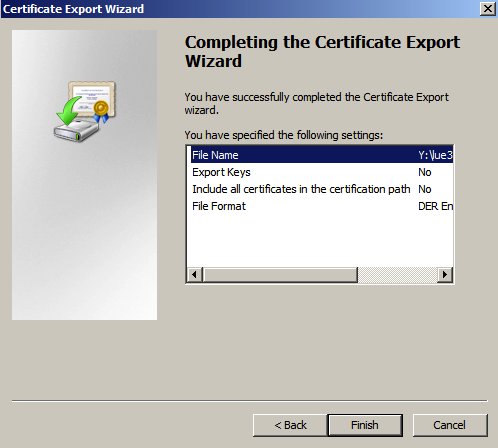

URL 2. Cliccare su "Dettagli"

3. Cliccare su "Visualizza certificato"

4. Cliccare sulla scheda "Details", quindi su "Copy to file"

5. Cliccare su "Next" nella procedura guidata

6. Scegliere l'impostazione predefinita "DER encoded binary X.509 (. CER)", quindi fare clic su "Avanti"

7. Cliccare su "Browse..." per scegliere il percorso in cui archiviare il certificato

8. Assegnare un nome al certificato esportato, scegliere il percorso, quindi cliccare sul pulsante "Save".

9. Cliccare sul pulsante "Finish" per completare l'esportazione del certificato.
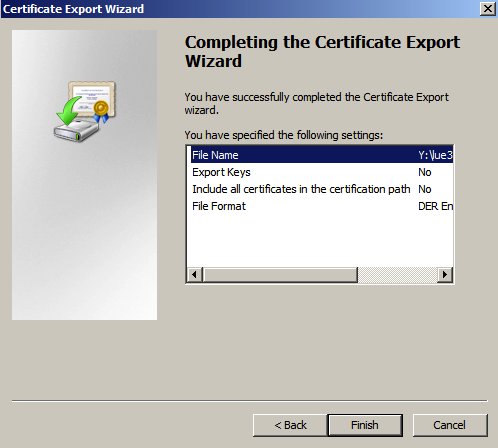
Article Properties
Affected Product
VxRail 460 and 470 Nodes
Product
VxRail 460 and 470 Nodes
Last Published Date
05 Aug 2022
Version
4
Article Type
How To