Article Number: 000158295
VxRail: Jak wyeksportować certyfikat vCenter
Summary: To jest krótki opis eksportowania certyfikatu vCenter
Article Content
Instructions
1. Zaloguj się do sieciowego interfejsu graficznego vCenter, kliknij opcję "Not secure" po lewej stronie lub adres

URL 2. Kliknij "Details"

3. Kliknij opcję "View certificate"

4. Kliknij kartę "Details", a następnie kliknij przycisk "Copy to file"

5. Kliknij przycisk "Next" w kreatorze

6. Wybierz domyślny plik binarny "DER encoded binary X.509 (. CER)", a następnie kliknij przycisk "Next"

7. Kliknij przycisk "Browse...", aby wybrać ścieżkę do przechowywania certyfikatu

8. Nazwij wyeksportowany certyfikat, wybierz ścieżkę, a następnie kliknij przycisk "Zapisz".

9. Kliknij przycisk "Finish", aby zakończyć eksport certyfikatu.
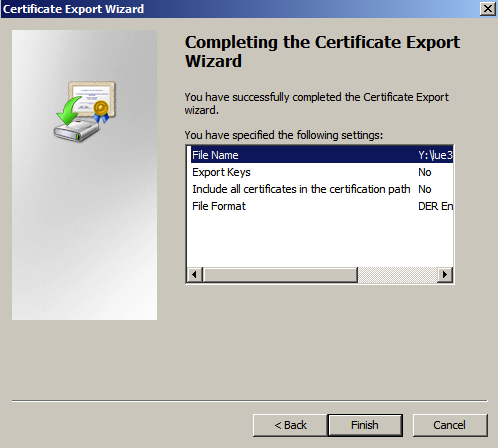

URL 2. Kliknij "Details"

3. Kliknij opcję "View certificate"

4. Kliknij kartę "Details", a następnie kliknij przycisk "Copy to file"

5. Kliknij przycisk "Next" w kreatorze

6. Wybierz domyślny plik binarny "DER encoded binary X.509 (. CER)", a następnie kliknij przycisk "Next"

7. Kliknij przycisk "Browse...", aby wybrać ścieżkę do przechowywania certyfikatu

8. Nazwij wyeksportowany certyfikat, wybierz ścieżkę, a następnie kliknij przycisk "Zapisz".

9. Kliknij przycisk "Finish", aby zakończyć eksport certyfikatu.
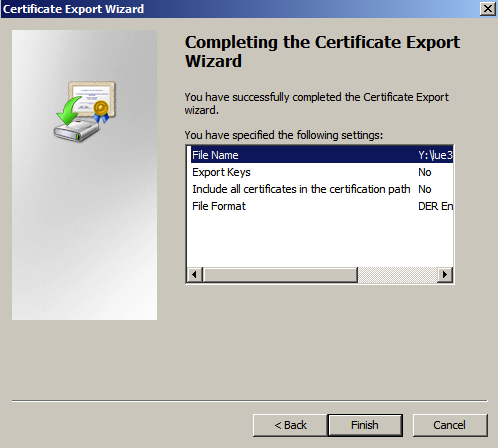
Article Properties
Affected Product
VxRail 460 and 470 Nodes
Product
VxRail 460 and 470 Nodes
Last Published Date
05 Aug 2022
Version
4
Article Type
How To