Article Number: 000137596
Dell PowerEdge Server or PowerVault Storage Diagnostic LED (QuadPack) Troubleshooting
Summary: How to troubleshoot storage diagnostic LED (QuadPack) codes on a Dell PowerEdge server or PowerVault storage system
Article Content
Symptoms
A PowerEdge server or PowerVault storage system may sometimes require troubleshooting using the diagnostic LEDs. The diagnostic LEDs are illuminated in different ways to indicate where to focus troubleshooting.
Cause
Not applicable
Resolution
LED codes and definitions:
Reference the appropriate server model Hardware Owner's Manual for detailed instructions on how to remove components. For more information, reference your server model on www.dell.com/support.
| LED Code | Cause | Summary | Information |
|---|---|---|---|
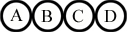 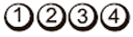 |
OFF |
|
|
  |
CPU | CPU configuration activity is in progress, or a CPU failure was detected. |
|
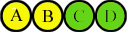  |
MEM | Memory subsystem configuration activity is in progress, or a memory failure was detected. |
|
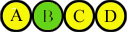 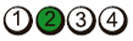 |
PCI | PCI device configuration activity is in progress, or PCI device failure was detected. |
|
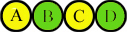 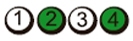 |
VID | Video subsystem configuration activity in progress or video subsystem failure |
|
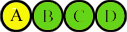 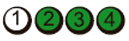 |
USB | USB subsystem configuration activity in progress or USB subsystem failure. |
|
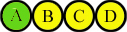 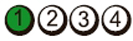 |
MEM2 | Memory was not detected. |
|
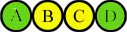 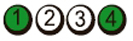 |
MBF | Fatal motherboard failure detected. |
|
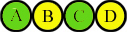 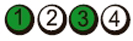 |
MEM3 | Memory configuration or compatibility error. |
|
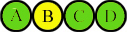 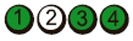 |
PRV | Indicates routine system activity preceding video initialization. |
|
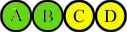 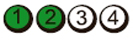 |
CFG | System resource configuration in progress. |
|
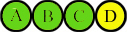 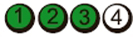 |
POV | Indicates routine system activity after video initialization. |
|
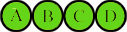 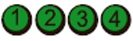 |
STD | Indicates End of POST process. LED's remain in this pattern after POST, until system is switched off or reset. |
|
 |
BIOS | BIOS checksum failure detected; system is in recovery mode. |
|
Note: For legacy Dell PowerEdge 10th and 11th generation servers, reference Dell PowerEdge : System LED Status Light indicators on legacy servers (10th and 11th generation).
Article Properties
Affected Product
PowerEdge, Legacy Server Models
Last Published Date
23 Mar 2023
Version
5
Article Type
Solution