Article Number: 000189290
如何執行 Microsoft Windows 11 升級的 PC Health Check 應用程式
Summary: 瞭解在 Windows 10 上執行 PC 健全狀況檢查應用程式的程式。請務必使用本逐步指南,確認您的計算機符合 Windows 11 需求。
Article Content
Instructions
Microsoft 已發佈 PC 健全狀況檢查應用程式,以協助客戶檢查其 Windows 10 計算機的相容性。您可以在您目前的 Windows 10 計算機上執行 PC 健全狀況檢查應用程式,以測試其是否符合執行 Windows 11 的最低需求。
受影響的作業系統:
- Windows 10
- Windows 11
Windows 11 是 Microsoft Windows 的最新版本。升級至 Windows 11 之前,必須符合最低的軟體和硬體需求。Dell 已驗證經測試升級至 Windows 11 的電腦。如需詳細資訊,請參閱 已測試更新至 Windows 11 的 Dell 計算機。
Microsoft 已發佈以下最低硬體系統需求:
- 處理器:1 Gigahertz (GHz) 或更快速,在相容的 64 位處理器或系統單晶片 (SoC) 上具有兩個或多個核心
注意:如需相容的 64 位處理器清單,請參閱 Windows 處理器需求
 )。
)。
 )。
)。
- RAM:4 GB
- 儲存:64 GB 或更大的儲存裝置
- 系統韌體:UEFI,能安全開機
- TPM:可信賴平台模組 (TPM) 版本 2.0
- 顯示卡:相容於搭配 WDDM 2.0 驅動程式的 DirectX 12 或更新版本
- 顯示器:高解析度 (720p) 顯示器,對角線大於 9 吋,每個顏色通道 8 位元
- 網際網路連線和 Microsoft 帳戶:Windows 11 家用版需要因特網連線能力,且 Microsoft 帳戶必須在第一次使用時完成裝置設定。
注意:將裝置切換出 Windows 11 家用版 (S 模式) 也需要因特網連線。如需詳細資訊,請參閱 Windows 10 和 Windows 11 S 模式常見問題 (FAQ)
 。
。
 。
。
- 對於所有 Windows 11 版本,需要因特網存取才能執行更新和下載並使用某些功能。某些功能需要使用 Microsoft 帳戶。
如何下載 PC 健全狀況檢查應用程式
若要下載 PC Health Check 應用程式,請前往 https://www.microsoft.com/windows/windows-11#pchealthcheck
注意:
- Microsoft 可能會定期發佈更新至其 PC Health Check 應用程式。請確保您已下載最新版本才能繼續。
- PC Health Check 應用程式正在更新時,可能暫時無法使用。
如何執行 PC 健全狀況檢查應用程式
- 從網頁瀏覽器中,找到並下載 Microsoft 的 PC Health Check 應用程式。
- 下載後,請從瀏覽器的下載通知按一下 WindowsPCHealthCheckSetup.msi。
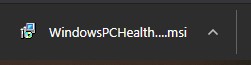
圖 1:PC Health Check .msi 檔案
- 檢閱授權合約,然後按一下我接受。接受後,按一下安裝。
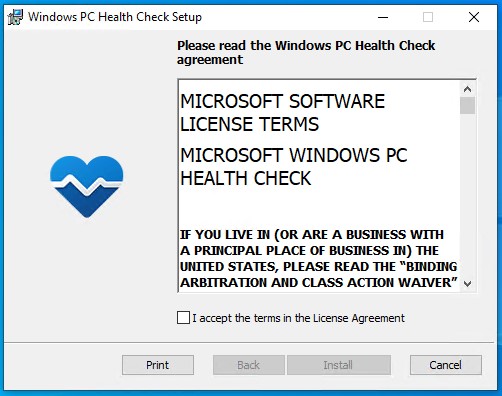
圖 2:Windows PC Health Check 授權合約
- Windows PC Health Check Setup 完成後,按一下完成以啟動應用程式。
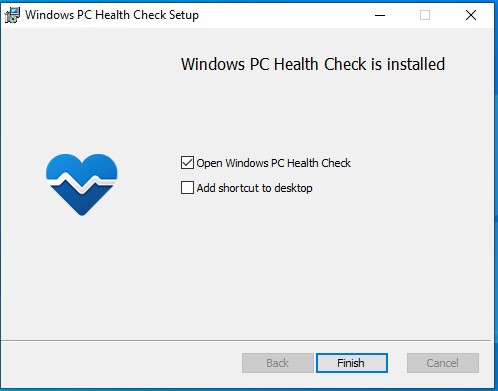
圖 3:完成
- 按一下立即檢查,開始分析您的電腦與 Windows 11 的相容性。
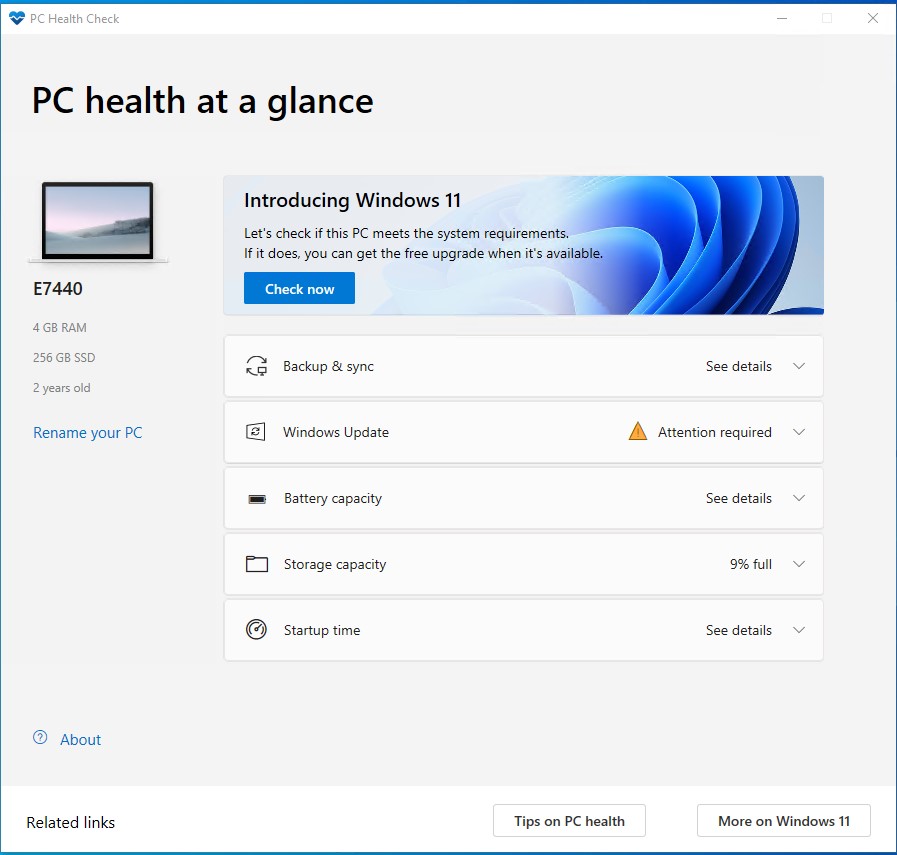
圖 4:立即檢查
- 檢查完成後,您會收到成功或失敗訊息。如果您收到成功訊息,請前往步驟 7。如果您收到失敗訊息,請前往步驟 8。
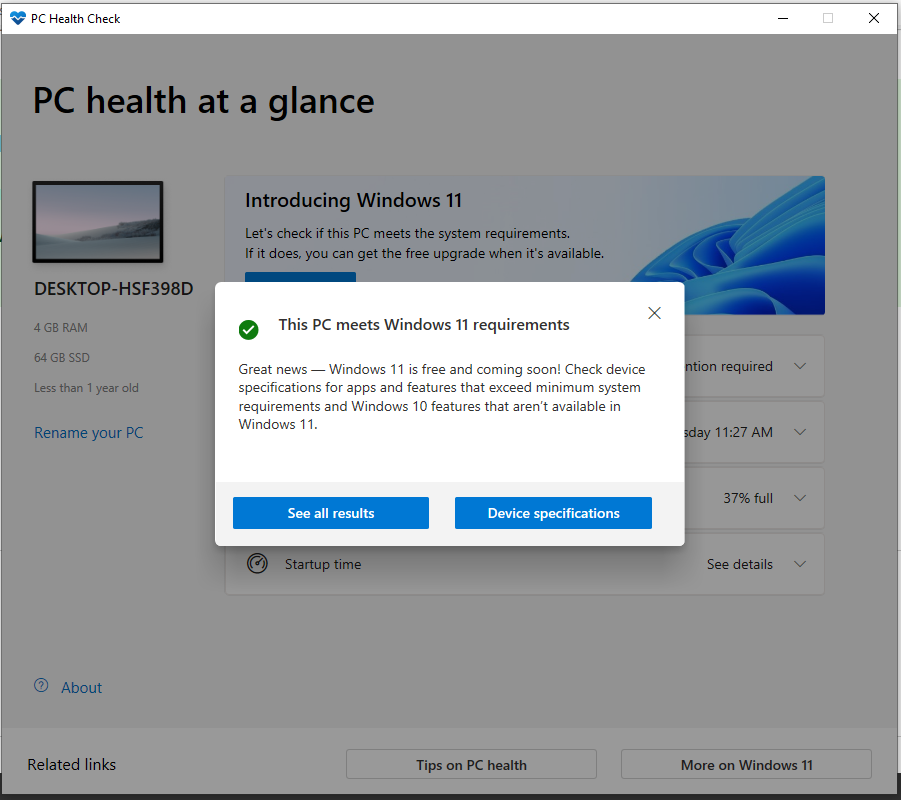
圖 5:計算機符合 Windows 11 需求範例
- 您的電腦與 Windows 11 相容,一旦推出更新即會收到。
- 您的電腦與 Windows 11 不相容,無法更新。PC Health Check 應用程式會提供電腦不相容的原因。
Additional Information
Videos
Article Properties
Last Published Date
26 Jan 2024
Version
17
Article Type
How To