Windows Server: Active Directory GPO Management using PowerShell
Summary: Instructions below give examples of PowerShell commands available to gather a list of GPOs found in a specific Windows Active Directory Domain. TSDOMAIN.Local is an example in commands below and should be replaced with the domain name where we are gathering the GPO information. ...
This article applies to
This article does not apply to
This article is not tied to any specific product.
Not all product versions are identified in this article.
Instructions
Steps below use Windows PowerShell to manage Active Directory Windows Group Policy Objects.
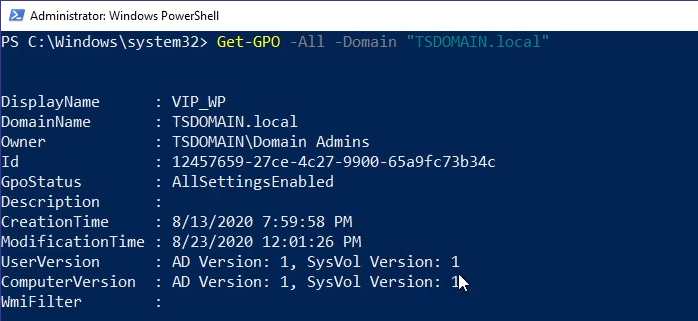
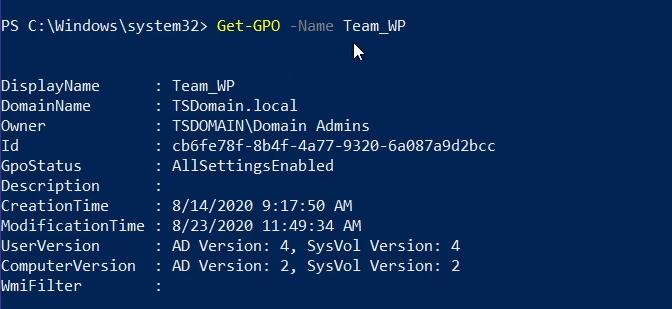


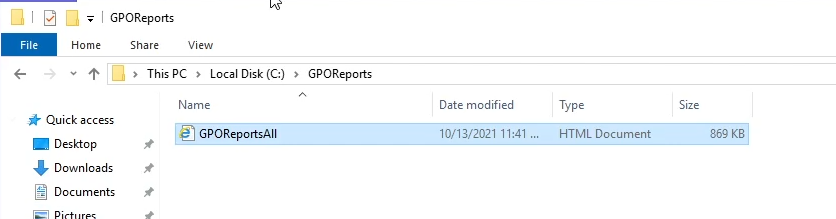
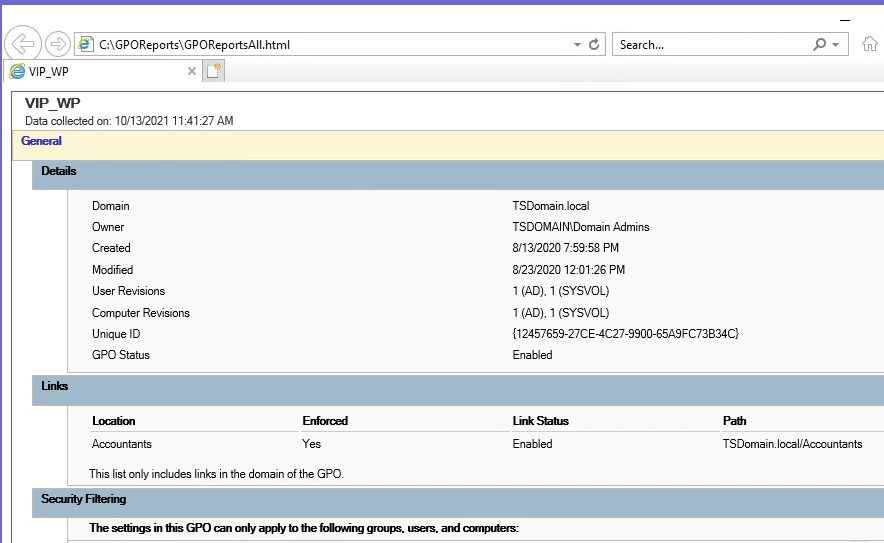
- Command example below returns all GPOs found in the specified Domain:
Get-GPO -All -Domain “TSDOMAIN.local”
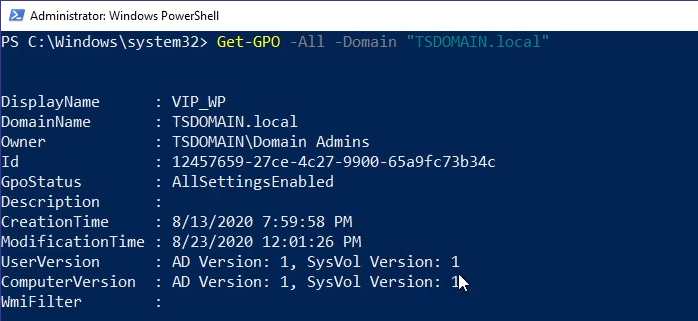
Get-GPOcan be used to return general information for a specific GPO. The example below returns general information for the "Team_WP" GPO:
Get-GPO -Name Team_WP
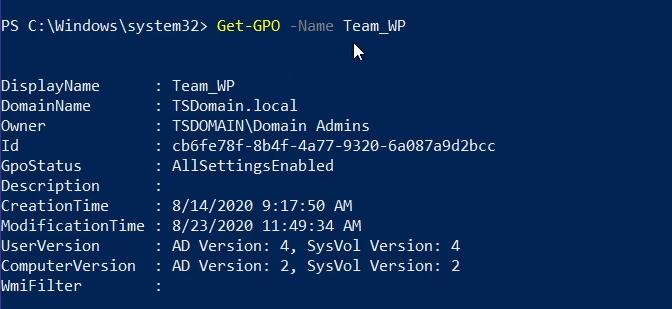
- GPO information can be returned by querying the GPO’s GUID ID; the command below is an example:
Get-GPO -Guid cb6fe78f-8b4f-4a77-9320-6a087a9d2bcc -Domain “TSDOMAIN.local”

Get-GPOReportcommand below returns a comprehensive report for all domain GPOs found, compiling the information in HTML format for review.
Get-GPOReport -All -Domain “TSDOMAIN.Local” -ReportType HTML -Path “C:\GPOReports\GPOReportsAll.html”

- After running
Get-GPOReportan HTML file is created at the file path designated in the command above.
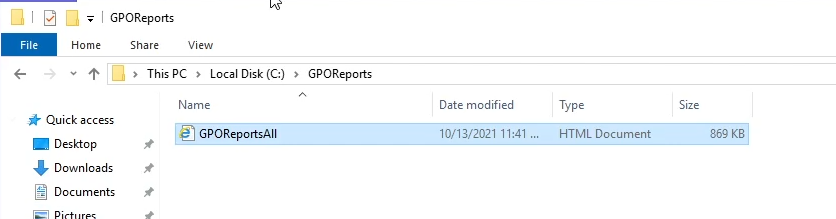
- The file when opened will come up as a browser page with extensive detail about all Domain GPOs found.
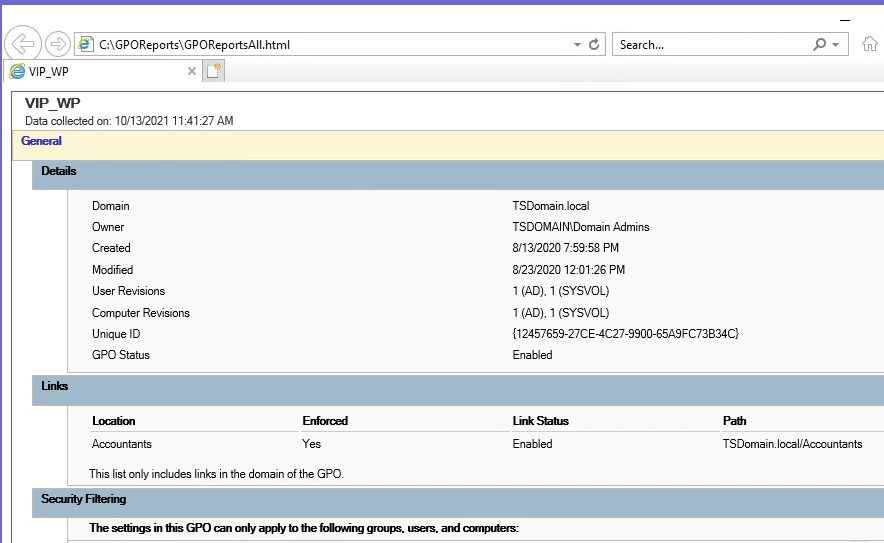
Additional Information
See this video:
Affected Products
Microsoft Windows Server 2016, Microsoft Windows Server 2019, Microsoft Windows Server 2022Products
PowerEdge XR2, PowerEdge FC640, PowerEdge M640, PowerEdge M640 (for PE VRTX), PowerEdge MX5016s, PowerEdge MX740C, PowerEdge MX750c, PowerEdge MX760c, PowerEdge MX840C, PowerEdge R240, PowerEdge R250, PowerEdge R260, PowerEdge R340, PowerEdge R350
, PowerEdge R360, PowerEdge R440, PowerEdge R450, PowerEdge R540, PowerEdge R550, PowerEdge R640, PowerEdge R6415, PowerEdge R650, PowerEdge R650xs, PowerEdge R6515, PowerEdge R6525, PowerEdge R660, PowerEdge R660xs, PowerEdge R6615, PowerEdge R6625, PowerEdge R740, PowerEdge R740XD, PowerEdge R740XD2, PowerEdge R7415, PowerEdge R7425, PowerEdge R750, PowerEdge R750XA, PowerEdge R750xs, PowerEdge R7515, PowerEdge R7525, PowerEdge R760, PowerEdge R760XA, PowerEdge R760xd2, PowerEdge R760xs, PowerEdge R7615, PowerEdge R7625, PowerEdge R840, PowerEdge R860, PowerEdge R940, PowerEdge R940xa, PowerEdge R960, PowerEdge T140, PowerEdge T150, PowerEdge T160, PowerEdge T340, PowerEdge T350, PowerEdge T360, PowerEdge T440, PowerEdge T550, PowerEdge T560, PowerEdge T640, PowerEdge XR11, PowerEdge XR12
...
Article Properties
Article Number: 000200551
Article Type: How To
Last Modified: 05 Sept 2025
Version: 9
Find answers to your questions from other Dell users
Support Services
Check if your device is covered by Support Services.