Article Number: 000191688
如何从戴尔下载和安装 Foxit PDF Editor 或 Foxit PhantomPDF
Summary: 本文讨论如何下载和安装在戴尔计算机上销售的 Foxit PDF Editor(以前称为 Foxit PhantomPDF)。
Article Content
Instructions
受影响的产品:
国际:
- Foxit PDF Editor
- Foxit PDF Editor Pro
- Foxit PhantomPDF
- Foxit PhantomPDF Pro
仅限美国:
- Foxit PDF Editor(带 AI 助手)
- Foxit PDF Editor Pro(带 AI 助手)
受影响的平台:
- Windows
Foxit PDF Editor 和 Foxit PDF Editor Pro 允许您创建、查看、编辑、管理、共享和保护 PDF 文档。订购新的戴尔 Windows 计算机时,可以购买 Foxit PDF Editor。
提醒:下载和安装 Foxit PDF Editor 之前:
- 使用具有管理员权限的帐户登录到 Windows。
- 下载并安装 Dell Digital Delivery。
要下载并安装:
- 在 Windows“开始”菜单中,找到并单击 Dell Digital Delivery(图 1)。
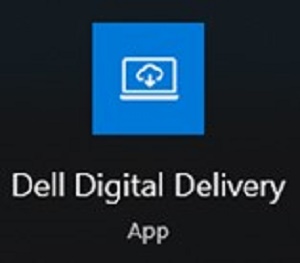
图 1
提醒:- 如果缺少 Dell Digital Delivery,请参阅:如何下载和安装 Dell Digital Delivery
- 这是最新版本的 Dell Digital Delivery 图标,您的计算机上的图标可能与此不同。
- 在 Dell Digital Delivery 中,单击 Available 选项卡。
- 找到 Foxit PDF Editor 或 Foxit PDF Editor Pro ,然后单击 Download (图 2 和 3)。


图2
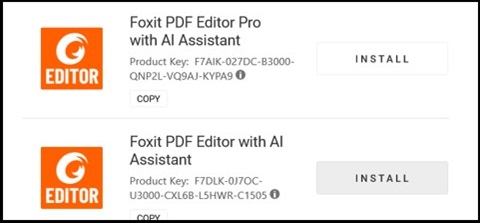
图3
提醒:- 如果未列出 Foxit PDF Editor,这可能表示连接问题,或者软件未与您的 Dell Digital Delivery 帐户相关联。在这些情况下,请通过以下方式联系支持部门。
- 上面的屏幕截图中省略了许可证密钥。
- Dell Digital Delivery 会自动下载并安装软件(图 4 和图 5)。

图4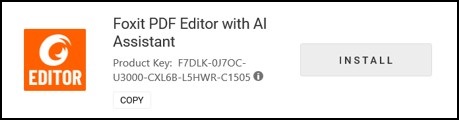
图5
- 成功安装后,双击 Foxit PDF Editor 桌面快捷方式以启动应用程序。
- 启动时,确认 Perpetual License 编号,然后单击 Activate (图 6)。
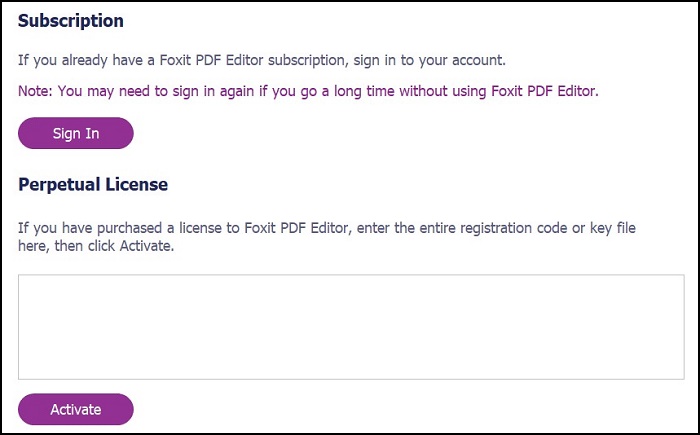
图 6
提醒:永久许可证将从上面的屏幕截图中省略。 - 填充 用户名 ,然后单击 Activate (图 7)。
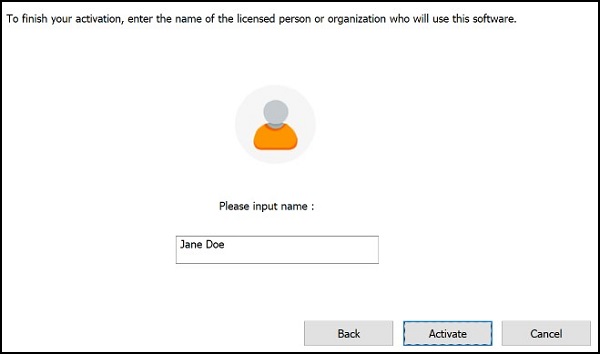
图 7
- 激活后,单击 OK (图 8)。
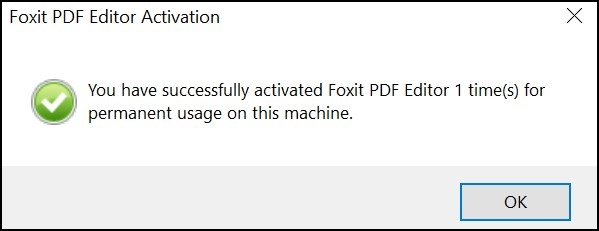
图 8
- 选择是否要将 Foxit 配置为 PDF 文件的默认查看器(图 9)。
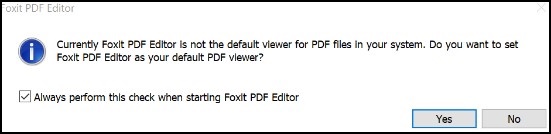
图 9
- 配置时,Foxit 会自动下载并安装最新的更新(图 10)。
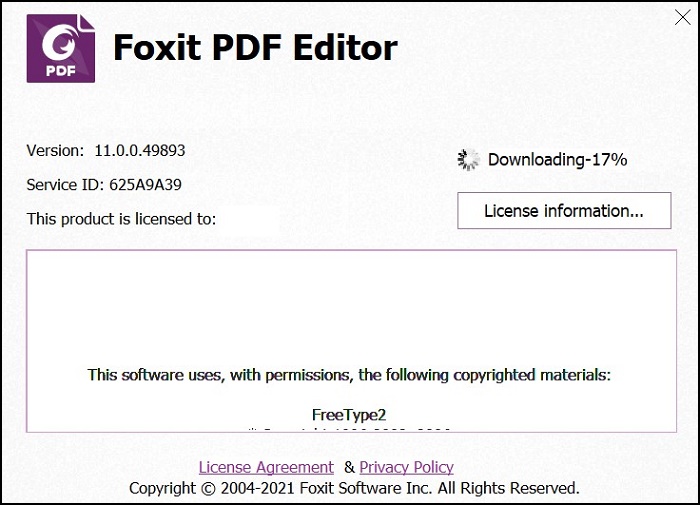
图 10
Additional Information
推荐的文章
以下是您可能会感兴趣的与此主题相关的一些推荐文章。
Article Properties
Last Published Date
23 Apr 2024
Version
11
Article Type
How To