Número del artículo: 000179027
How to Download and Install CyberLink PowerDVD
Resumen: This article provides instructions on downloading and installing Cyberlink PowerDVD Using Dell Digital Delivery (DDD).
Contenido del artículo
Síntomas
Affected Products:
- CyberLink PowerDVD
Affected Operating Systems:
- Windows
CyberLink PowerDVD is available to purchase with select Dell platforms. This article covers how to obtain the installation file through DDD.
Causa
Not Applicable
Resolución
CyberLink PowerDVD can be purchased at Dell:
- At the time, of hardware purchase
- Software is stored in DDD:
- After purchase of hardware:
- Software is stored in Dell Digital Locker (DDL)
This article covers only the DDD method.
Note: Before downloading and installing CyberLink PowerDVD:
- Log in to Windows with an account with administrator privileges.
- Download and install DDD.
- For more information, How to Download and Install Dell Digital Delivery.
To download and install CyberLink PowerDVD:
- In the Windows start menu, locate and then click DDD.
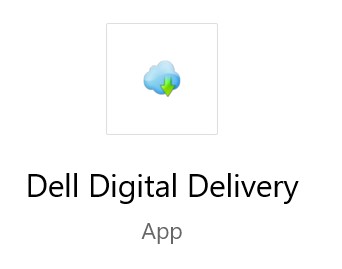
Figure 1: (English Only) Dell Digital Delivery App
- In DDD, click the Available tab.
- Locate Cyberlink Power Media Player and then click Get.

Figure 2: (English Only) Locate Cyberlink Power Media Player and then click Get
Note: If Cyberlink Power Media Player is not listed under the Available tab that could indicate that the software purchase is not associated to your Dell Digital Delivery account. In those situations, contact support by:
- Go to https://www.dell.com/support/home
- Under Search Support, enter your Service Tag and then press Search.
- To the right of the screen, click the headphone icon and then click Contact Technical Support.
- Scroll down for available support options.
- DDD is automatically downloads and installs the software.

Figure 3: (English Only) Cyberlink Power Media Player installing
- Post installation, CyberLink PowerDVD can be accessed through your Windows start menu or desktop shortcut.
Propiedades del artículo
Fecha de la última publicación
03 ene 2024
Versión
7
Tipo de artículo
Solution