Número del artículo: 000130800
如何下载 Dell Encryption Enterprise/Dell Encryption Personal 恢复包
Resumen: 下载 LSA 恢复包以与 Dell Encryption Enterprise 和 Dell Encryption Personal 配合使用。
Contenido del artículo
Síntomas
本地安全管理员 (LSA) 恢复包用于重新获得对 Dell Encryption Enterprise(以前称为 Dell Data Protection | Enterprise Edition)或 Dell Encryption Personal(以前称为 Dell Data Protection | Personal Edition)数据的访问权限。本文介绍如何下载 LSA 恢复包。
受影响的产品:
Dell Encryption Enterprise
Dell Data Protection | Enterprise Edition
Dell Data Protection | Server Edition
Dell Encryption Personal
Dell Data Protection | Personal Edition
受影响的操作系统:
Windows
Causa
不适用。
Resolución
各产品的此过程有所不同:
- Dell Encryption Enterprise
- Dell Encryption Personal
单击相应的产品以了解更多信息。
单击相应的 Dell Data Security(以前称为 Dell Data Protection)服务器版本以了解版本信息。有关详细信息,请参阅如何确定 Dell Data Security/Dell Data Protection 服务器版本。
要下载恢复文件,请执行以下操作:
- 从网页浏览器通过 https://servername.company.com:8443/webui 转到 Dell Data Security 管理控制台。
- 示例 servername.company.com 可能与您的环境中的服务器 DNS 有所不同。
- 端口 8443 可能与环境中的远程管理控制台端口不同。
- 登录到 Dell Data Security 管理控制台。
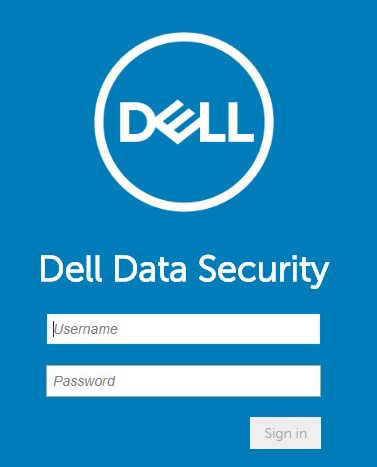
- 从左侧菜单窗格中,展开 Populations 选项卡,然后单击 Endpoints。
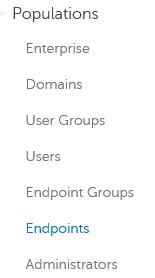
- 从端点:
- 在 Search 字段中填充端点名称。
- 单击搜索图标。
- 单击相应的主机名。
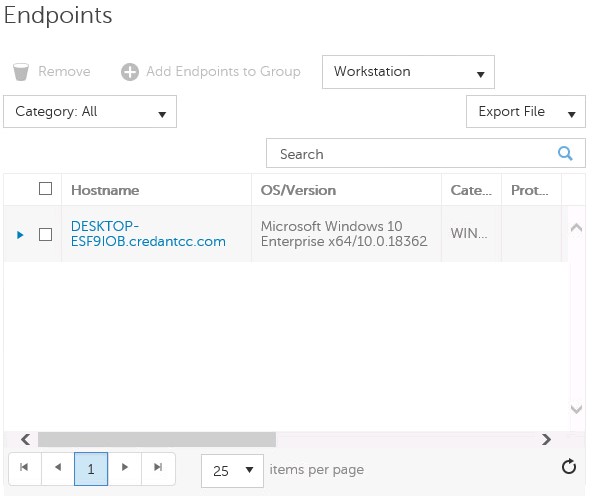
- 在搜索时可以使用通配符 (*)。
- 您环境中的端点主机名和操作系统/版本可能有所不同。
- 单击 Device Recovery Keys。
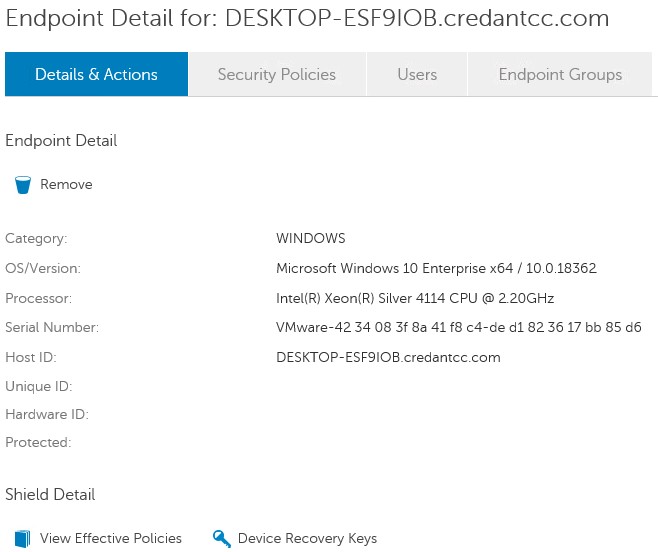
- 填充密码,然后单击 Download 或 Downloadx64。
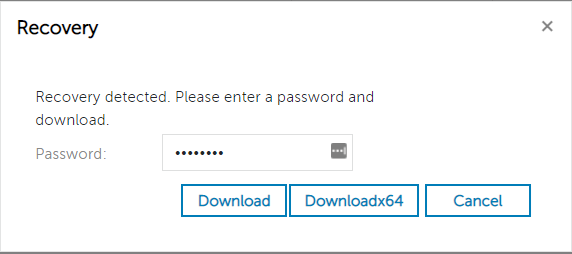
- 如果使用 x64 恢复环境,则应选择 Downloadx64。
- 如果使用 x32 恢复环境,则应选择 Download。
- UEFI 可启动环境和 Non-Volatile Memory Express (NVMe) 需要 x64 恢复环境。
- 有关创建恢复环境的更多信息,请参阅如何为 Dell Encryption Enterprise/Dell Encryption Personal 创建可启动 WinPE USB。
- 保存恢复密钥。

要下载恢复文件,请执行以下操作:
- 从网页浏览器通过 https://servername.company.com:8443/webui 转到 Dell Data Security 管理控制台。
- 示例 servername.company.com 可能与您的环境中的服务器 DNS 有所不同。
- 端口 8443 可能与环境中的远程管理控制台端口不同。
- 登录到 Dell Data Security 管理控制台。
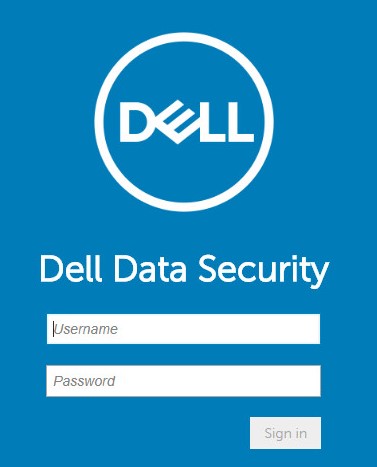
- 从左侧菜单窗格中,展开 Populations 选项卡,然后单击 Endpoints。
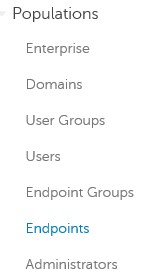
- 从端点:
- 在 Search 字段中填充端点名称。
- 单击搜索图标。
- 单击相应的主机名。
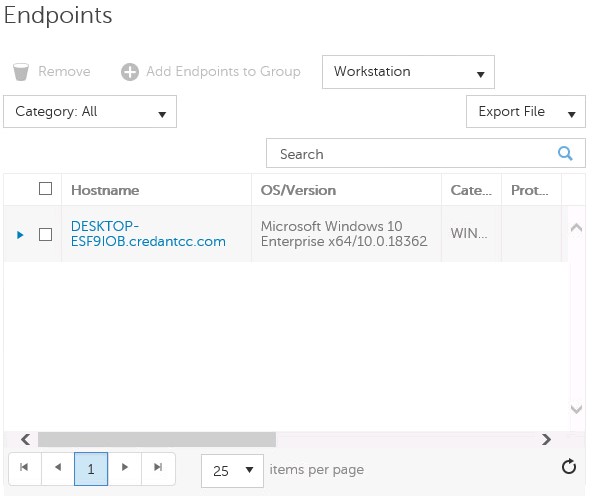
- 在搜索时可以使用通配符 (*)。
- 您环境中的端点主机名和操作系统/版本可能有所不同。
- 单击 Device Recovery Keys。
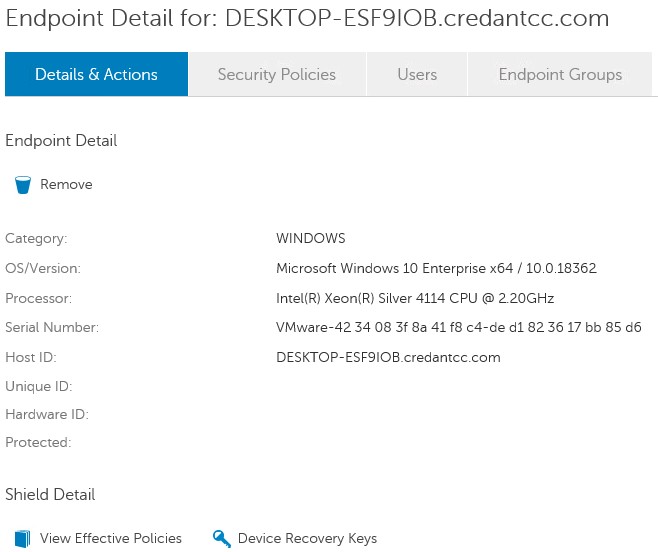
- 填充密码,然后单击 Download。
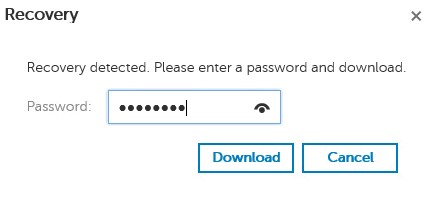
- 保存恢复密钥。

要下载恢复文件,请执行以下操作:
- 在 Windows 资源管理器中,转至 C:\Program Files\Dell\Enterprise Edition\Console\,然后双击 Credant.Console.exe。

- 提交凭据以登录到远程管理控制台。
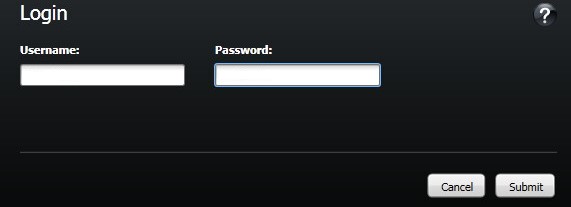
- 在左侧窗格中,单击 Endpoints。
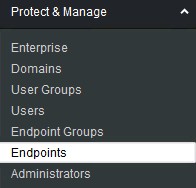
- 在“Endpoint Search”中:
- 填充主机名。
- 单击 Search。
- 单击 Details 图标。
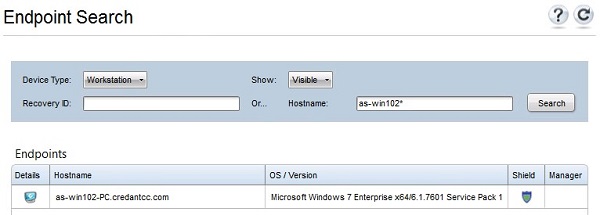
- 在搜索时可以使用通配符 (*)。
- 您环境中的端点主机名和操作系统/版本可能有所不同。
- 单击 Device Recovery Keys。
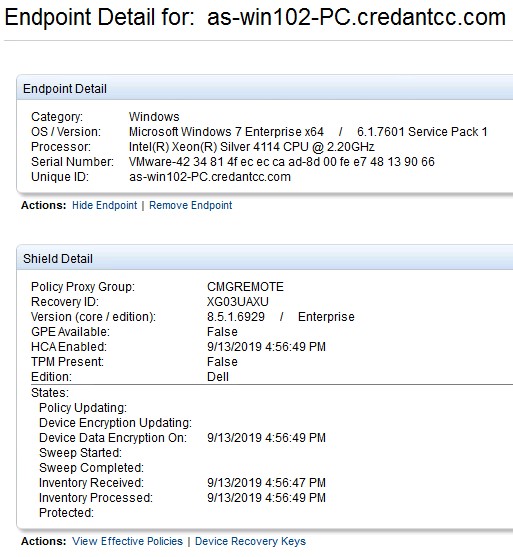
- 填充恢复密码,然后单击 Save。
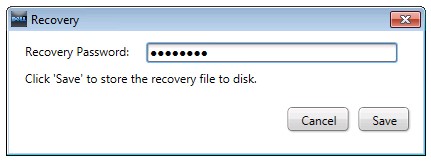
- 保存恢复密钥。
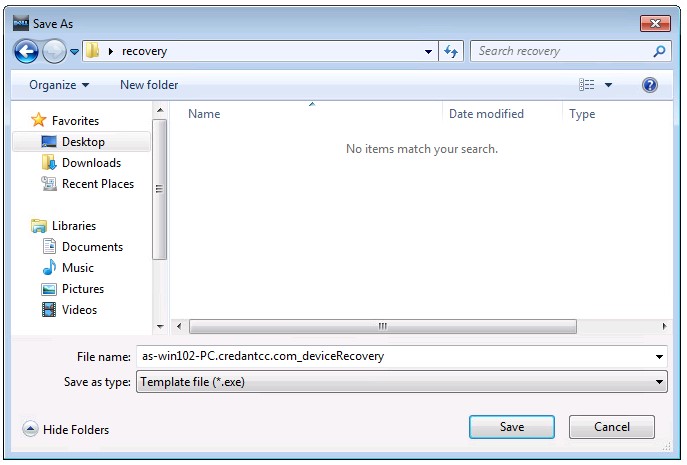
单击相应的 Dell Encryption Personal 了解版本信息。有关详细信息,请参阅如何确定 Dell Encryption Enterprise 或 Dell Encryption Personal 版本。
要下载恢复文件,请执行以下操作:
- 登录 Windows 计算机。
- 在 Windows 系统托盘中,右键单击 Dell Encryption 图标,然后选择 Open Dell Encryption。
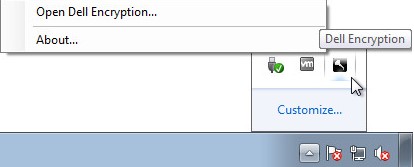
- 在本地管理控制台的右上角,单击 keys 图标。
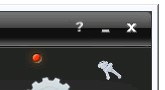
- 从“Backup keys and critical recovery data”菜单中:
- 选中 Specify an alternate location to create the recovery bundle。
- 浏览至某个位置。
- (可选)单击 Remember this location for future backups。
- 填充加密管理员密码。
- 单击 OK。
- 选中 Specify an alternate location to create the recovery bundle。
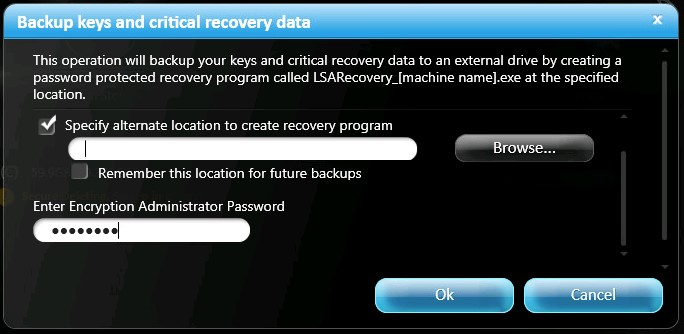
要下载恢复文件,请执行以下操作:
- 登录 Windows 计算机。
- 在 Windows 系统托盘中,右键单击 Dell Data Protection | Encryption 图标,然后选择 Open Dell Data Protection | Encryption。
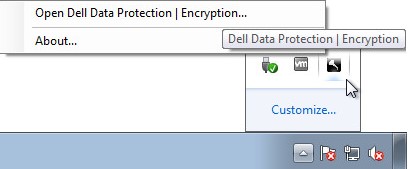
- 在本地管理控制台的右上角,单击 keys 图标。
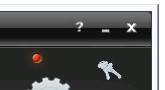
- 从“Backup keys and critical recovery data”菜单中:
- 选中 Specify an alternate location to create the recovery bundle。
- 浏览至某个位置。
- (可选)单击 Remember this location for future backups。
- 填充加密管理员密码。
- 单击 OK。
- 选中 Specify an alternate location to create the recovery bundle。
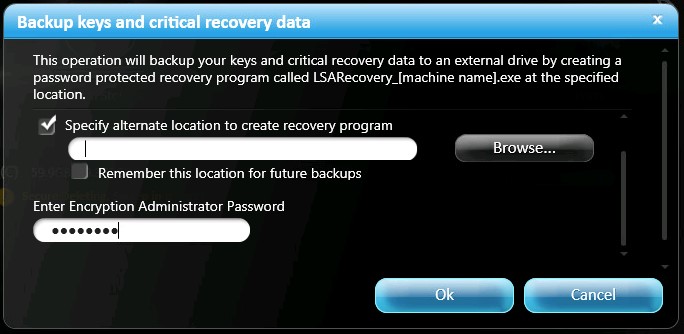
要联系支持部门,请参阅 Dell Data Security 国际支持电话号码。
转至 TechDirect,在线生成技术支持请求。
要获得更多见解和资源,请加入戴尔安全社区论坛。
Información adicional
Videos
Propiedades del artículo
Producto comprometido
Dell Encryption
Fecha de la última publicación
19 dic 2022
Versión
12
Tipo de artículo
Solution