Número del artículo: 000175770
如何确定基于RedHat的Linux发行版中PCI-e卡的PCI-e总线速度
Resumen: 如何确定基于 RedHat 的 Linux 发行版中 PCI-E 卡的 PCI-E 总线速度
Contenido del artículo
Síntomas
本文提供了有关如何在基于 RedHat 的 Linux 分发中确定 PCI-E 卡 PCI-E 总线速度的信息。
问题
如何确定 PCI-E 卡的 PCI-E 总线速度,例如 Dell SAS 6G 或 Dell SAS 5/e,而不运行 DSET 报告。
回答
这里的一般概念是,我们需要首先确定相关设备的总线地址。我们要寻找的以下设备是由 LSI 生产的 Dell SAS 6g。
注:以下命令应在基于 RedHat 的系统上本机运行,并且应能够从任何位置运行。命令区分大小写。您可能需要在命令后面使用 > filename.txt,将文本输出到文件进行审查。 I.E. lspci > filename.txt
- 首先,通过运行命令 lspci 来确定相关设备的总线地址
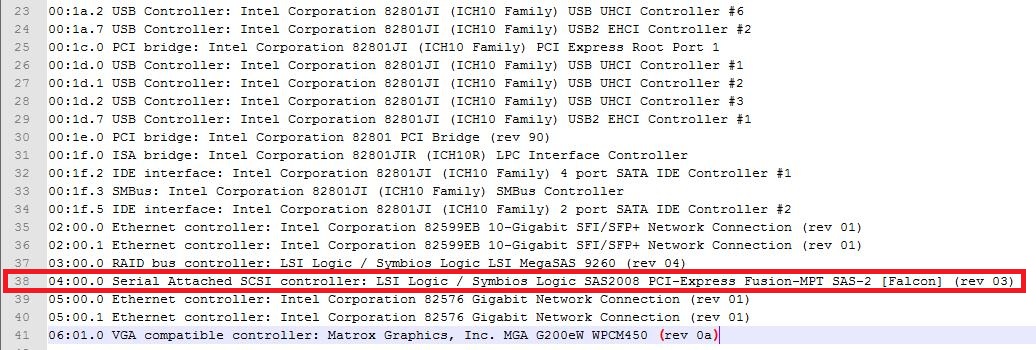
- 我们可以看到 LSI RAID 控制器,但 SAS 6g 不是 RAID 控制器,因此是不正确的设备。只有一个其他 lsi 设备被列为具有总线地址 "04:00.0"
注:我们还可以看到其他设备,如列出的 Intel 82599EB 10 gig NIC。您可以通过 LUN ID .0 或 .1 看到此双端口 NIC 上的两个端口。
- 此时,我们有两个选项:
运行命令 lspci -nv 并在其内部搜索我们的总线地址,在此例中为 "04:00.0"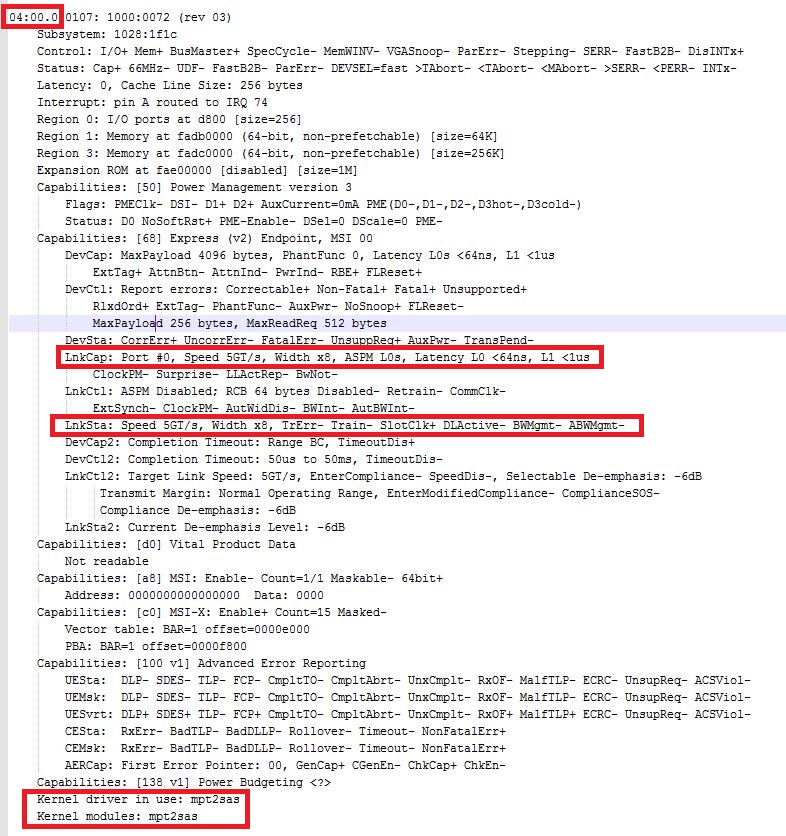
注:我们可以看到带有 "Width x8” 的 "LnkCap" 和带有 "Width x8" 的 "LnkSta",并从中了解设备以看到设备的协商速度为 8x。 - 或者,我们可以运行命令 dmidecode 并在其中搜索我们的总线地址(在此示例中为 "04:00.0")
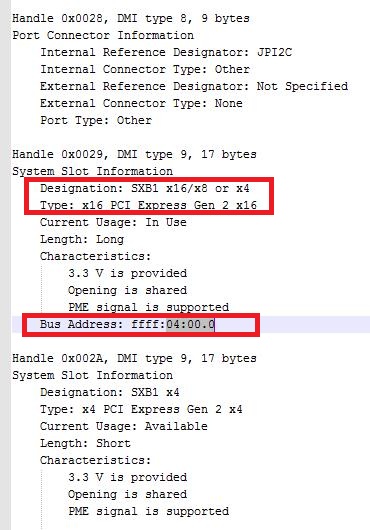
注:我们可以在“Designation”下面看到插槽类型接受 x16、x8 或 x4。在“Type”中,我们可以看到插槽的长度为 x16。
Propiedades del artículo
Producto comprometido
PowerEdge, Red Hat Enterprise Linux Version 5, Red Hat Enterprise Linux Version 6, Red Hat Enterprise Linux Version 7
Fecha de la última publicación
21 feb. 2021
Versión
4
Tipo de artículo
Solution