Número del artículo: 000124409
如何從 Dell Data Security 主安裝程式中擷取子安裝程式
Resumen: 可依照以下指示,從 Dell Data Security 主安裝程式中擷取子安裝程式。
Contenido del artículo
Síntomas
注意:
- 截至 2022 年 5 月,Dell Endpoint Security Suite Enterprise 已達到維護結束的期限。Dell 已不再更新此產品及其文章。
- 截至 2019 年 1 月,Dell Endpoint Security Suite Pro 已達到維護結束的期限。Dell 已不再更新此產品及其文章。
- 如需詳細資訊,請參閱 Dell 資料安全性的產品生命週期 (支援結束與生命週期結束) 政策。如果您對其他文章有任何問題,請聯絡您的銷售團隊或聯絡 endpointsecurity@dell.com。
- 請參考端點安全性,以取得有關目前產品的其他資訊。
本文討論如何從 Dell Data Security (先前稱為 Dell Data Protection) 主安裝程式中擷取子安裝程式。
受影響的產品:
- Dell Encryption Enterprise
- Dell Data Protection | Enterprise Edition
- Dell Encryption Personal
- Dell Data Protection | Personal Edition
- Dell Endpoint Security Suite Enterprise
- Dell Endpoint Security Suite Pro
Causa
不適用
Resolución
Dell Data Security 使用主安裝程式,其中包含針對個別軟體的子安裝程式。主要安裝程式稱為 DDSSetup.exe (先前稱為 DDPSetup.exe) 或 DDSSuite.exe (先前稱為 DDPSuite.exe)。
下列 Dell Data Security 產品具有主安裝程式:
- Dell Encryption Enterprise 適用的 DDSSetup.exe
- Dell Encryption Personal 適用的 DDSSetup.exe
- Dell Endpoint Security Suite Enterprise 適用的 DDSSuite.exe
- Dell Endpoint Security Suite Pro 適用的 DDSSuite.exe
下列舊版 Dell Data Protection 產品具有主安裝程式:
- Dell Data Protection | Enterprise Edition 適用的 DDPSetup.exe
- Dell Data Protection | Personal Edition 適用的 DDPSetup.exe
- Dell Data Protection | Endpoint Security Suite 適用的 DDPSuite.exe
- Dell Data Protection | Endpoint Security Suite Enterprise 適用的 DDPSuite.exe
按一下適當的主安裝程式,瞭解解壓縮子安裝程式的步驟。
注意:如需有關取得 DDPSetup.exe 的資訊,請參閱如何下載 Dell Encryption Enterprise 或 Dell Encryption Personal。
- 以滑鼠右鍵按一下 Windows 開始功能表,然後按一下執行。
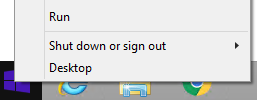
- 在「執行」UI 中,輸入
cmd,然後按下確定。這會開啟命令提示字元。
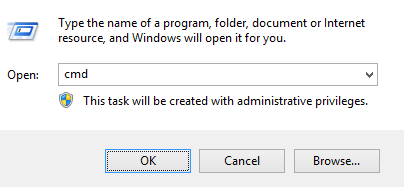
- 在命令提示字元中,輸入
CD "[LOCATION of DDSSetup.EXE]"並按下 Enter 鍵,前往 DDSSuite.exe 的位置。
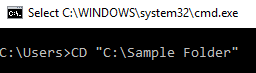
注意:螢幕擷圖的位置為範例,且會依您的環境而有所不同。
- 輸入
DDSSetup.exe /z"\"EXTRACT_INSTALLERS=C:\extracted\"",然後按下 Enter 鍵。這會將子安裝程式擷取到C:\Extracted。

注意:
- Windows 需要指定低於 256 個字元的路徑
EXTRACT_INSTALLER。 - 如果字元限制在擷取中導致問題,請重新嘗試擷取至桌面上的資料夾,以減少路徑中使用的字元數。
- 在範例中,
C:\extracted是指定的EXTRACT_INSTALLER路徑。
- 如果已啟用使用者帳戶控制 (UAC),請按一下是,以開啟 DDSSetup.exe。若已停用 UAC,請前往步驟 6。
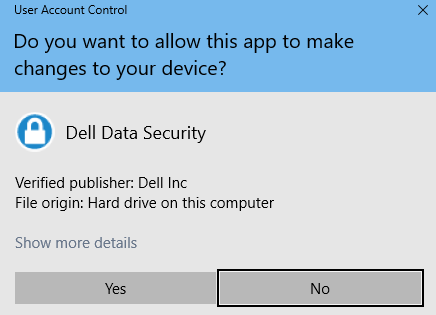
- 主安裝程式會擷取子安裝程式。完成時,按一下完成以關閉 InstallShield 精靈。

- 子安裝程式位於步驟 4 的目錄中。
注意:如需有關取得 DDPSetup.exe 的資訊,請參閱如何下載 Dell Encryption Enterprise 或 Dell Encryption Personal。
- 以滑鼠右鍵按一下 Windows 開始功能表,然後按一下執行。
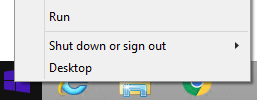
- 在「執行」UI 中,輸入
cmd,然後按下確定。這會開啟命令提示字元。
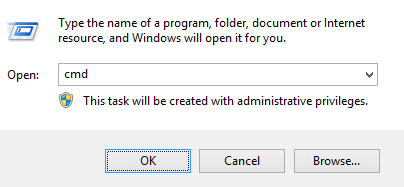
- 在命令提示字元中,輸入
CD "[LOCATION of DDSSUITE.EXE]"並按下 Enter 鍵,前往 DDSSuite.exe 的位置。

注意:螢幕擷圖的位置為範例,且會依您的環境而有所不同。
- 輸入
DDSSuite.exe /z"\"EXTRACT_INSTALLERS=C:\extracted\"",然後按下 Enter 鍵。這會將子安裝程式擷取到C:\Extracted。

注意:
- Windows 需要指定低於 256 個字元的路徑
EXTRACT_INSTALLER。 - 如果字元限制在擷取中導致問題,請重新嘗試擷取至桌面上的資料夾,以減少路徑中使用的字元數。
- 在範例中,
C:\extracted是指定的EXTRACT_INSTALLER路徑。
- 如果已啟用使用者帳戶控制 (UAC),請按一下是,以開啟 DDSSuite.exe。若已停用 UAC,請前往步驟 6。
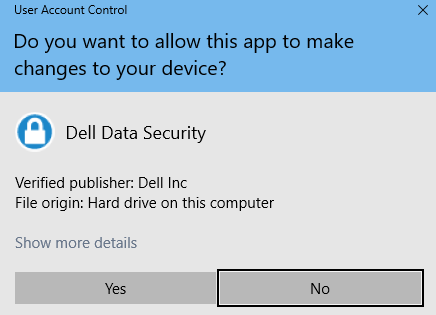
- 主安裝程式會擷取子安裝程式。完成時,按一下完成以關閉 InstallShield 精靈。

- 子安裝程式位於步驟 4 的目錄中。
注意:如需有關取得 DDPSetup.exe 的資訊,請參閱如何下載 Dell Encryption Enterprise 或 Dell Encryption Personal。
- 以滑鼠右鍵按一下 Windows 開始功能表,然後按一下執行。
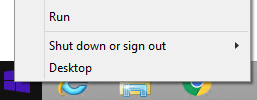
- 在「執行」UI 中,輸入
cmd,然後按下確定。這會開啟命令提示字元。
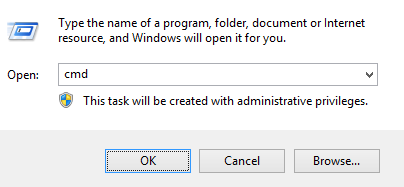
- 在命令提示字元中,輸入
CD "[LOCATION of DDPSETUP.EXE]"並按下 Enter 鍵,前往 DDSSuite.exe 的位置。
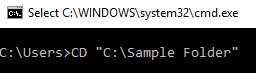
注意:螢幕擷圖的位置為範例,且會依您的環境而有所不同。
- 輸入
DDPSetup.exe /z"\"EXTRACT_INSTALLERS=C:\extracted\"",然後按下 Enter 鍵。這會將子安裝程式擷取到C:\Extracted。

注意:
- Windows 需要指定低於 256 個字元的路徑
EXTRACT_INSTALLER。 - 如果字元限制在擷取中導致問題,請重新嘗試擷取至桌面上的資料夾,以減少路徑中使用的字元數。
- 在範例中,
C:\extracted是指定的EXTRACT_INSTALLER路徑。
- 如果已啟用使用者帳戶控制 (UAC),請按一下是,以開啟 DDPSetup.exe。若已停用 UAC,請前往步驟 6。
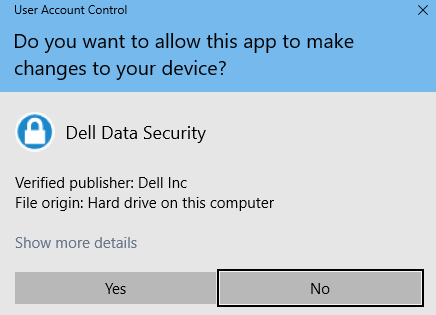
- 安裝程式套裝會擷取子安裝程式。完成時,按一下完成以關閉 InstallShield 精靈。
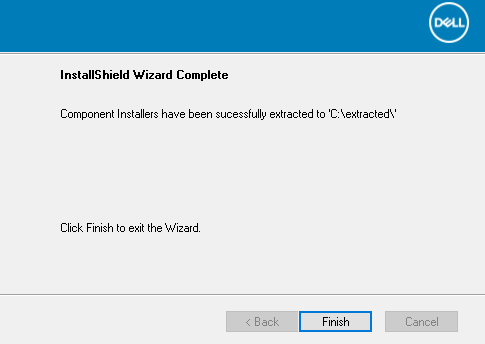
- 子安裝程式位於步驟 4 的目錄中。
注意:如需有關取得 DDPSetup.exe 的資訊,請參閱如何下載 Dell Encryption Enterprise 或 Dell Encryption Personal。
- 以滑鼠右鍵按一下 Windows 開始功能表,然後按一下執行。
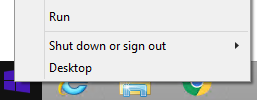
- 在「執行」UI 中,輸入
cmd,然後按下確定。這會開啟命令提示字元。
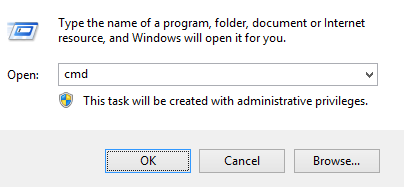
- 在命令提示字元中,輸入
CD "[LOCATION of DDPSUITE.EXE]"並按下 Enter 鍵,前往 DDSSuite.exe 的位置。

注意:螢幕擷圖的位置為範例,且會依您的環境而有所不同。
- 輸入
DDPSuite.exe /z"\"EXTRACT_INSTALLERS=C:\extracted\"",然後按下 Enter 鍵。這會將子安裝程式擷取到C:\Extracted。

注意:
- Windows 需要指定低於 256 個字元的路徑
EXTRACT_INSTALLER。 - 如果字元限制在擷取中導致問題,請重新嘗試擷取至桌面上的資料夾,以減少路徑中使用的字元數。
- 在範例中,
C:\extracted是指定的EXTRACT_INSTALLER路徑。
- 如果已啟用使用者帳戶控制 (UAC),請按一下是,以開啟 DDPSuite.exe。若已停用 UAC,請前往步驟 6。

- 主安裝程式會擷取子安裝程式。完成時,按一下完成以關閉 InstallShield 精靈。
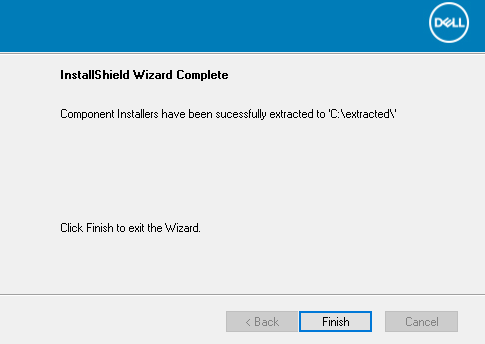
- 子安裝程式位於步驟 4 的目錄中。
如要聯絡支援部門,請參閱 Dell Data Security 國際支援電話號碼。
請前往 TechDirect,以線上產生技術支援要求。
如需更多深入見解與資源,請加入 Dell 安全性社群論壇。
Información adicional
Videos
Propiedades del artículo
Producto comprometido
Dell Encryption, Dell Endpoint Security Suite Pro, Dell Endpoint Security Suite Enterprise
Fecha de la última publicación
01 nov. 2023
Versión
9
Tipo de artículo
Solution