PowerVault TL2000 / TL4000 Tape Library - How to Check the Firmware Revisions for the Tape Library and Tape Drives
Resumen: This article provides information on the PowerVault TL2000 / TL4000 - How to Check the Firmware Revisions for the tape library and tape drives
Este artículo se aplica a
Este artículo no se aplica a
Este artículo no está vinculado a ningún producto específico.
No se identifican todas las versiones del producto en este artículo.
Síntomas
 Note: This article is part of the Dell PowerVault knowledge library, available here.
Note: This article is part of the Dell PowerVault knowledge library, available here.
Table of Contents:
- Preferred Method - Through the Remote Management Unit (RMU)
- Alternate Method - Through the Front Operator Control Panel (OCP)
This article provides information on the PowerVault TL2000 / TL4000 - How to Check the Firmware Revisions for the tape library and tape drives
Preferred Method - Through the Remote Management Unit (RMU)
The PowerVault TL2000 / TL4000 Tape Library and Tape Drive(s) firmware can be check through the following process through the RMU (Remote Management Unit) or Web Interface:
- If the TL2000 / TL4000 RMU has not been configured, please consult the User's Guide using the following links:
- Access the RMU / Web Interface using a web browser such as Internet Explorer®, Firefox®, or Chrome®.
- After you have logged into the RMU, on the front web page / interface, you'll be able to see the firmware of the library under - "Current Installed Library Firmware" (Figure 1).
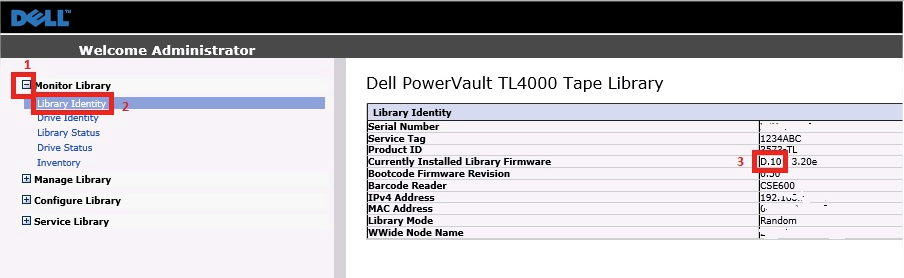
Figure 1 - Library Firmware Revision
- Or use menu of - Monitor Library > Library Identity. Then, use the same as above to see what the firmware is for the library.
- The tape drive firmware can be check through the following menu path:
Monitor Library > Drive Identity > look for Firmware Revision
Do this for each tape drive listed (Figure 2).
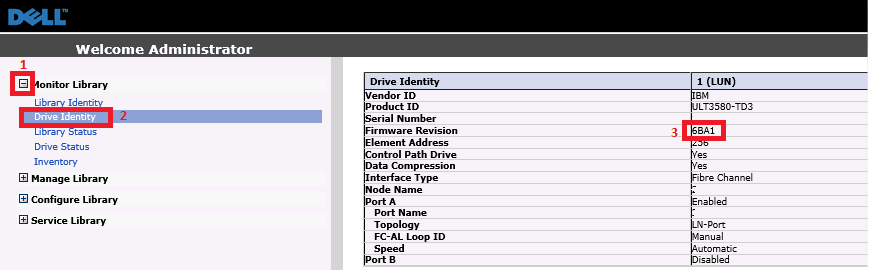
Figure 2 - Tape Drive Firmware Revision
Alternate Method - Through the Front Operator Control Panel (OCP)
The firmware for the tape library and tape drive(s) can be checked through the Front Operator Control Panel (OCP), as follows:
- If the firmware is out-of-revision for either the tape library and/or tape drive(s) - go to Dell's Support Site to check, and, if necessary, download the firmware.
- Use the following links on how-to update the firmware tape library tape drive(s):
PowerVault TL2000 / TL4000 Tape Library - How to Upgrade the Firmware for the Tape Library and Tape Drives
Or use the User's Guide links, as mentioned above to update the firmware.- Standing in front of the TL2000 / TL4000, the OCP will be displayed.
NOTE: Please consult the User's Guide, if guidance is needed to operate the TL2000 / TL4000 OCP:
- For Tape Library Firmware - OCP Menu > Monitor > Library > Identity > Version
- For Tape Drive Firmware -
Monitor > Drive > Identity > Drive (#) > Firmware Rev - If the firmware is out-of-revision for either the tape library and/or tape drive(s), go to Dell's Support Site to check, and, if necessary, download the firmware.
- Use the following links on how-to update the firmware tape library tape drive(s):
PowerVault TL2000 / TL4000 Tape Library - How to Upgrade the Firmware for the Tape Library and Tape Drives
Or use the User's Guide links, as mentioned above to update the firmware.
- Standing in front of the TL2000 / TL4000, the OCP will be displayed.
Causa
-
Resolución
-
Productos afectados
Servers, PowerVault TL2000, PowerVault TL4000Propiedades del artículo
Número del artículo: 000130478
Tipo de artículo: Solution
Última modificación: 21 sept. 2021
Versión: 5
Encuentre respuestas a sus preguntas de otros usuarios de Dell
Servicios de soporte
Compruebe si el dispositivo está cubierto por los servicios de soporte.