Bienvenue
Bienvenue dans l’univers Dell
- Passer des commandes rapidement et facilement
- Afficher les commandes et suivre l’état de votre expédition
- Créez et accédez à une liste de vos produits
- Gérer vos sites, vos produits et vos contacts au niveau des produits Dell EMC à l’aide de la rubrique Gestion des informations de l’entreprise.
Numéro d’article: 000131898
How to Create an FTP User in Dell Security Management Server Virtual / Dell Data Protection Virtual Edition
Résumé: A file transfer protocol user may be created in Dell Security Management Server Virtual / Dell Data Protection Virtual Edition by following these instructions.
Contenu de l’article
Symptômes
This article covers how to create a file transfer protocol (FTP) user in Dell Security Management Server Virtual (formerly Dell Data Protection | Virtual Edition).
Affected Products:
Dell Security Management Server Virtual
Dell Data Protection | Virtual Edition
Cause
Not applicable.
Résolution
The process to create an FTP user for Dell Security Management Server Virtual varies between versions. Click the appropriate version for more information. For versioning information, reference How to Identify the Dell Data Security / Dell Data Protection Server Version.
To create an FTP user:
- Log in to the virtual appliance using the default administrator (
delluser) credentials.

- The default credentials for the virtual appliance are:
- Username:
delluser - Password:
delluser
- Username:
- An administrator can change the default password within the product’s virtual appliance menu.
- From the Main Menu, select Basic Configuration and then press Enter.
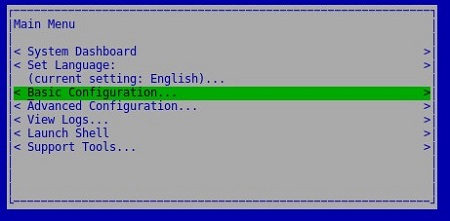
- Select SFTP and then press Enter.
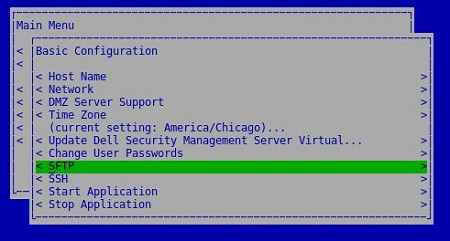
- With Add User selected, populate a Username and Password. Once populated, select Apply and then press Enter.
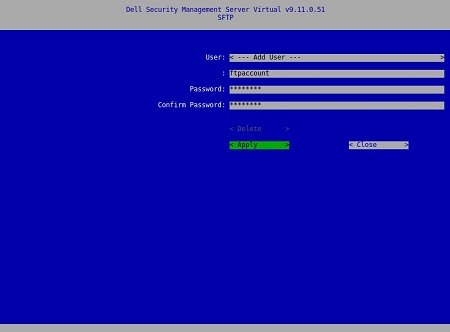
- Contain capital letters.
- Contain special characters except _.
- Exceed 64 characters.
Passwords must contain at least:
- 8 characters in length with:
- 1 uppercase
- 1 lowercase
- 1 numeric
- 1 special character (!@#&%_-)
To create an FTP user:
- Log in to the virtual appliance using the default administrator (
ddpuser) credentials.

- The default credentials for the virtual appliance are:
- Username:
ddpuser - Password:
ddpuser
- Username:
- An administrator can change the default password within the product’s virtual appliance menu.
- From the Main Menu, select Basic Configuration and then press Enter.
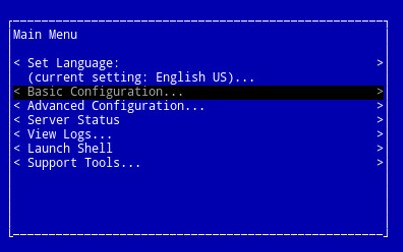
- Select File Transfer (FTP) Users and then press Enter.
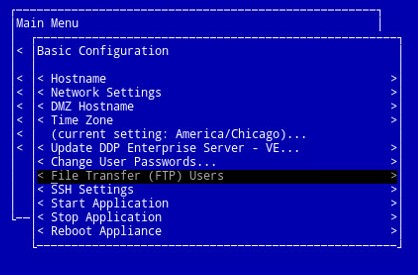
- Dell Security Management Server Virtual supports up to three FTP user accounts. Press the spacebar to the right of FTP User [Number] Status to enable that specific account. For any enabled FTP User, create a Username and Password. Once populated, select OK and then press Enter to save the changes.
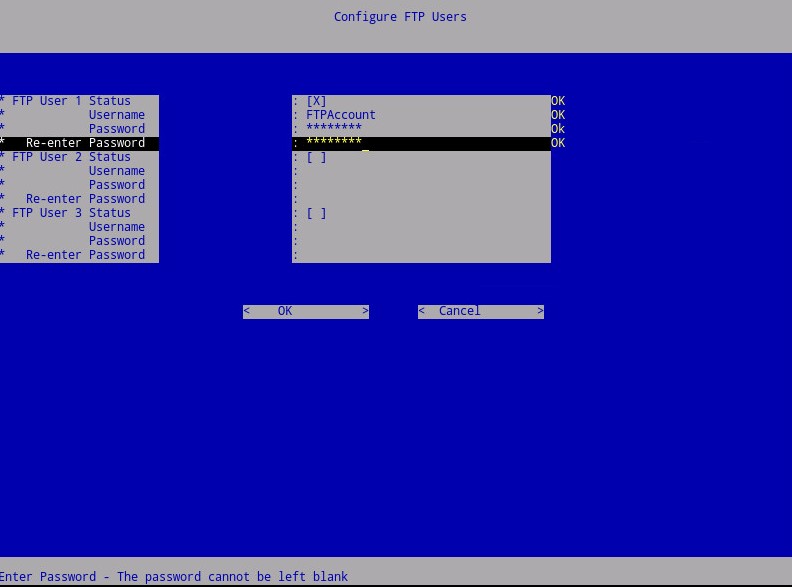
- 8 characters in length with:
- 1 uppercase
- 1 lowercase
- 1 numeric
To contact support, reference Dell Data Security International Support Phone Numbers.
Go to TechDirect to generate a technical support request online.
For additional insights and resources, join the Dell Security Community Forum.
Informations supplémentaires
Vidéos
Propriétés de l’article
Produit concerné
Dell Encryption
Dernière date de publication
19 Dec 2022
Version
9
Type d’article
Solution