Unsolved
7 Posts
1
1038
Dell G3 15 3500 failed SSD upgrade
Hello,
I have a Dell G3 15 3500 with 1TB of storage (M2 PCIE 2230/2280) and tried to add a Crucial P3 4TB PCIe M.2 2280 SSD in the additional 2280 slot. Apparently this slot is limited to 512 GB of storage, I wanted to know why and if there was a way around this? Why are slots limited in storage? After scanning my laptop Crucial claims the SSD to be compatible with it despite it seeming to be fundamentally unable to host more than 2 Tb of storage per slot at best according to specs. It seems to detect the SSD but the laptop just won't boot on the original drive despite me clearly ordering it to boot only on said drive via the bios.
And if there is no solution what ca I do of my 4 TB 2280 SSD to atleast make it usable somehow with this pc?



Damien Cueille
7 Posts
1
December 4th, 2022 18:00
I want to add that the laptop is running a UEFI Compatible Firmware so in theory it isn't supposed to have limited storage space unlike legacy firmware.
JOcean
7 Technologist
7 Technologist
•
12.1K Posts
3
December 4th, 2022 19:00
The specs state 512GB for the Intel Optane not for an SSD. And specs only list the drives Dell has tested with the unit, not all the compatible drives. It was not clear from your post if you cloned the 1TB drive to the 4TB drive or if you clean installed Windows. If you cloned the drive, remove the old SSD and boot the system and if all looks good then reinstall the old SSD. If you are clean installing, I would recommend pulling the old SSD first and then installing Windows. If all looks good, then reinstall the old drive. And Crucial specs are accurate, the 4TB SSD is compatible. And make sure that Windows Boot Manager is the first option in the BIOS boot order.
Damien Cueille
7 Posts
1
December 5th, 2022 02:00
Thanks for taking the time to answer me, I appreciate it.
Sorry if I wasn't clear, It indeed corresponds to the Intel Optane.
I have 2 M2 slots, I already have the 2230 one used by my default 1TB SSD on which the computer boots on, and I tried adding the new 4TB SSD on the other free 2280 slot. When doing that, windows should still boot on the original drive, but doesn't. I tried different boot orders in order to get the computer to boot on the correct drive but I was unsuccessful.
I would like to have both the 1TB and 4TB SSDs in the computer, with the computer booting on the original drive.
Damien Cueille
7 Posts
1
December 5th, 2022 06:00
I'm back with more info that will hopefully help identify the problem. Here is the setup, below under the copper plate is the default 1 TB M2 2280 SSD that came with the laptop, and above is the crucial 4 TB 2280 SSD that I added. Here is the boot sequence of the BIOS :
Here is the boot sequence of the BIOS :
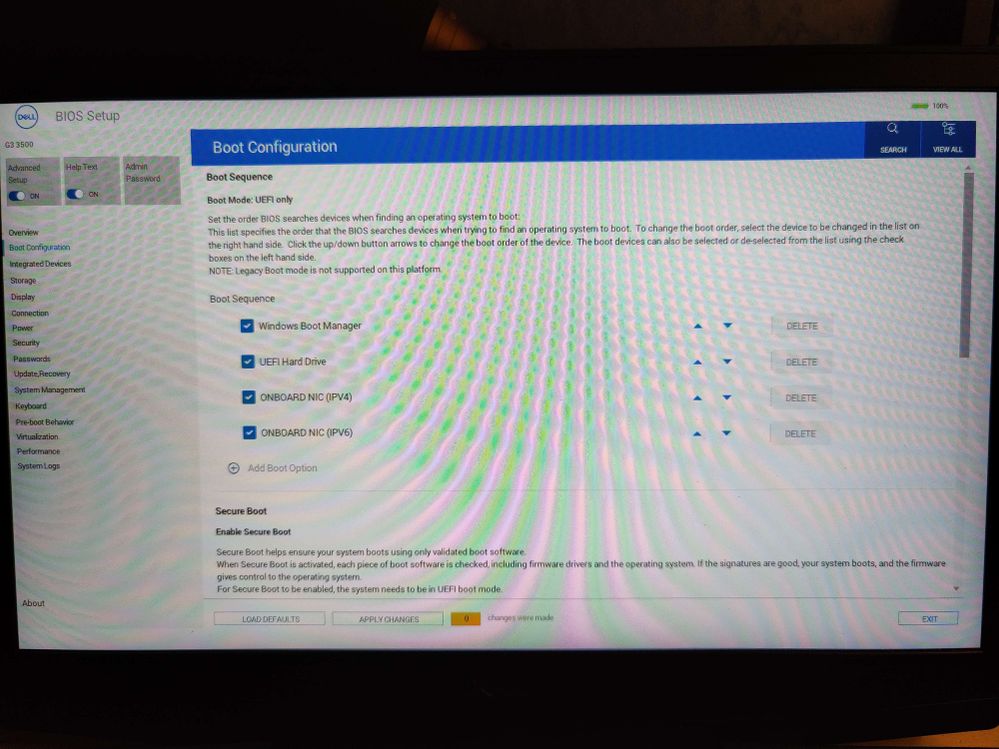 It starts with the Boot manager as expected.
It starts with the Boot manager as expected. You can also see that the boot path is set to "MBR of disk 1", disk 1 being the 1 TB original drive. So far so good right? until I actually try to boot the thing :
You can also see that the boot path is set to "MBR of disk 1", disk 1 being the 1 TB original drive. So far so good right? until I actually try to boot the thing :  I am stuck in this infinite loop unable to do anything. Startup settings won't help, recovery environment brings me back to this very page, and escape opens the BIOS in which everything seems to be in order.
I am stuck in this infinite loop unable to do anything. Startup settings won't help, recovery environment brings me back to this very page, and escape opens the BIOS in which everything seems to be in order.

Both SSDs are perfectly detected as shown below :
Prior to that I was also stuck in an infinite loop of bitLocker asking me a license key, but despite it being correct I was always redirected to this page so I disabled BitLocker altogether for the moment.
JOcean
7 Technologist
7 Technologist
•
12.1K Posts
1
December 5th, 2022 06:00
You stated that the original drive is a 2230 but then stated that under the heatsink is a 2280 1TB. I assume that the 1TB is a 2230 then? If you pull the 4 TB SSD does the system boot normally? Is there an OS installed on the 4 TB SSD? Also have you tried to swap the position of the drives? Slot 1 is where the 4TB is now and slot 2 is where the 1TB drive is located.
Damien Cueille
7 Posts
1
December 6th, 2022 04:00
Yes I stated 2230 assuming from the default configurations available on the dell website but after checking it turns out that I had a 2280 under the copper plate in slot 1 (fan side) from the beginning. I'll try to swap them. But the 1 TB it definitely a 2280 and has always been in slot 1, I never swapped it. And the 4 TB crucial is completely new it has nothing no OS.
And the 4 TB crucial is completely new it has nothing no OS.
Damien Cueille
7 Posts
0
December 6th, 2022 06:00
I swapped the two SSDs and it didn't change anything, still the same issue. Wish there was a way to tell the pc not to consider the new ssd when searching for boot options... because whenever I disable it the PC just works fine.
Also here's a pic that didn't upload correctly showing the two SSDs being detected correctly by the system
Damien Cueille
7 Posts
1
December 6th, 2022 17:00
Update:
I bought an ORICO M2 to USB adapter to read it via my PC, it works just fine I partitioned it in Four partitions, the thing is GPT and fully usable via USB, so My SSD isn't faulty, my motherboard port isn't faulty since i swapped my 1TB and it worked just fine.
I tried setting up a windows install on a usb drive and boot only on the new 4 TB SSD but the pc seems to endlessly load in the beginning "Dell" black screen logo. I set in the bios the boot priority to the UEFI USB drive with the windows installer on it but it just do'enst work. When replacing the 4 TB by the original SSD, it does boot on the Windows USB drive.
So to sum up, everything works fine unless this 4 TB ssd is inside the computer. Boot order becomes irrelevant, I'm now thinking of some ways of updating the bios perhaps? I don't understand why this perfectly working SSD and my perfectly working computer are just not working together...
CRUguy
1 Message
1
December 7th, 2022 15:00
Hey Damien - It's entirely possible that there is an issue with this specific P3 drive.
Please reach out to Crucial's technical support for further information and warranty options (please be sure to mention that you have a new P3).
https://www.crucial.com/support/contact.
jdgerpanzer
1 Message
1
January 8th, 2023 07:00
Damien - wondering if you got this resolved and if so how. I'm looking to upgrade the same computer and am very hesitant. Any suggestions?
WizJay
1 Message
0
April 20th, 2023 23:00
I have some concerns.
Firstly, that image you have shared shows the thermal materiel has been stuck on top of a sticker, it should be in direct contact with the metal surfaces of the drive.
Secondly, what partition table did you use for the Windows drive? It should be GPT for Windows 10/11 (not MBR). If it's MBR, this would explain why it won't boot up into Windows.
Thirdly, the Dell website says it supports a SSD up to 2TB. I've just upgraded my machine to 1TB m.2 for Windows and 2TB SATA 2.5 Inch Internal SSD and it's working flawlessly.
A 4TB drive could be used in conjunction with your laptop by using a dock, like the one I ordered to clone my original drives (this one only goes up to 2TB, you'd need to search around but shared the link so you have an idea): https://www.amazon.co.uk/dp/B0BRMBMM2J?psc=1&ref=ppx_yo2ov_dt_b_product_details
VictorSky99
1 Rookie
1 Rookie
•
10 Posts
0
December 9th, 2023 20:39
I agree with WizJay - his suggestion seems logical.
My Dell G3 3500 was able to work only with 1 Crucial 2TB SSD NVMe P5 Plus, and one more on the other slot SATA - 2TB Crucial SSD. I was able to make the upgrade and use the laptop for a month without a problem, after I made a clone of my previous OS with the offered free by Crucial/Micron "Acronis True Image for Micron". I had set up 3 bootable OS's. But after a simple change of one of the last partitions, something went wrong and after the reboot I was not able to use the main 2TB NVMe SSD. I had to make the difficult decision to zero the Security Keys of my laptop in the BIOS, and after I managed to start it, was able to install Win11 from a USB. I also changed in the BIOS the drive configuration from AHCI to RAID, which is important!
The main problem had been that before I had not used RAID, which is very strongly emphasized to be used if someone intends to have NVMe and another SSD in the laptop.