Article Number: 000189290
How to Run the PC Health Check App for Microsoft Windows 11 Upgrades
Summary: Learn the process of running the PC Health Check app on Windows 10. Ensure that your computer meets Windows 11 requirements with this step-by-step guide.
Article Content
Instructions
Microsoft has released the PC Health Check app to help customers check the compatibility of their Windows 10 computer. The PC Health Check app can be run on your current Windows 10 computer to test if it meets the minimum requirements to run Windows 11.
Affected Operating Systems:
- Windows 10
- Windows 11
Windows 11 is the latest version of Microsoft Windows. Minimum software and hardware requirements must be met before upgrading to Windows 11. Dell has verified computers that are tested to upgrade to Windows 11. For more information, reference Dell computers tested for update to Windows 11.
Microsoft has released these minimum hardware system requirements:
- Processor: 1 gigahertz (GHz) or faster with two or more cores on a compatible 64-bit processor or System on a Chip (SoC)
 ).
).
- RAM: 4 gigabytes (GB)
- Storage: 64 GB or larger storage device
- System firmware: UEFI, Secure Boot capable
- TPM: Trusted Platform Module (TPM) version 2.0
- Graphics card: Compatible with DirectX 12 or later with WDDM 2.0 driver
- Display: High definition (720p) display that is greater than 9" diagonally, 8 bits per color channel
- Internet connection and Microsoft accounts: Windows 11 Home edition requires Internet connectivity and a Microsoft account to complete device setup on first use.
 .
.
- For all Windows 11 editions, Internet access is required to perform updates and to download and take advantage of some features. A Microsoft account is required for some features.
How to download the PC Health Check app
The PC Health Check app may be downloaded by going to https://www.microsoft.com/windows/windows-11#pchealthcheck
- Microsoft may periodically release updates to its PC Health Check app. Ensure you have downloaded the latest version before continuing.
- The PC Health Check app may be temporarily unavailable when it is being updated.
How to run the PC Health Check app
- From a web browser, locate and then download Microsoft’s PC Health Check.
- Once downloaded, click WindowsPCHealthCheckSetup.msi from your browser’s download notification.
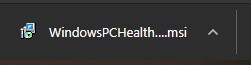
Figure 1: PC Health Check .msi file
- Review the license agreement and then click I accept. Once accepted, click Install.

Figure 2: Windows PC Health Check license agreement
- Once the Windows PC Health Check Setup is complete, click Finish to launch the app.
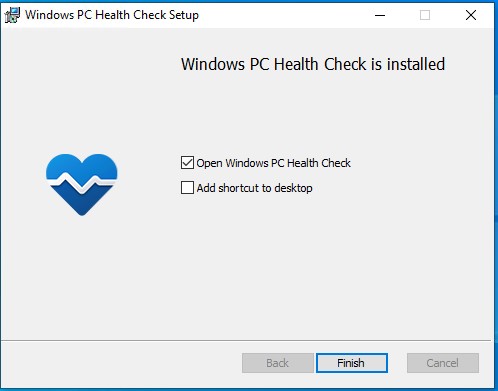
Figure 3: Finish
- Click Check now to begin analyzing your PC for Windows 11 compatibility.
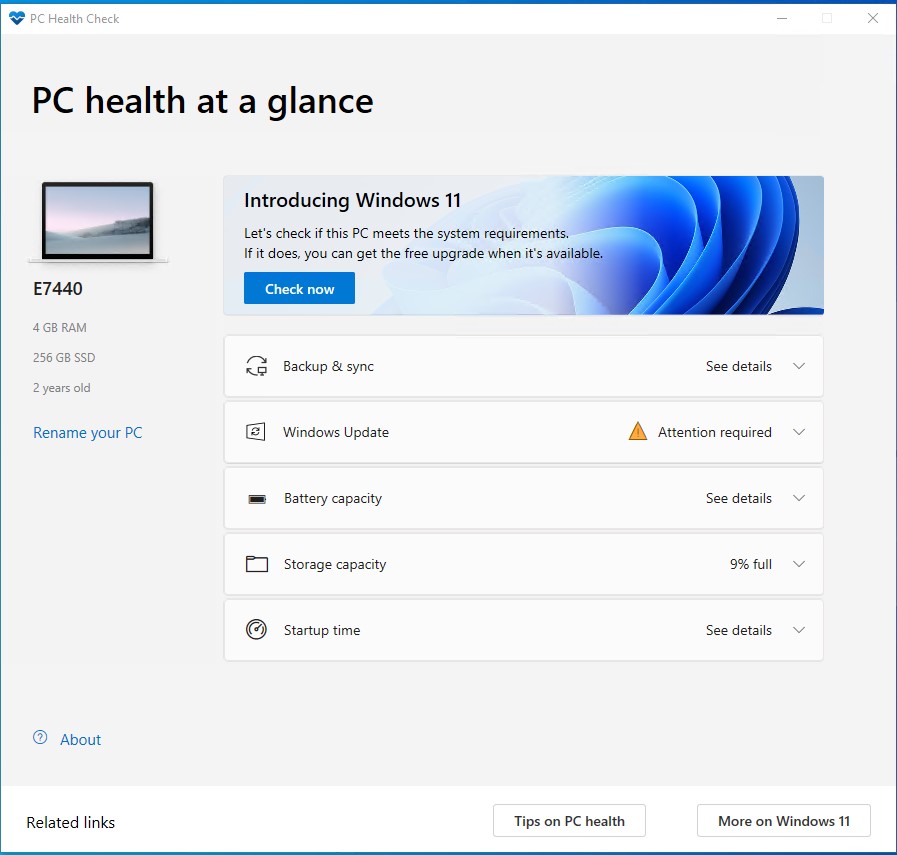
Figure 4: Check Now
- Once the check is completed, you receive a success or fail message. If you receive a success message, go to Step 7. If you receive a fail message, go to Step 8.
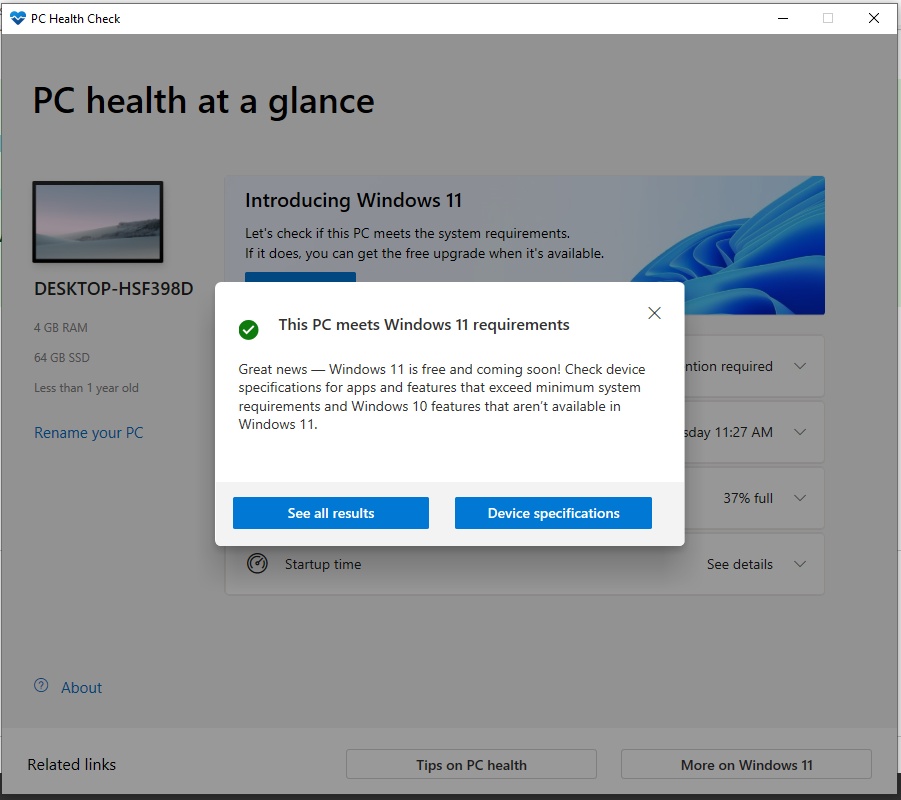
Figure 5: PC meets Windows 11 requirements example
- Your PC is compatible with Windows 11 and will receive the update once it is available.
- Your PC is incompatible with Windows 11 and will not be able to update. The PC Health Check app provides a reason why your PC is incompatible.
Article Properties
Last Published Date
26 Jan 2024
Version
17
Article Type
How To