Article Number: 000132269
Killer N1535 Wireless Firmware Manual Update Guide for Ubuntu Systems
Summary: How to manually update the firmware on the Killer N1535 wireless in Ubuntu.
Article Content
Symptoms
This article contains information about manually updating the Killer N1535 wireless firmware for Ubuntu.
Table of Contents:
Linux Firmware Package
Linux-Firmware (w/ Killer N1535) Update Process.
Update your system with the following commands:sudo apt-get updatesudo apt-get upgrade
 Note: To determine the current linux-firmware package available please vist: http://mirrors.kernel.org/ubuntu/pool/main/l/linux-firmware
Note: To determine the current linux-firmware package available please vist: http://mirrors.kernel.org/ubuntu/pool/main/l/linux-firmware 
Back to Top
Ubuntu: Killer N1535 Wireless
Killer N1535 Manual Firmware Update Process
- In a terminal, confirm the QCA6174 with this command (Figure 1):
sudo lspci | grep –i qca6174

Figure 1
- Download the latest firmware and extract the contents: https://codeload.github.com/kvalo/ath10k-firmware/zip/master

- Or you can download the ZIP and save it with the browser at this url as shown: https://github.com/kvalo/ath10k-firmware (Figure 2)
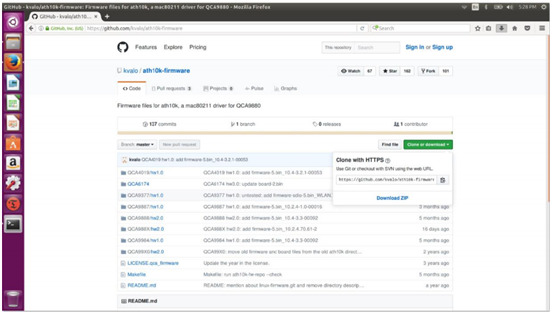
Figure 2
- Open the "Downloads" folder, then "right click" the "ath10k-firmware-master.zip" and "extract here".
- Confirm the contents of the extracted folder as shown. You should see the "QCA6174" folder (Figure 3).
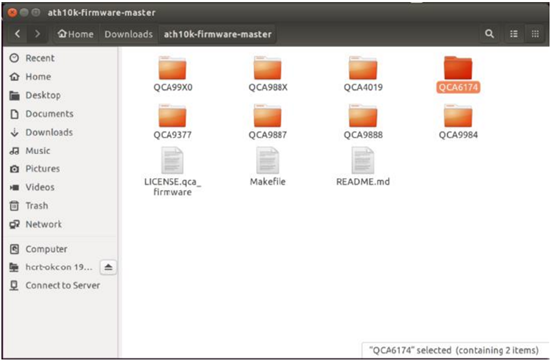
Figure 3
- Back in a terminal, type "
sudo nautilus" to open a root privilege file manager (Figure 4).Sudo nautilus- Click "computer"
- Click folder "lib"
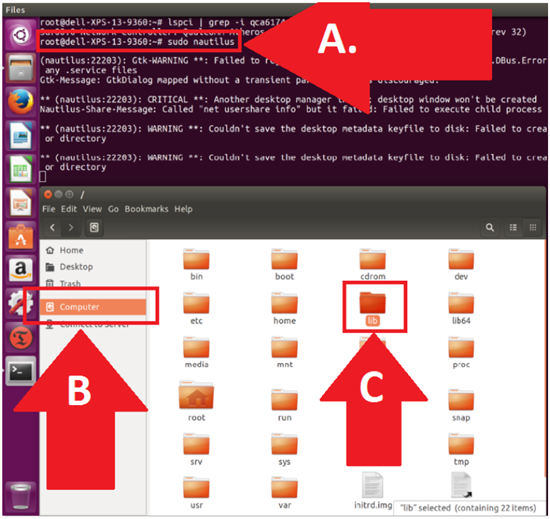
Figure 4
- Navigate to the QCA6174 firmware directory (Figure 5).
- Click "firmware"
- Click to open "ath10k"
- Right click and "Delete" the "QCA6174" directory (we are removing everything).
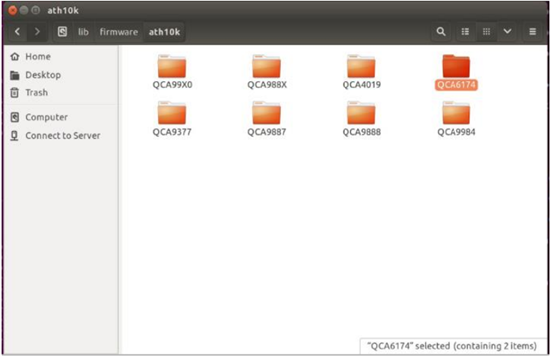
Figure 5
- Navigate to your other file manager window where your extracted download folder is (Figure 6):
- Confirm your new source file location in Downloads/auth10k-firmware
- Confirm your new destination file location in ../firmware/ath10k
- Copy and paste the QCA6174 directory with all of its contents into the destination directory as shown. The path should be: /lib/firmware/ath10k/
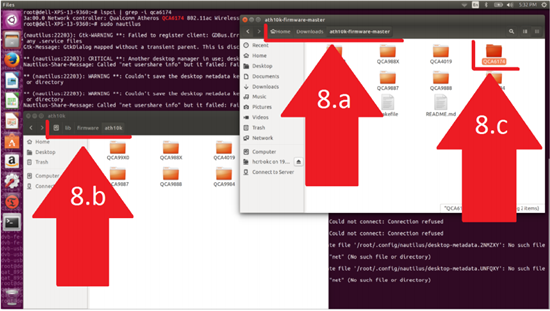
Figure 6
- Open /lib/firmware/ath10k/QCA6174/HW3.0 and rename file: firmware-4.bin_wlan.rm.2.0-00180-qcarmswpz-1 To: firmware-4.bin (Figure 7)
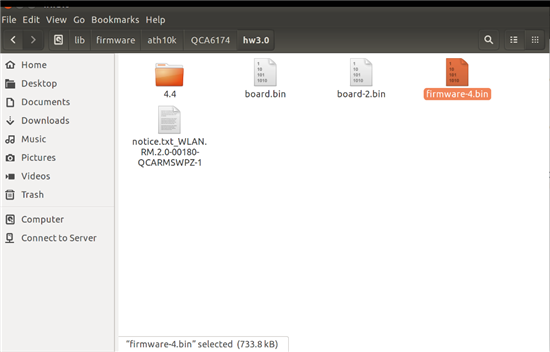
Figure 7
- Now reboot and test the new Killer Wi-Fi firmware.
If you have further questions about this article, contact Dell Technical Support.
Back to TopArticle Properties
Affected Product
XPS 13 9360
Last Published Date
21 Feb 2021
Version
3
Article Type
Solution