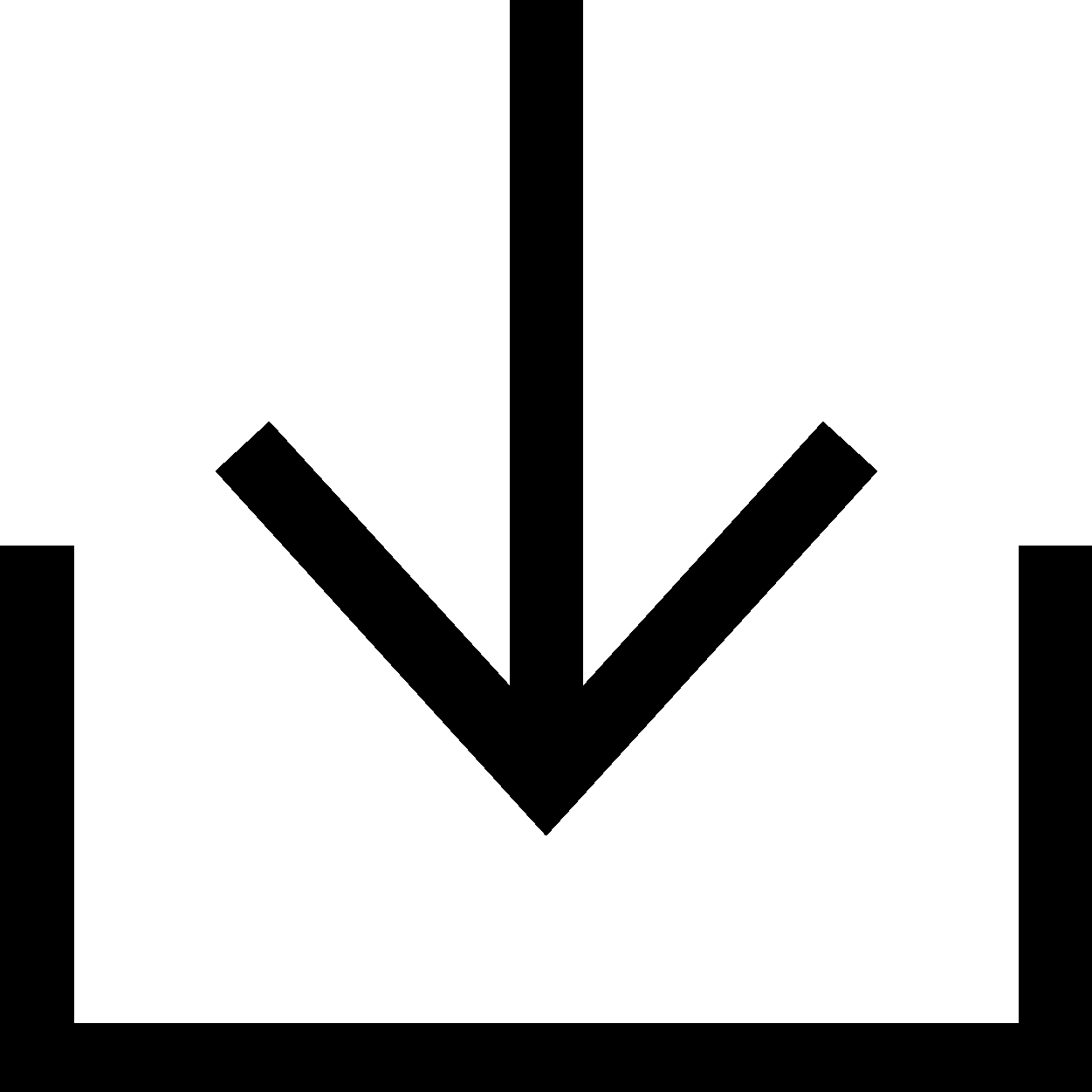Storage, back-up en recovery van data
Uw data zijn goud waard. Bekijk informatie over het maken en herstellen van back-ups van uw data, software en besturingssysteem.
Uitgelichte inhoud

SupportAssist OS Recovery
Gebruik SupportAssist OS Recovery om een back-up te maken van kritieke bestanden en uw besturingssysteem te herstellen

Dell Digital Delivery (in het Engels)
Informatie over het downloaden van software die is aangeschaft bij uw Dell apparaat

Dell Digital Locker
Bekijk en beheer uw producten, software, abonnementen en licentie-informatie op één locatie.
Harde schijf (HDD) en solid state-schijf (SSD)
Hebt u problemen met de harde schijf (HDD) of solid-state schijf (SSD) van uw Dell computer? Volg de aanbevolen snelle stappen om problemen met de harde schijf op een Dell computer op te lossen. Hier vindt u koppelingen naar aanvullende informatiebronnen voor het oplossen van problemen met de harde schijf of bij het opstarten.Videobronnen (in het Engels)
How to Perform an OS System Restore (With Data Backup)
This video explains how to perform an OS system restore with data backup using the "SupportAssist OS Recovery Tool." The steps include selecting "Restore System," choosing either "Local Restore" or "Cloud Restore," backing up data if necessary, selecting a storage device, confirming the device, selecting the reason for the restore, and clicking "Next" to begin the restore process. Once completed, click "Finish."
How to backup and restore Dell support for Windows 11
This video demonstrates how to backup and restore Dell support for Windows 11.
How to scan your system hardware using SupportAssist for Home PCs
The video explains how to use SupportAssist to scan your system hardware for identifying and resolving hardware issues. You can perform a quick hardware scan, scan a specific hardware component, or scan the entire system. The video demonstrates how to perform a quick hardware scan and submit a support request if an issue is detected. If an issue is detected, an appropriate notification is displayed on the tile and the optimization tiles are disabled. To view the details of the issue detected and create a support request, click Fix Now.
Andere bronnen

SupportAssist voor pc's
Gebruik SupportAssist om uw Dell optimaal te laten werken
Supportbibliotheek
Toegang tot al onze knowledge base-artikelen