Protect Your Computer Against Virus or Malware
Understanding Malware
What is Malware?
Malware, short for malicious software, encompasses different types of harmful programs designed to infiltrate and damage your computer. Common types of malwares include virus, worm, trojan, ransomware, adware, and spyware. Each type has distinct characteristics and can cause varying degrees of harm to your device.
Why is Malware a Threat?
Malware can lead to data loss, identity theft, system malfunction, or unauthorized access to sensitive information. Understanding these threats is the first step in protecting your information.
What are Some Common Signs of Malware Infection?
Identifying whether your system has malware can be challenging, especially since some infections may remain hidden. Here are some common signs that indicate a potential infection:
- Emails sent without your knowledge: If friends or family receive strange emails from you, it might mean malware has hijacked your email account to send spam or phishing messages.
- Increased pop-up ads: An increase in pop-up ads, especially when you're not browsing the Internet, often indicates adware infections that can lead to more serious threats.
- Suspicious network activity: An unexplained increase in Internet usage could mean malware is using your Internet connection to communicate with external servers or download additional malicious files.
- Unusual error messages: Frequent error messages from your operating system or apps can signal underlying issues caused by malware.
- New programs or icons: If you notice unfamiliar apps or desktop icons that you don't remember installing, could indicate malware has been installed on your computer without your consent.
- Disabled security features: If your antivirus software or Windows Security features have been disabled without your knowledge, it's a strong indication of a malware infection.
- Slow performance: If your computer suddenly becomes sluggish or apps take longer to open, it could be a sign that malware is consuming system resources.
Recognizing these symptoms early can help you take immediate action to protect your computer and personal information. If you suspect an infection, running a thorough scan with Windows Security is important.
Protect Yourself with Proactive Measures
Installing a Reliable Antivirus Software
The first line of defense against malware is a robust antivirus software. Windows Security, included with Windows 11 and Windows 10, offers basic protection against various threats and automatically updates its virus definitions regularly.
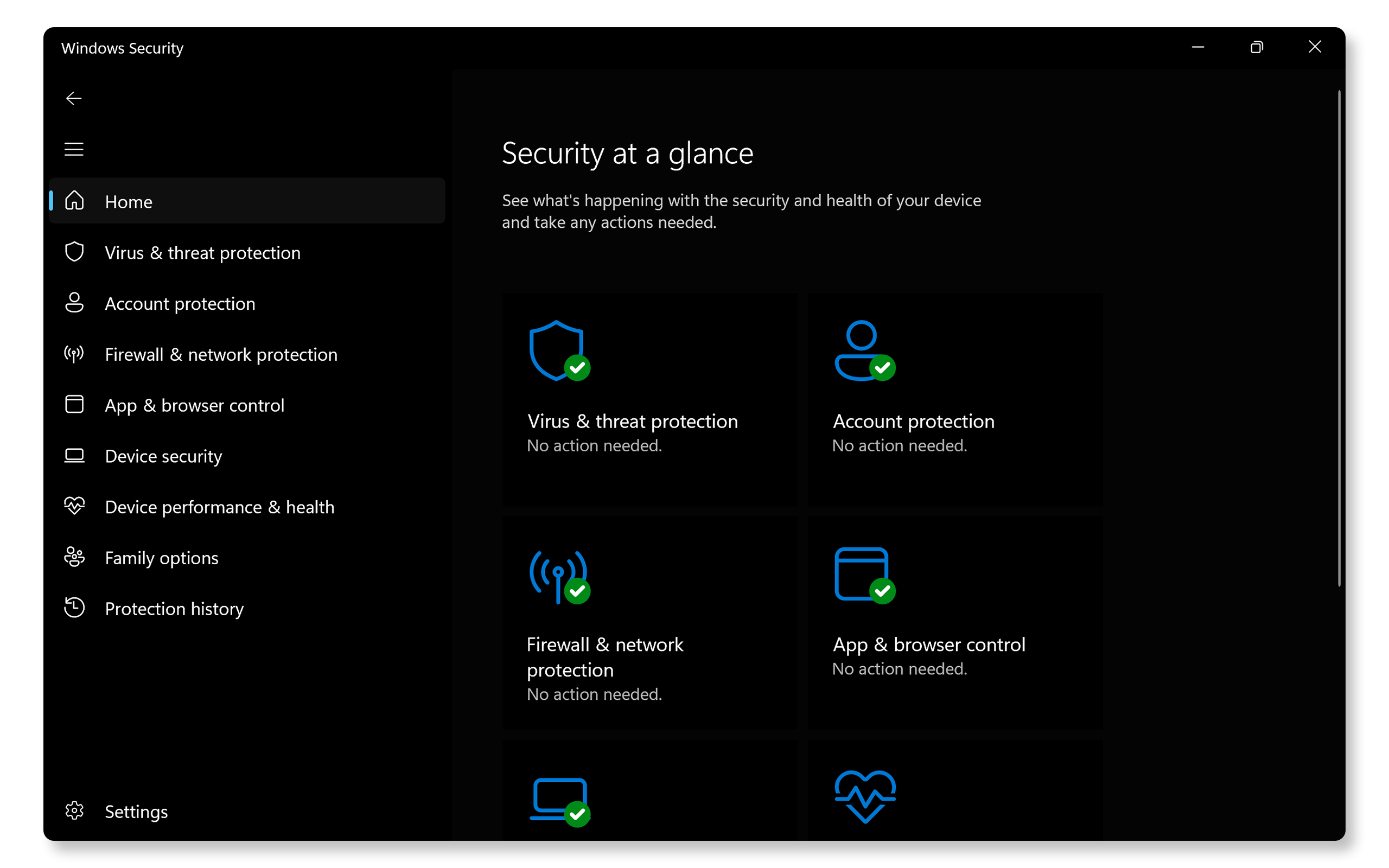
Keeping Your System Updated
Regular updates ensure that your operating system has the latest security patches. Microsoft frequently releases updates that address vulnerabilities exploited by malware. To check for updates:
- Go to Start > Settings > Windows Update. Open Windows update settings.
- Click on Check for updates and install the available updates.
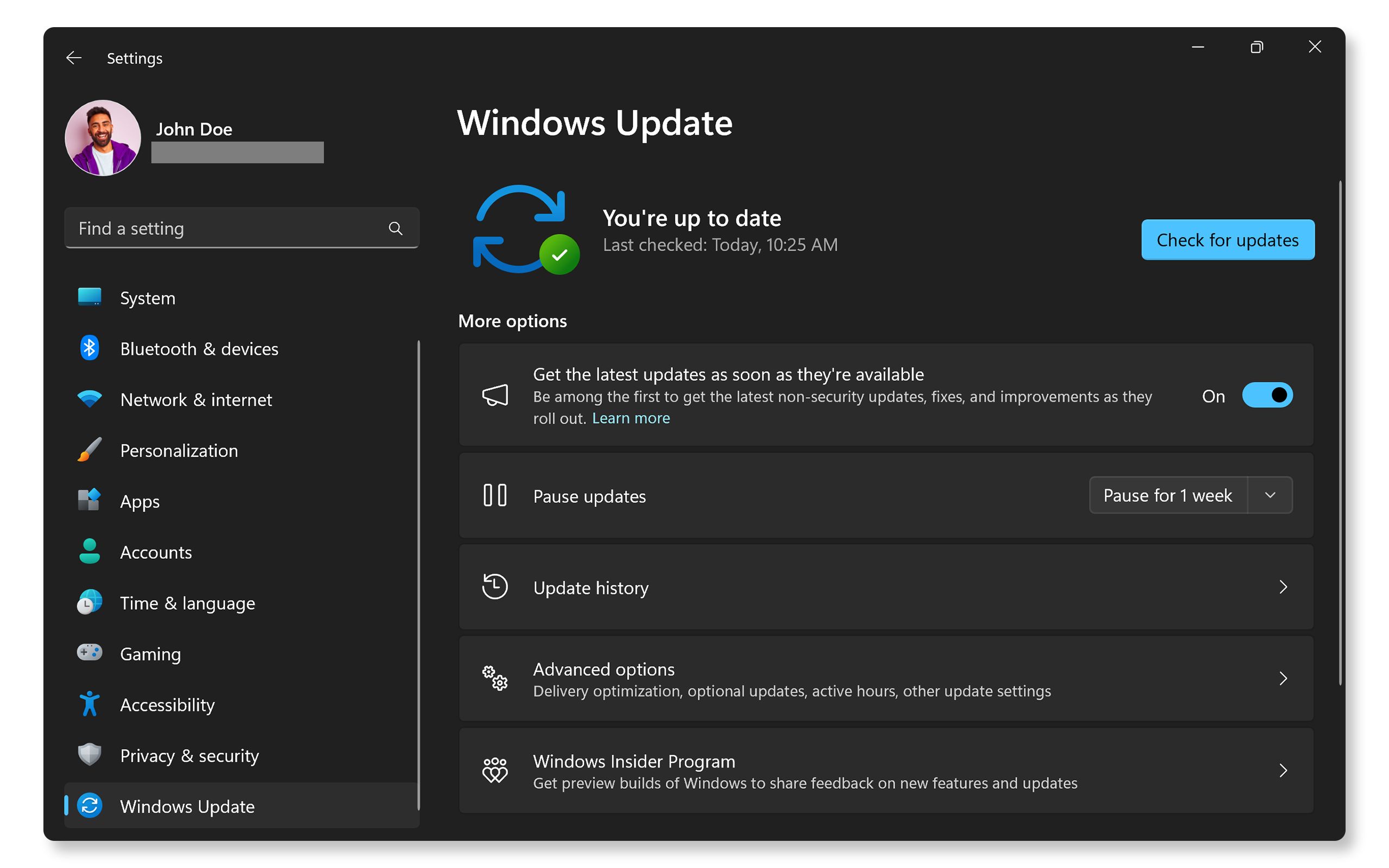
Using a Firewall
A firewall acts as a barrier between your computer and potential threats from the Internet. Ensure that the firewall and network protection in Windows is enabled.
- Search for Windows Security in the Start menu and open the app.
- Click on Firewall & network protection from the left menu.
- Make sure the Firewall is enabled for all network types.
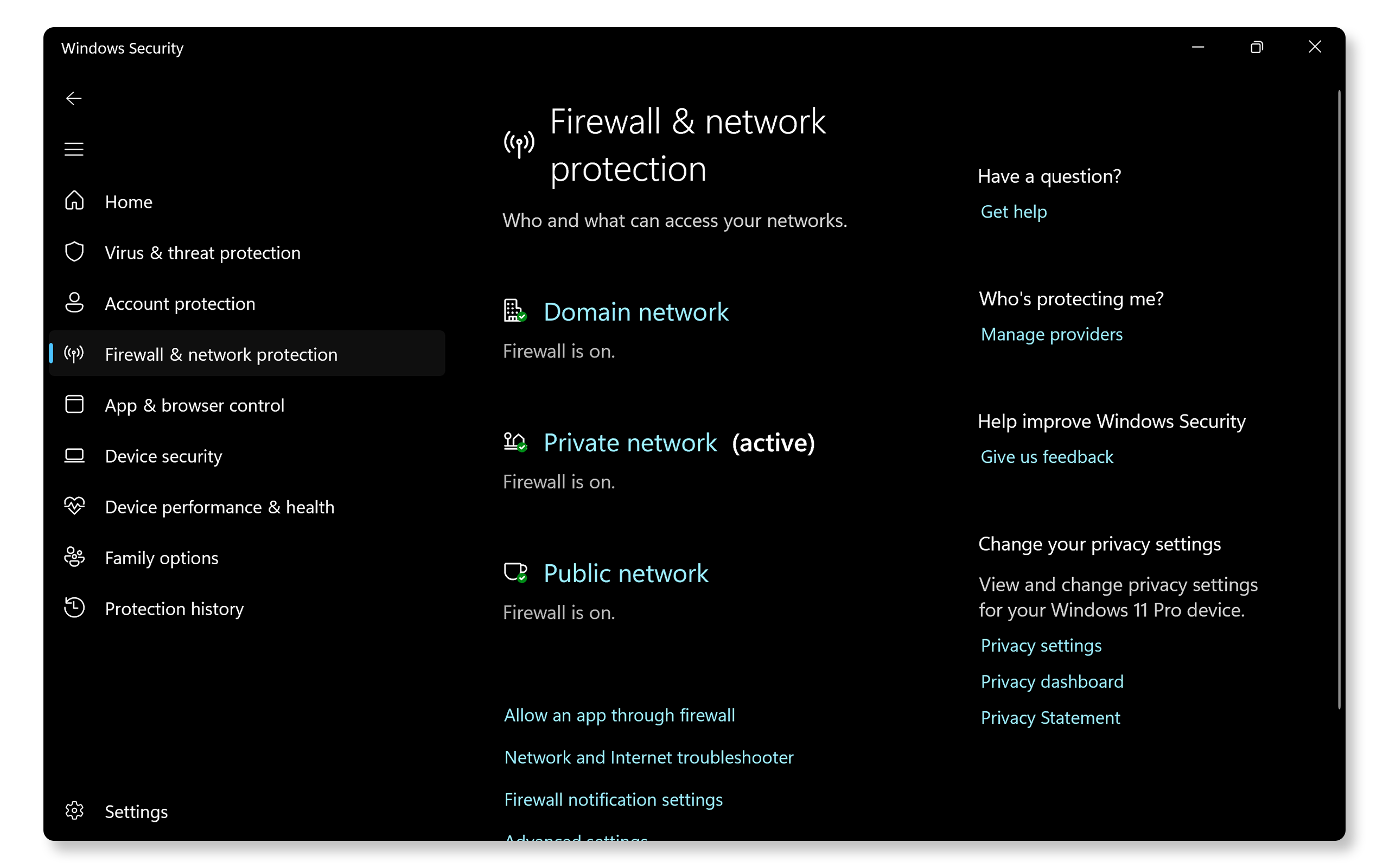
Being Cautious with Downloads
Always download software from trusted sources. Avoid clicking on suspicious links in emails or text messages, and refrain from downloading attachments from unknown senders, as these are common methods for spreading malware. For example, to download drivers for your Dell, use official Dell apps like SupportAssist or Dell Command | Update, Windows Update, or download drivers directly from the Dell Drivers & Downloads website.
Regularly Backing Up Your Data
Backing up your data protects you from data loss due to malware attacks, especially with ransomware attacks. Use external drives or cloud storage such as OneDrive to keep copies of your important files. Learn more about backing up your data in Windows.
Educating Yourself About Phishing Scams
Phishing scams trick users into revealing personal information or downloading malware. Be wary of emails or text messages requesting sensitive information such as username, password, one-time password (OTP), or urging immediate action.
Using Strong Passwords
Creating strong, unique passwords for each account reduces the risk of unauthorized access. Consider using a password manager to help manage your passwords securely. Modern browsers such as Microsoft Edge feature a built-in password manager that helps you create unique passwords, manage them, and even sync them between multiple devices using your Microsoft account.
Enabling Two-Factor Authentication (2FA)
Two-factor authentication (2FA) and multi-factor authentication (MFA) adds an extra layer of security by requiring a second form of verification using one-time passwords (OTP) or verification codes when logging into accounts. Enable 2FA or MFA wherever possible.
Scanning and Removing Malware
Regularly scan your computer for malware using both real-time protection (Windows Security) or on-demand scanners (Microsoft Safety Scanner). If you suspect that your computer is infected with a virus or other types of malwares, using Windows Security is an effective way to remove these threats. This built-in antivirus tool in Windows provides comprehensive protection against different malicious software.
Using Windows Security to Scan and Remove Malware
- Search for Windows Security in the Start menu and open the app.
- Go to Virus & threat protection and click on Scan options.
- Select your scan type:
- Quick Scan: Scans common areas where malware might hide.
- Full Scan: Checks all files, folders, and running programs, ideal for suspected serious infections.
- Custom Scan: Allows you to choose specific folders or drives to scan.
- Click on Scan now to start the process.
- After the scan, Windows Security will display any detected threats.
If threats are found, follow the prompts to quarantine or remove the threat. You may also receive further action recommendations based on the scan results. If you still suspect that your computer may be infected after the initial scan, run another full scan or consider using Microsoft's Safety Scanner for an additional layer of security.
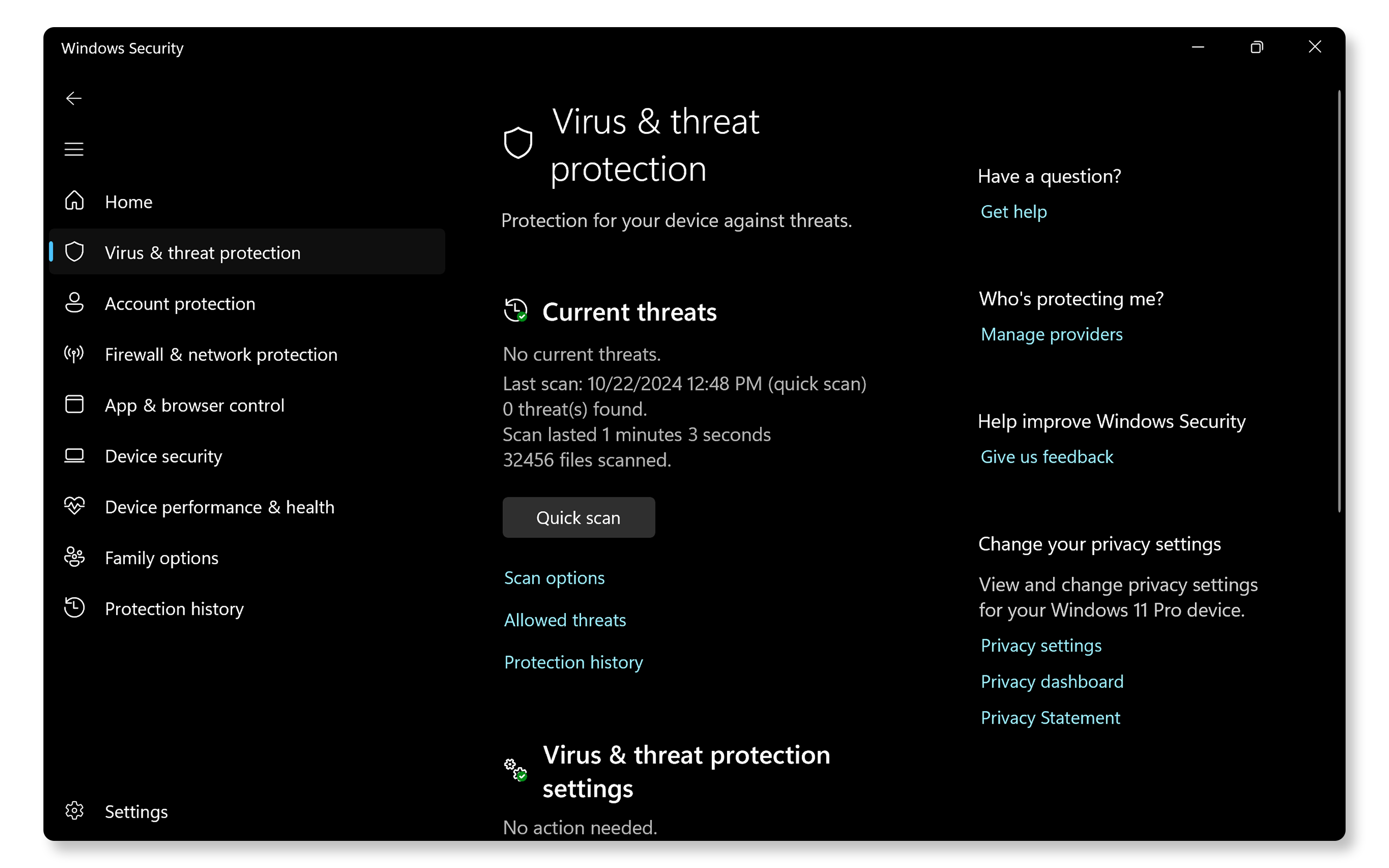
Frequently Asked Questions (FAQs)
Here are some answers to common questions that users ask about viruses or malware infections and how to remove them.
1. What should I do if I suspect my computer is infected?
- Disconnect from the Internet immediately.
- Run a full system scan using Windows Security.
- If you still suspect that your computer may be infected, scan your computer with Microsoft's Safety Scanner.
2. How can I tell if an email is a phishing attempt?
- Look for spelling errors, generic greetings, and suspicious links or attachments in unsolicited emails.
- Verify the sender's email address. For example, look for subtle misspellings like noreply@dellsupport.com or no-replly@delll.com, which indicate they are not from authentic domain names.
3. Can I install multiple antivirus programs on my computer?
- Yes. However, running multiple antivirus programs can cause conflicts and cause performance issues. Choose one reliable solution and keep it updated.
4. Can I use my computer while scanning for malware?
- It's best to avoid using your computer during a full scan for optimal performance and accuracy in threat detection.
5. What if Windows Security or my antivirus can't remove the virus?
- Consider scanning your computer using Microsoft's Safety Scanner.
6. How do I reset Windows Security?
- If you suspect that Windows Security is malfunctioning, resetting it can help:
- Search for PowerShell in the Start menu and open it as administrator (right-click and select Run as administrator).
- Type Get-AppxPackage -Name Microsoft.SecHealthUI | Reset-AppxPackage and press Enter.
- Restart the computer and then try using the Windows Security app.
7. What are rogue security programs?
- These are fake antivirus programs designed to trick users into paying for unnecessary services.
- You may encounter pop-up ads claiming your computer is infected with a virus or malware, urging you to click on them. Avoid clicking on such pop-ups.
8. What should I do after removing malware?
- Change all passwords associated with account access on the infected device and monitor for unusual activity.