Willkommen
Dell Standorte
Dell Standorte
Willkommen bei Dell
Mein Konto
- Bestellungen schnell und einfach aufgeben
- Bestellungen anzeigen und den Versandstatus verfolgen
- Profitieren Sie von exklusiven Prämien und Rabatten für Mitglieder
- Erstellen Sie eine Liste Ihrer Produkte, auf die Sie jederzeit zugreifen können.
- Verwalten Sie mit der Unternehmensverwaltung Ihre Dell EMC Seiten, Produkte und produktspezifischen Kontakte.
Artikelnummer: 000126493
Setting Up the P2415Q / P2715Q Monitors with HDMI 2.0 that Support 4K x 2K 60Hz
Zusammenfassung: This article describes a n issue with Dell P2415Q and P2715Q displays purchased after February 2016 (Version A03) have HDMI 2.0 capability but HDMI 1.4 is enabled by default.
Artikelinhalt
Symptome
High Definition Multimedia Interface (HDMI) version 2.0 provides the user with 4k x 2k resolution capability @60 hz for Dell P2415Q and P2715Q flat panel displays. This HDMI 2.0 capability is only available on the P2415Q and P2715Q displays sold after February 2016 (Version A03). The HDMI 2.0 option is not enabled from the factory.
Dell P2415Q and P2715Q displays purchased before March 2016 (Versions A00, A01, A02), only support HDMI 1.4 and provide 4k x 2k (3840 x 2160 pixels) resolution @ 30 Hz using the HDMI cable connection. 4k x 2k @60 Hz is available via DisplayPort connection on these displays.
Ursache
See Symptoms for description.
Lösung
You can enable HDMI 2.0 in your P2415Q, or P2715Q flat panel displays purchased after February 2016 (Version A03) using the following steps:
- Unplug all video cables from the display. (Leave only the power connected to the display.)
- Power on the display.
- Select the HDMI (MHL) input option. (A floating dialogue box will appear.)
- Press and hold the button that is associated with the Green check mark for 6 to 8 seconds (Figure 1).
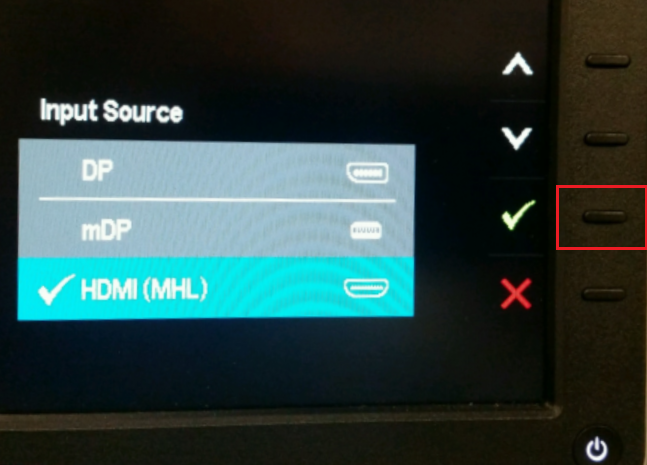
Figure 1
- A dialogue box appear that states HDMI 1.4 Enable or Disable (Figure 2).
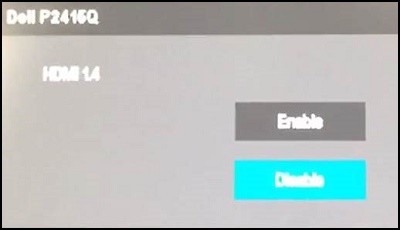
Figure 2
- Select the option to Disable HDMI 1.4 support and press the button next to the green check mark to confirm the selection.
- Reconnect the video cables to the display.
 NOTE: Performing a Factory Reset of the display in the Onscreen Display (OSD) menu. Open the OSD menu by pressing the button above the power button. Then press the arrow down to select Other, and then arrow down to and select Factory Reset. This will revert the display back to HDMI 1.4 and this change to HDMI 2.0 will need to be repeated.
NOTE: Performing a Factory Reset of the display in the Onscreen Display (OSD) menu. Open the OSD menu by pressing the button above the power button. Then press the arrow down to select Other, and then arrow down to and select Factory Reset. This will revert the display back to HDMI 1.4 and this change to HDMI 2.0 will need to be repeated.
Additional Information
Dell P2715Q/P2415Q User's Guide (in English)
Artikeleigenschaften
Betroffenes Produkt
Dell P2715Q
Produkt
Dell P2415Q, Dell P2715Q
Letztes Veröffentlichungsdatum
28 Mai 2021
Version
4
Artikeltyp
Solution