How to Get Support for Dell Command Update
Summary: This article covers how to obtain support for Dell Command | Update.
This article applies to
This article does not apply to
This article is not tied to any specific product.
Not all product versions are identified in this article.
Instructions
Affected Products:
- Dell Command | Update
Dell Command | Update is a one-to-one stand-alone utility that enables a simplified process to manage updates for Dell client computers. With Dell Command | Update, devices can stay-up-to-date and secure with the latest drivers, BIOS, firmware, and applications.
Dell Command | Update provides:
- An easy-to-use UI, which helps to identify, apply, and schedule the required updates for client computers.
- An easy-to-use CLI, which can be used to automate driver installations and updates.
Self-Help Options
Most technical information can be found by referencing the:
Self-Help Options
Most technical information can be found by referencing the Dell Knowledge Base.
To obtain support:
- Go to https://www.dell.com/support/home
- To the right of the page, select Contact Support and then click either:
- Contact Technical Support: If you have a Dell service tag available
- Contact Order Support: If you do not have a Dell service tag, and need assistance gaining access to the software.
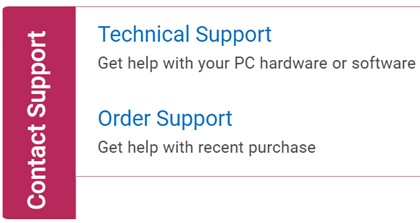
(English Only)
- Click Enter service tag.
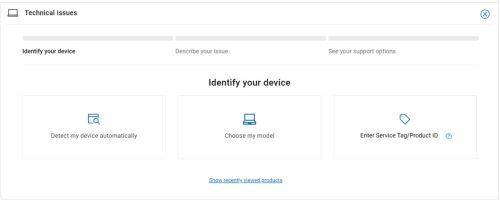
(English Only)
- Type your Service Tag and then click Submit.
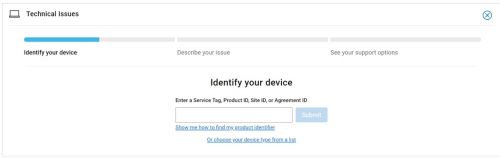
(English Only)
- Confirm your model and Service Tag and click Next.
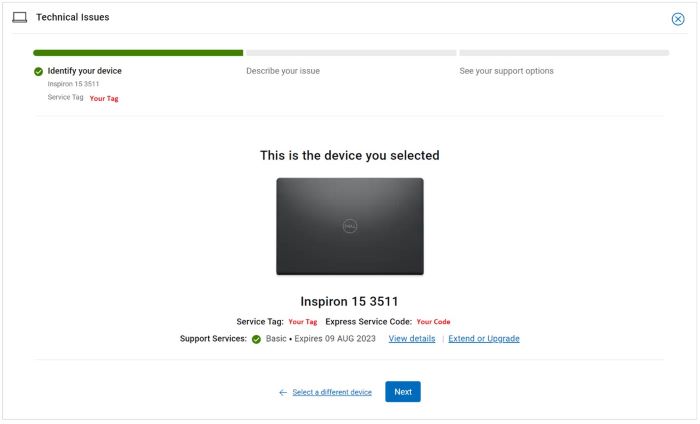
(English Only)
- From the drop-down menu, select Software and 3rd party applications and then click Next.
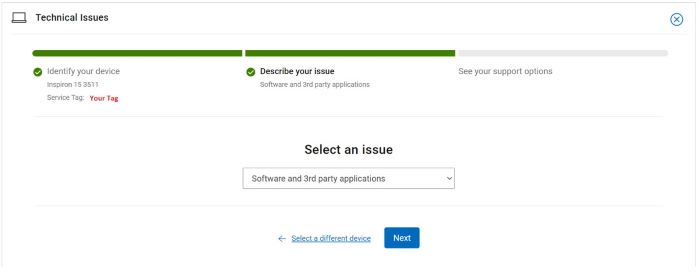
(English Only)
- Select an available contact option.
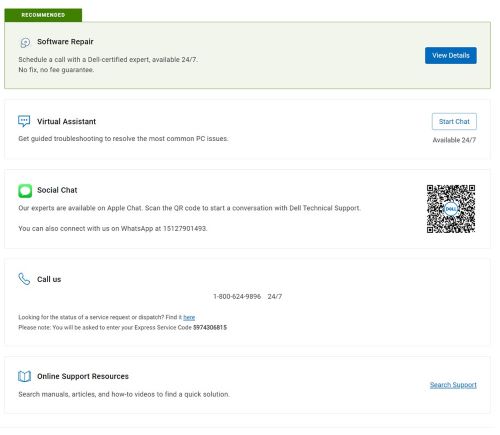
(English Only)
- Type your Order Number and then click Find My Order.

(English Only)
- To the right of the page, click Contact Customer Support.
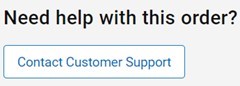
(English Only)
- From the drop-down, select Missing Items.
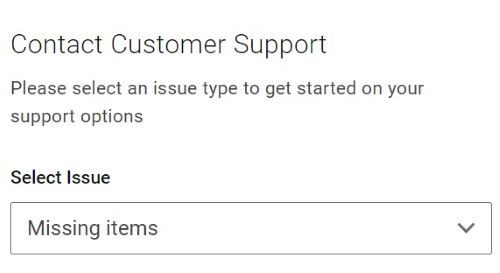
(English Only)
- Select an available contact option.
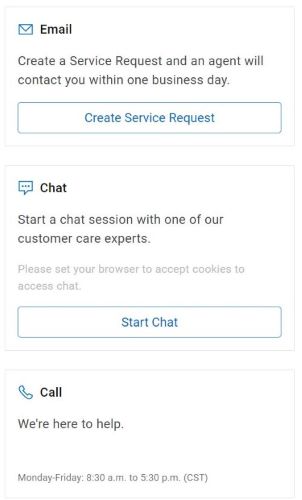
(English Only)
Note:
- Contact options may differ by your region.
- Reference this article (000188829) when contacting technical support.
Affected Products
Dell Command | UpdateArticle Properties
Article Number: 000188829
Article Type: How To
Last Modified: 06 Oct 2025
Version: 17
Find answers to your questions from other Dell users
Support Services
Check if your device is covered by Support Services.