How to Determine the Amount of Random Access Memory (RAM) Installed in your Chromebook
Summary: This article provides the steps for looking up the amount of RAM in a Chromebook.
This article applies to
This article does not apply to
This article is not tied to any specific product.
Not all product versions are identified in this article.
Instructions
Memory Installed
Chromebook Users may not be aware of the process to show the amount of RAM installed in a Chromebook.
Show RAM Installed
To find out the amount of memory that is installed in a Chromebook complete the steps below:
- Open a browser and type the following on the address line: chrome://system/
- Scroll down the list until you find: Memory_spd_info
- Click expand and you can see the multiple lines. Look for Size_MB.
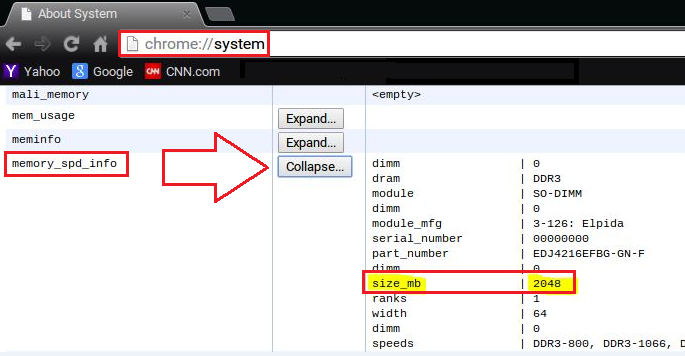
- This is the amount of memory that is installed in the Chromebook.
Affected Products
Chromebook, Chromebook 11, Chromebook 3120 (End of Life), Chromebook 11 3180, Chromebook 11 3189, Chromebook 7310Article Properties
Article Number: 000146742
Article Type: How To
Last Modified: 22 Aug 2025
Version: 5
Find answers to your questions from other Dell users
Support Services
Check if your device is covered by Support Services.