Número del artículo: 000147320
How to reset your Windows 8.1 computer using the Dell Recovery Partition
Resumen: Learn how to use the Dell Recovery Partition on a Windows 8.1 computer to restore your operating system to factory settings.
Contenido del artículo
Instrucciones
How to reset your Windows 8.1 computer Using the Dell Recovery Partition
Dell Backup and Recovery can recover the Operating system or backup from the recovery partition.
To recover Windows from the recovery partition, follow these steps:
- Plug in the AC adapter.
- At the Windows login Screen, select the shutdown button, hold down the Shift Key, and select Restart (this step works even if the system is password protected)
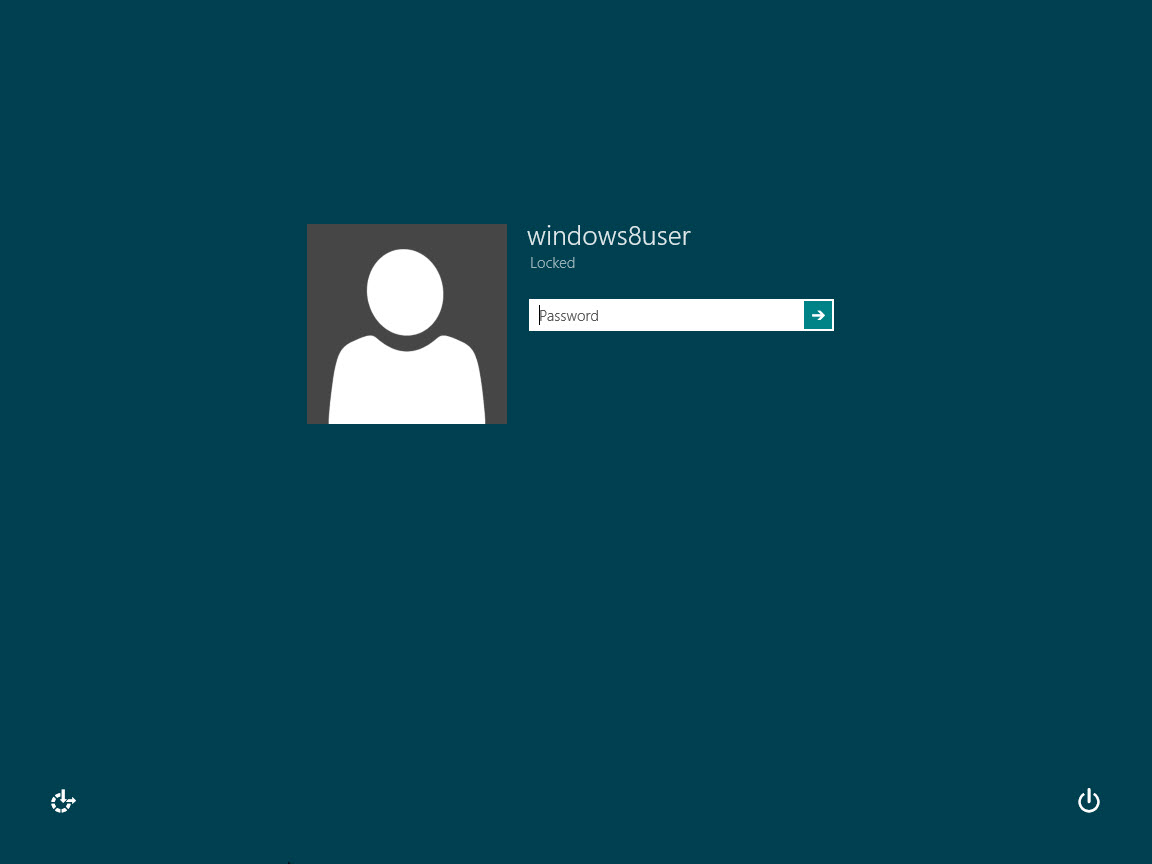
Image 1 - Windows 8 login Screen - The system restarts, select Troubleshoot.
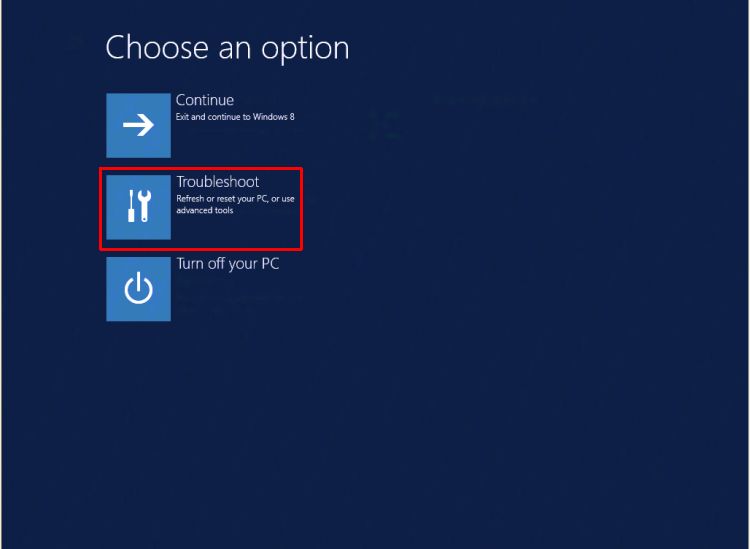
Image 2 - Windows 8.1 Troubleshoot tile - Select the Dell Backup and Recovery icon.
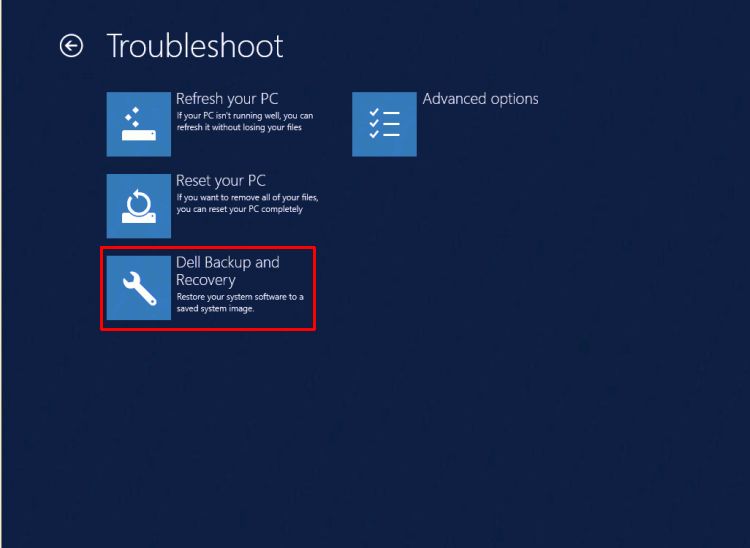
Image 3 - Dell Backup and Recovery - When the system restarts, click Next on the Dell Backup and Recovery Screen.
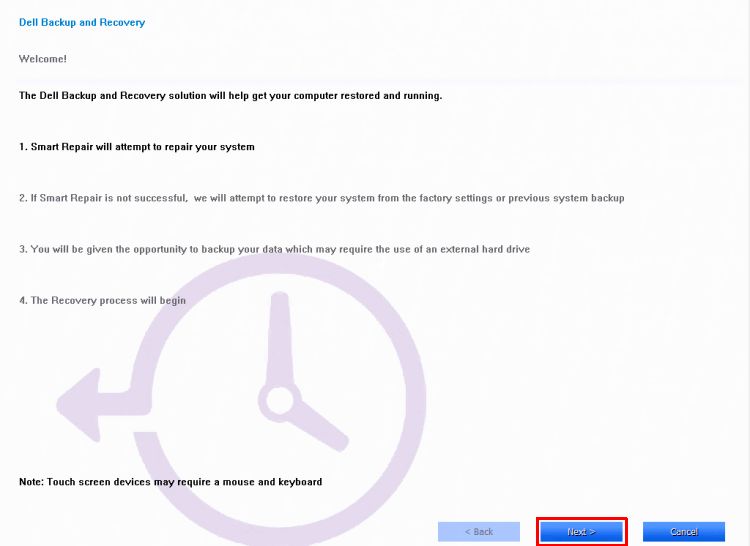
Image 4 - Clicking Next on the Backup and Recovery screen - The system is checked to determine if the smart repair option can fix the issue. When complete, click Next.
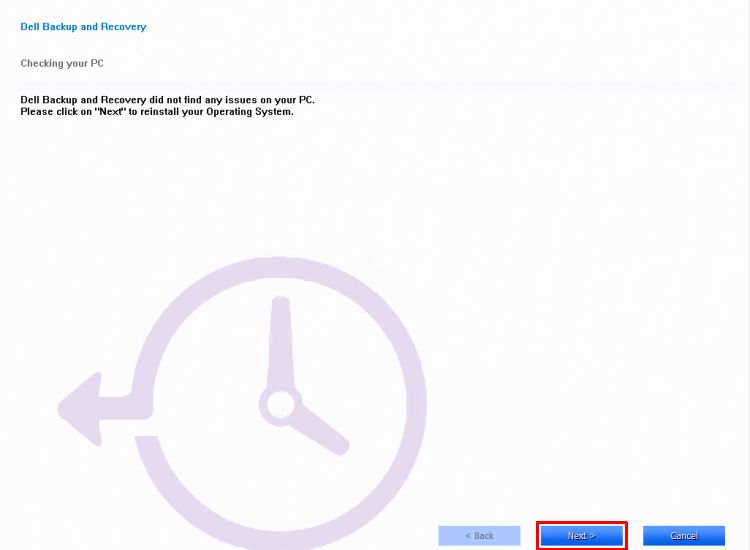
Image 5 - Smart repair option - You are prompted to select the backup to be used. Click the factory image option, or select from one of the backups. Click Next.
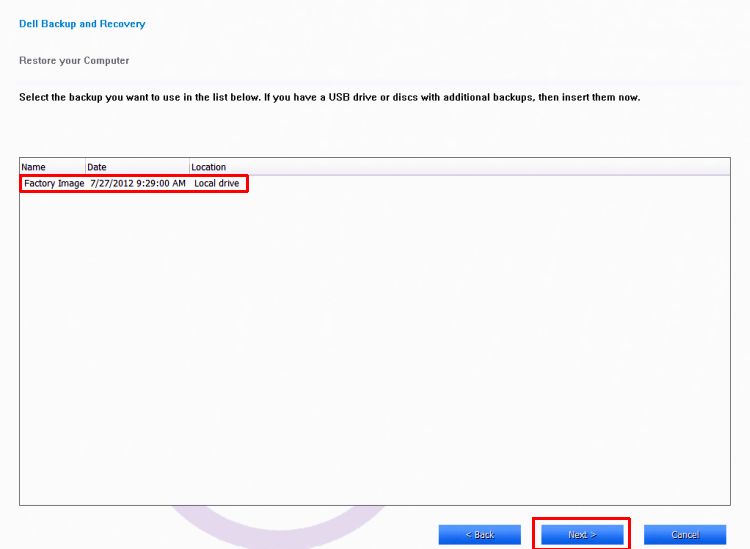
Image 6 - Select Backup - You are prompted to backup your files. If needed, do so by selecting the option Yes, backup my personal files. Have an external hard drive available to perform the backup. If no backup is required, select No, Erase my files.
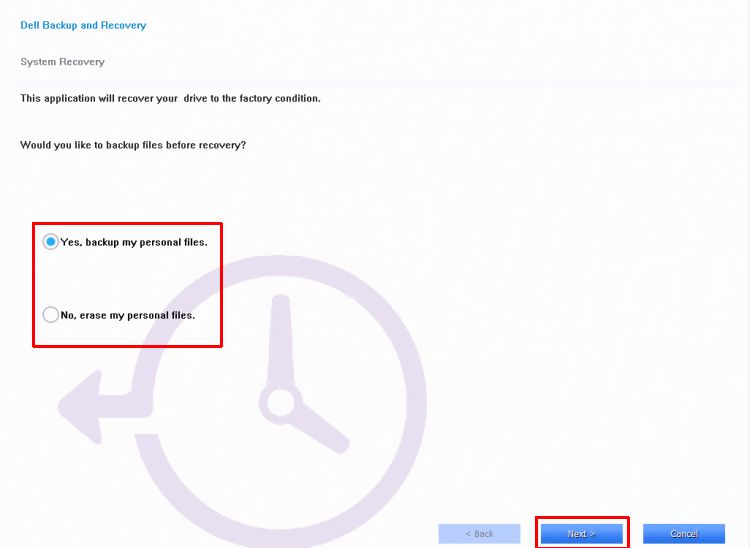
Image 7 - Backup files- The system completes the restore of the operating system.
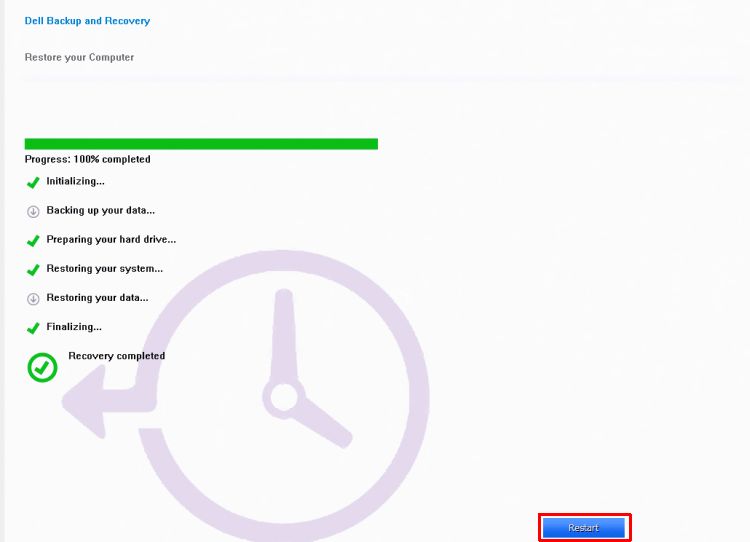
Image 8 - Completing the restore - Select Restart when prompted. Follow the on-screen instructions to setup the system with windows
Note: If Dell Backup and Recovery Option Does not work, you can use the Windows 8.1 reset option detailed below.
Reset your PC Using the Windows Recovery Feature in Windows:
Note: You are prompted to choose whether you want to erase data quickly or thoroughly. If you choose to erase data quickly, some data might be recoverable using special software. Choosing to erase data thoroughly takes longer, but makes recovering data far less likely. The second option, "Fully clean the drive," is provided if you are giving or selling the PC. This ensures that they cannot use data recovery tools to get data from the supposedly erased hard drive. It is more time-consuming than the first option, but also makes your PC safe for transfer to a new owner.
- Swipe in from the right edge of the screen, tap Settings, and then tap Change PC settings. (If you are using a mouse, point to the upper-right corner of the screen, move the mouse pointer down, click Settings, and then click Change PC settings.)
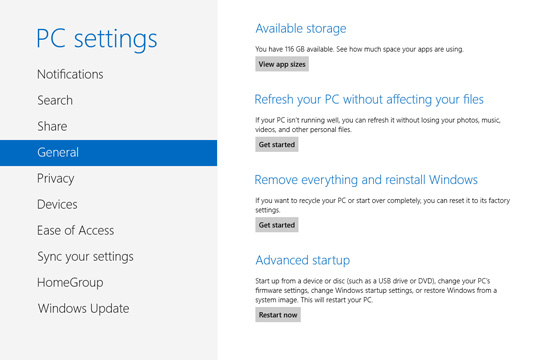
Image 9 - Change PC settings - Under PC settings, tap or click General.
- Under Remove everything and reinstall Windows, select Get started. Follow the instructions on the screen.
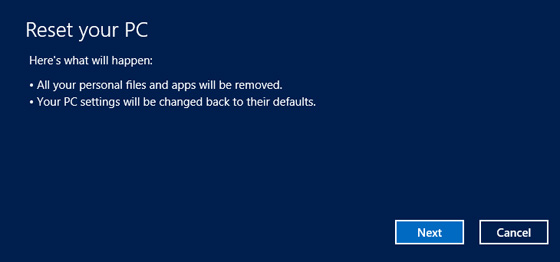
Image 10 - Rest your PC - Choose Fully Clean your Drive
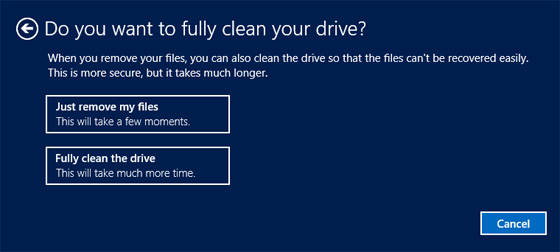
Image 11 - Clean drive
If you are unable to restore Windows using the steps above, you must reinstall the operating system from recovery media. The Dell OS Recovery Tool can create an image of Windows to reinstall from a USB drive. See KB article Reinstall Windows or Linux using the Dell OS Recovery Image for more information.
Información adicional
Recommended Articles
Here are some recommended articles related to this topic that might be of interest to you.
Propiedades del artículo
Fecha de la última publicación
17 jun 2024
Versión
5
Tipo de artículo
How To