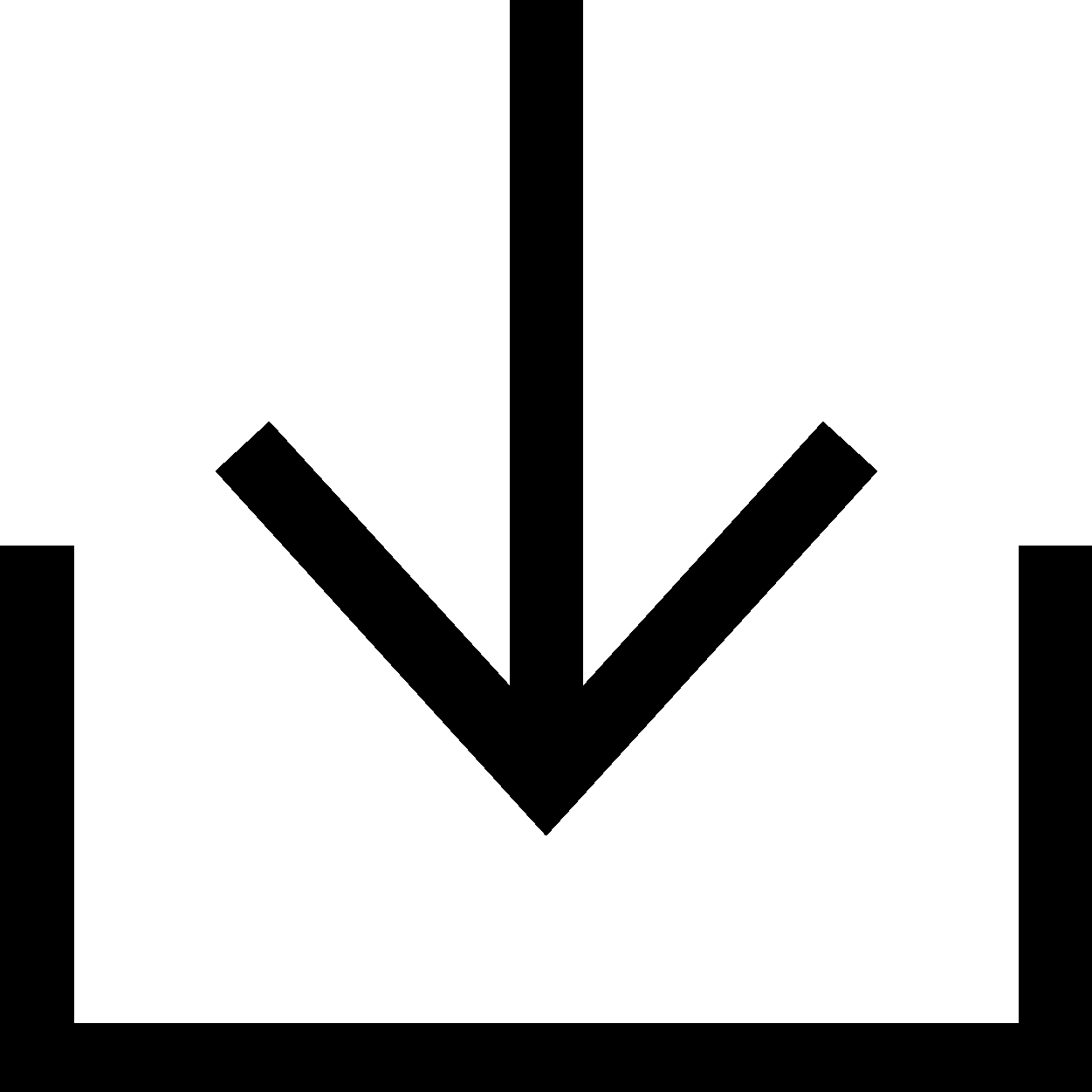Willkommen
Dell Standorte
Dell Standorte
Willkommen bei Dell
Mein Konto
- Bestellungen schnell und einfach aufgeben
- Bestellungen anzeigen und den Versandstatus verfolgen
- Profitieren Sie von exklusiven Prämien und Rabatten für Mitglieder
- Erstellen Sie eine Liste Ihrer Produkte, auf die Sie jederzeit zugreifen können.
- Verwalten Sie mit der Unternehmensverwaltung Ihre Dell EMC Seiten, Produkte und produktspezifischen Kontakte.
Selbstreparatur, Wartung oder Upgrade von Teilen für Ihr Dell Gerät

KundInnen haben die Möglichkeit, ihre Dell Geräte auch nach Ablauf des ursprünglichen Hardwareservice selbst zu reparieren, Upgrades durchzuführen und zu warten. Dell bietet verschiedene Optionen, um KundInnen bei der Aktualisierung von Hardware, der Diagnose von Problemen und dem Austausch von Teilen zu unterstützen.
Suchen Sie Ihr Gerätemodell anhand des Service-Tags oder der Seriennummer für die ersten Schritte:
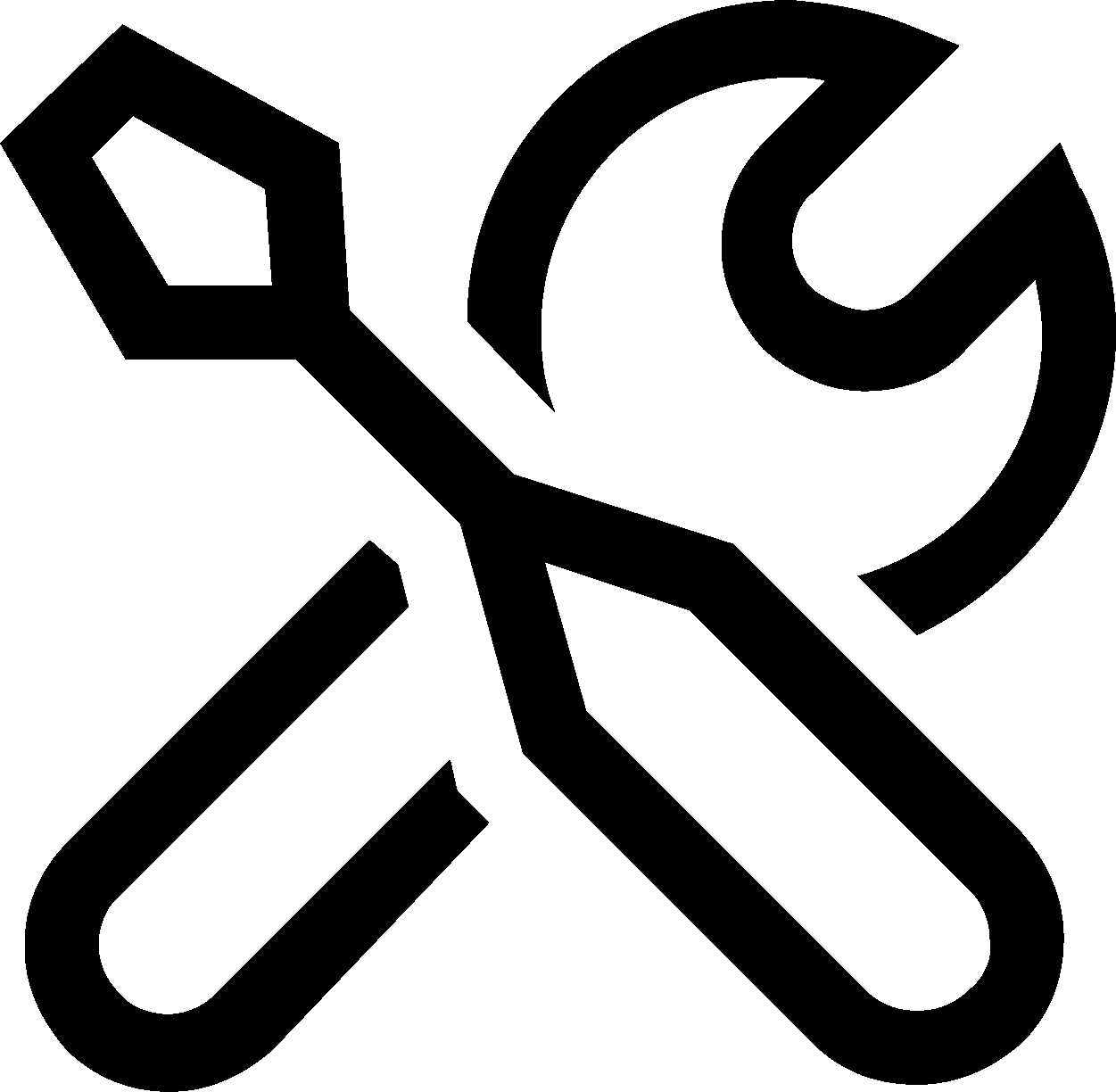 | 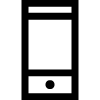 | 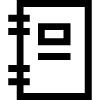 |
Teile für Ihr Dell Gerät | AR-unterstützter Austausch von Teilen | Dokumentation |
| Kompatible Teile und Upgrades für Ihr Gerät suchen | Dell AR Assistant verwenden, um durch den Austausch von Teilen bei Ihrem Dell Gerät geführt zu werden | Referenzbenutzerhandbücher und Demontagehandbücher |
Teile finden | Mehr erfahren | Handbücher |
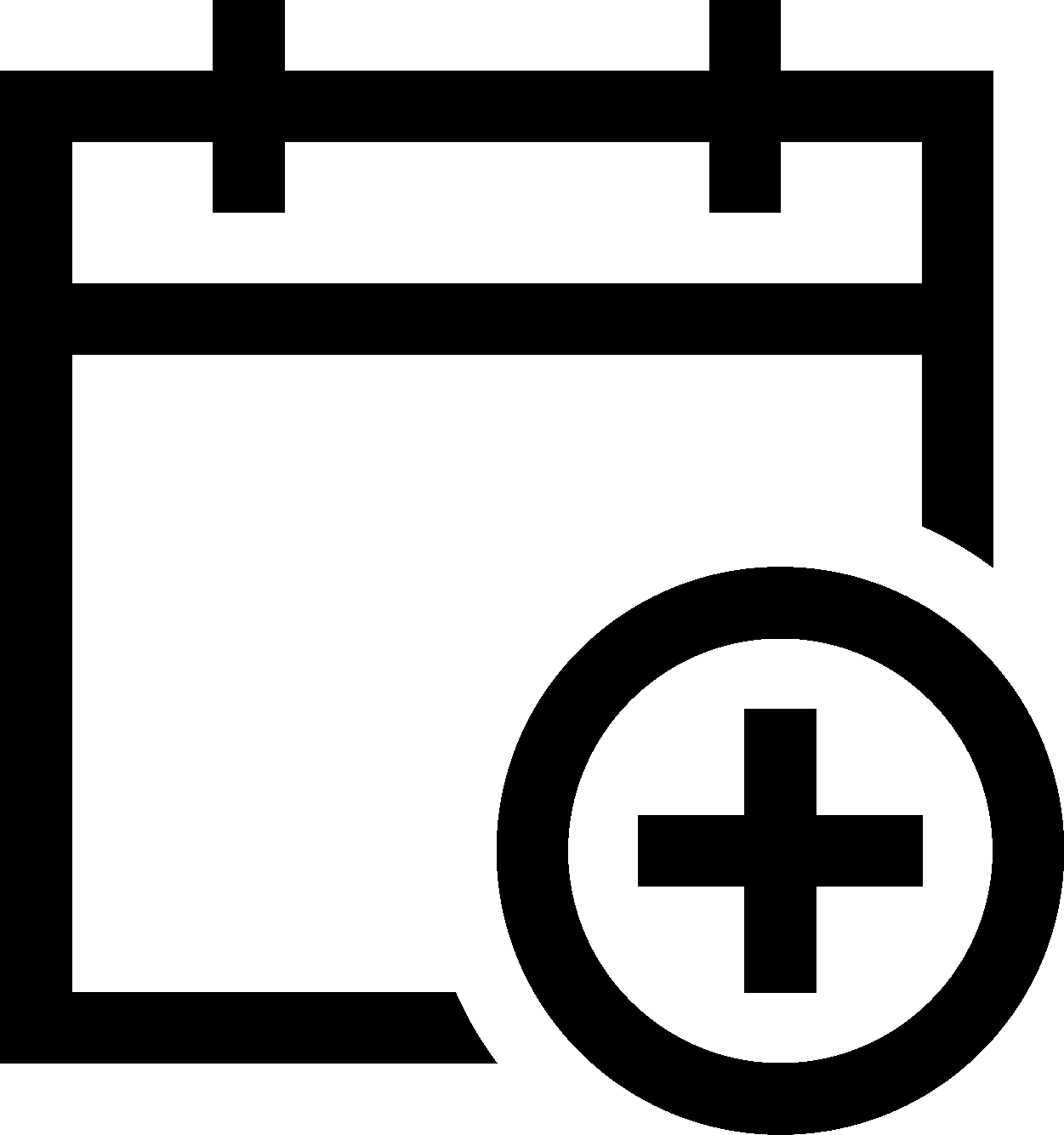 |  | 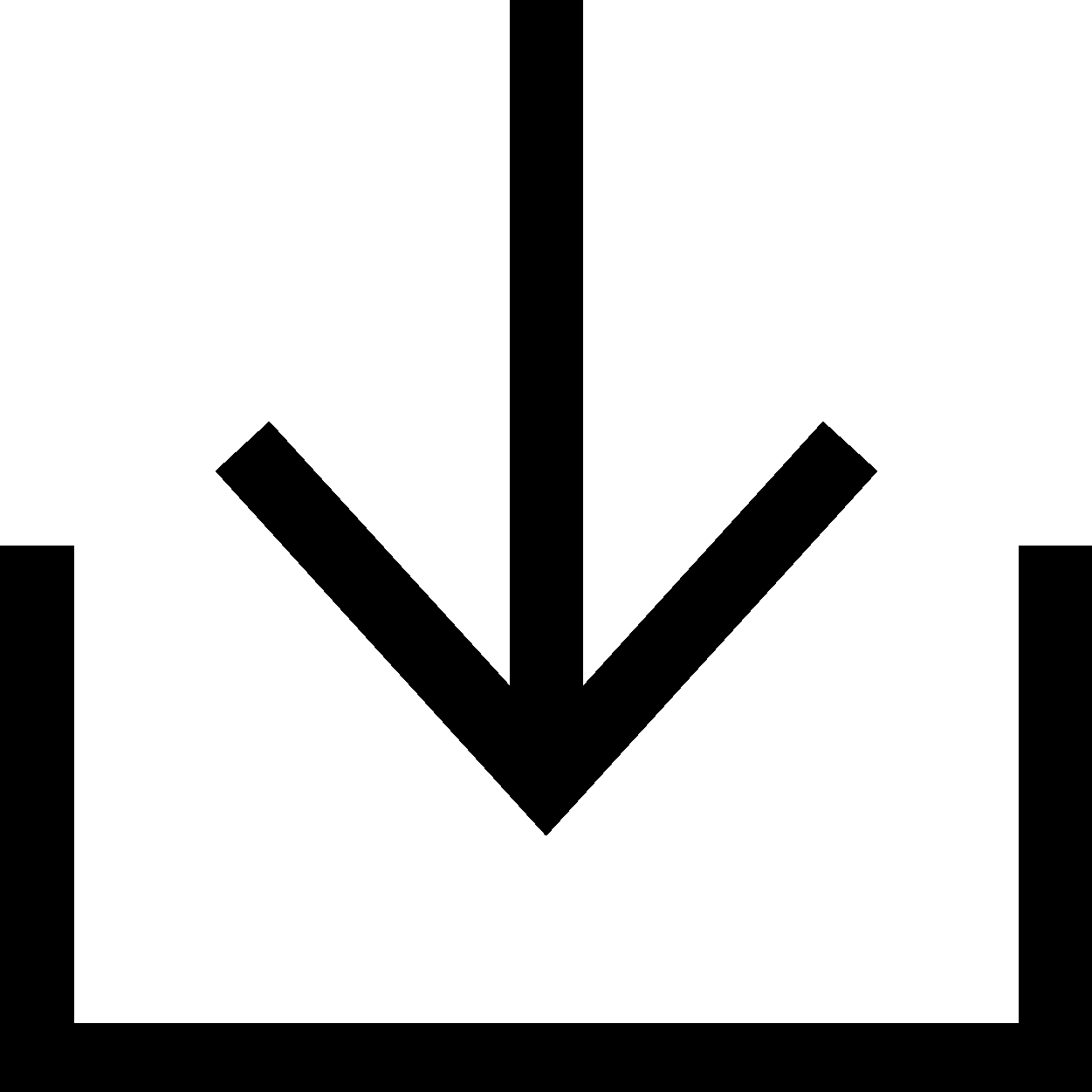 |
Zeitplanung für den Reparaturservice | Diagnose | Treiber und BIOS |
| Greifen Sie auf unsere Reparaturservices außerhalb des Servicezeitraums zu, um Ihr Dell Gerät zu reparieren. | Führen Sie einen Schnelltest durch oder identifizieren Sie Ihr Produkt, um mehr Diagnosemöglichkeiten anzuzeigen. | Identifizieren Sie Ihr Produkt, um die neuesten Updates zu erhalten. |
Servicetermin vereinbaren | Diagnose durchführen | Treiber suchen |
Videoressourcen
Tutorial on Dell AR assistant walkthrough
Dell Technologies has introduced an Augmented Reality (AR) Assistant that allows customers to replace parts with ease. The AR Assistant is a smartphone application that guides customers through the parts replacement process. Customers can download the app from the iOS and Google Play stores and choose their system model and the part that needs to be replaced. The app provides step-by-step instructions and enables customers to view the process from any angle. Once the part is replaced, customers can run Dell diagnostics to confirm the issue is resolved. The app does not require customers to log in or store any personal information. This technology is a helpful resource for customers' hardware replacement.
How to scan your system hardware using SupportAssist for Home PCs
The video explains how to use SupportAssist to scan your system hardware for identifying and resolving hardware issues. You can perform a quick hardware scan, scan a specific hardware component, or scan the entire system. The video demonstrates how to perform a quick hardware scan and submit a support request if an issue is detected. If an issue is detected, an appropriate notification is displayed on the tile and the optimization tiles are disabled. To view the details of the issue detected and create a support request, click Fix Now.
Dell Software Diagnostics and Repair
Keep your gear running longer and let Dell help take care of your Dell PC. Out of Warranty systems are not a problem because Dell can still support you! Let us turn issues into solutions and repair your system with Dell certified products. In this video we show you how.
Sonstige Ressourcen

SupportAssist für PCs
Verwendung von SupportAssist, um Ihr Dell Gerät zu optimieren
Supportbibliothek (auf Englisch)
Hier erhalten Sie Zugriff auf alle Wissensdatenbank-Artikel.