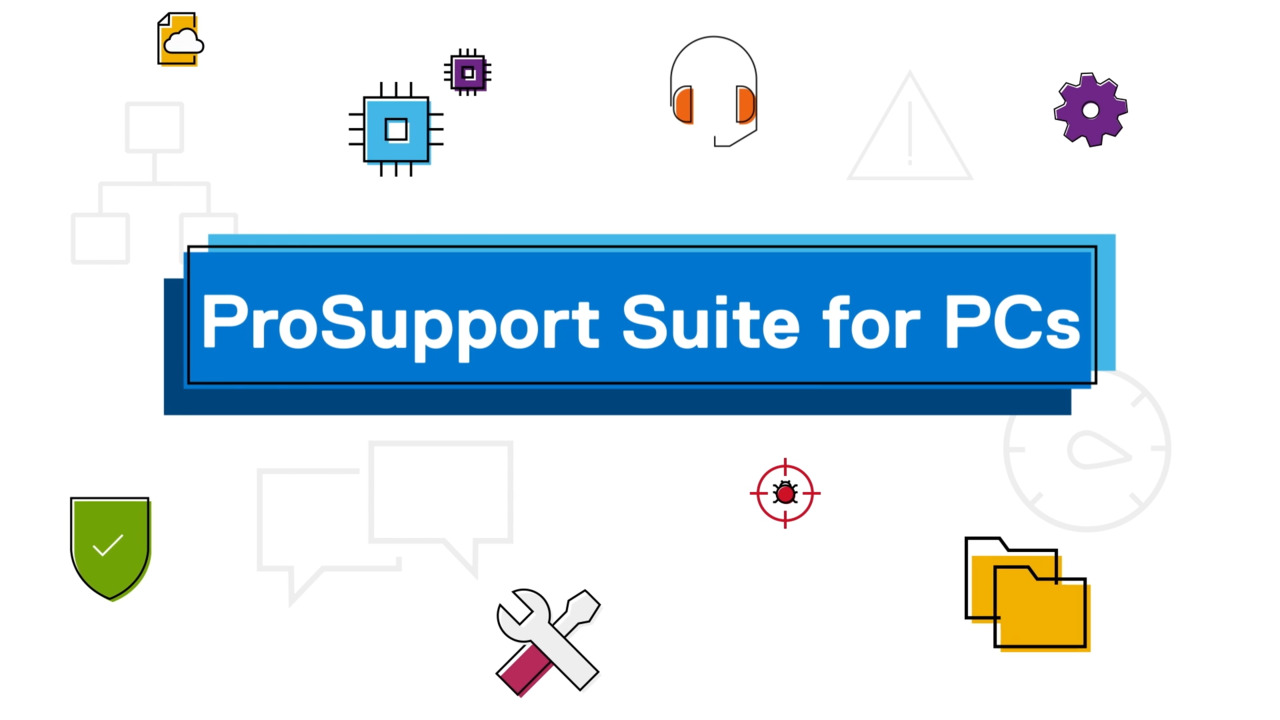This video helps you resolve display issues on your Dell device by adjusting video settings, updating drivers, checking cable connections, and performing an LCD self-test. Follow these steps for troubleshooting.
Here’s how to resolve display issues on your Dell devices. Adjust the video settings on your computer. Right-click on the desktop and select “Display settings.” Scroll down to the “Brightness & color” section to adjust the brightness and toggle on and off “Night light.”
Under the “Scale & layout” section, make sure the display resolution is set to recommended proportions. Under “Related settings,” click on “Advanced display.” Adjust the screen refresh rate. If only one option is available, skip this step. After adjusting these settings, check if the screen behavior changes.
Update system drivers with SupportAssist. Connect the charger and keep it plugged in during this process. Search and select “SupportAssist.” In the “Home” tab, under “Get drivers & downloads,” click “Run.” When SupportAssist has identified missing or outdated drivers, click on “Update” and then click “Install.” SupportAssist will download and install the drivers. When the update is finished installing, close SupportAssist and restart your computer.
Check the cable connection between your monitor and computer. Turn off both devices. Disconnect the video cable that connects the monitor to the computer. Check the video port for damage on both the computer and monitor. Check the video cable for damage as well. If there is no visible damage, reconnect the monitor to the computer.
If you have another video cable, connect the two devices using the new cable. Turn on the computer and the monitor to check if the display issue is resolved.
Perform an LCD built-in self-test. Turn off the laptop and disconnect any external devices. Plug in the charger. Make sure the screen is clean and free of any dust particles.
Press and hold the “D” key while turning on the computer to enter the LCD built-in self-test mode. Continue to hold the “D” key until you see solid colors on the screen. The screen will switch between multiple colors from black, white, red, green, and blue. Carefully inspect the screen for any abnormalities.
If a screen abnormality is not present during the test, then the display is functioning correctly. If a screen abnormality is present during the test, the issue might be related to the display panel. If you have any questions, contact us via one of the options on our support website.