蓝牙无法正常工作?解决配对和检测问题
了解蓝牙连接问题
蓝牙连接问题可能由多种因素引起,包括过时的驱动程序、不正确的设置或硬件冲突。识别设备无法配对、从列表中消失或连接失败等症状,将有助于您更高效地解决问题。
如何解决常见的蓝牙问题
让我们采取循序渐进的方法,逐步尝试每个步骤,从而系统地解决蓝牙问题。
检查蓝牙设置
首先,确保您的计算机已启用蓝牙。
- 打开蓝牙设置:转到“开始”>“设置”>“蓝牙和其他设备”。打开 Windows 蓝牙设置。
- 打开蓝牙开关:确保蓝牙开关已打开。
如果蓝牙已启用但问题仍然存在,请继续执行下一步。
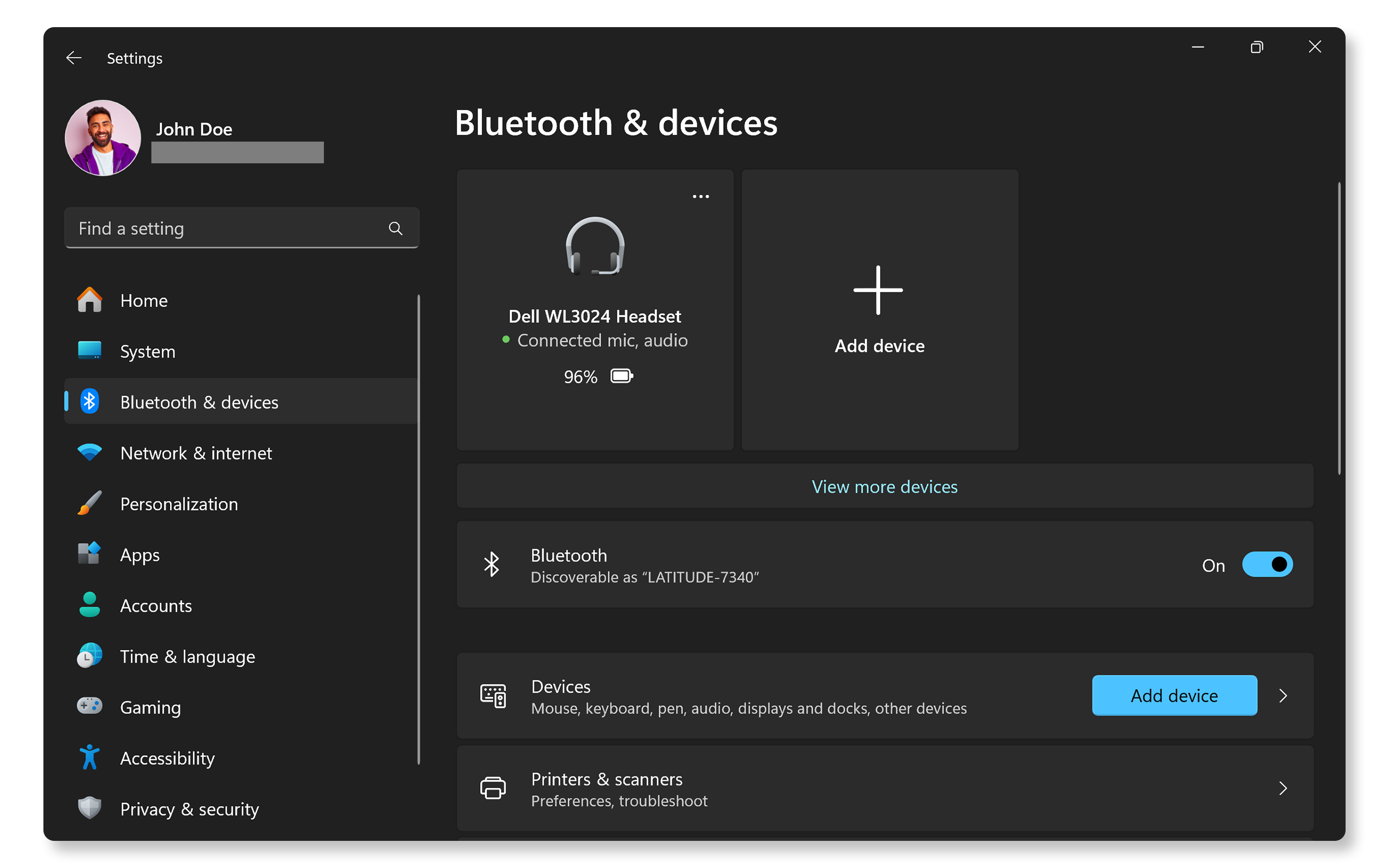
将设备彼此靠近
物理障碍物可能会影响连接。缩短设备间距有助于解决连接问题。
- 确保两个设备距离较近。
- 清除任何可能干扰信号的障碍物
检查蓝牙设备的电池电量
蓝牙设备上的电池电量低可能导致连接问题。
- 为设备充电:请务必将设备充满电,然后再尝试连接。
- 测试连接:连接蓝牙设备并测试。
通常情况下,只需确保设备电量充足即可解决连接问题。
运行“蓝牙疑难解答”
Windows 内置了一个疑难解答程序,用于识别和解决常见的蓝牙问题。
- 访问“疑难解答”:转到“开始”>“设置”>“系统”>“疑难解答”>“其他疑难解答”。打开 Windows 疑难解答设置。
- 运行“疑难解答”:找到“蓝牙”并单击“运行”。
- 按照说明操作:让疑难解答程序完成其处理,并按照屏幕上的说明操作。
此工具通常可以查明问题并自动提供解决建议。
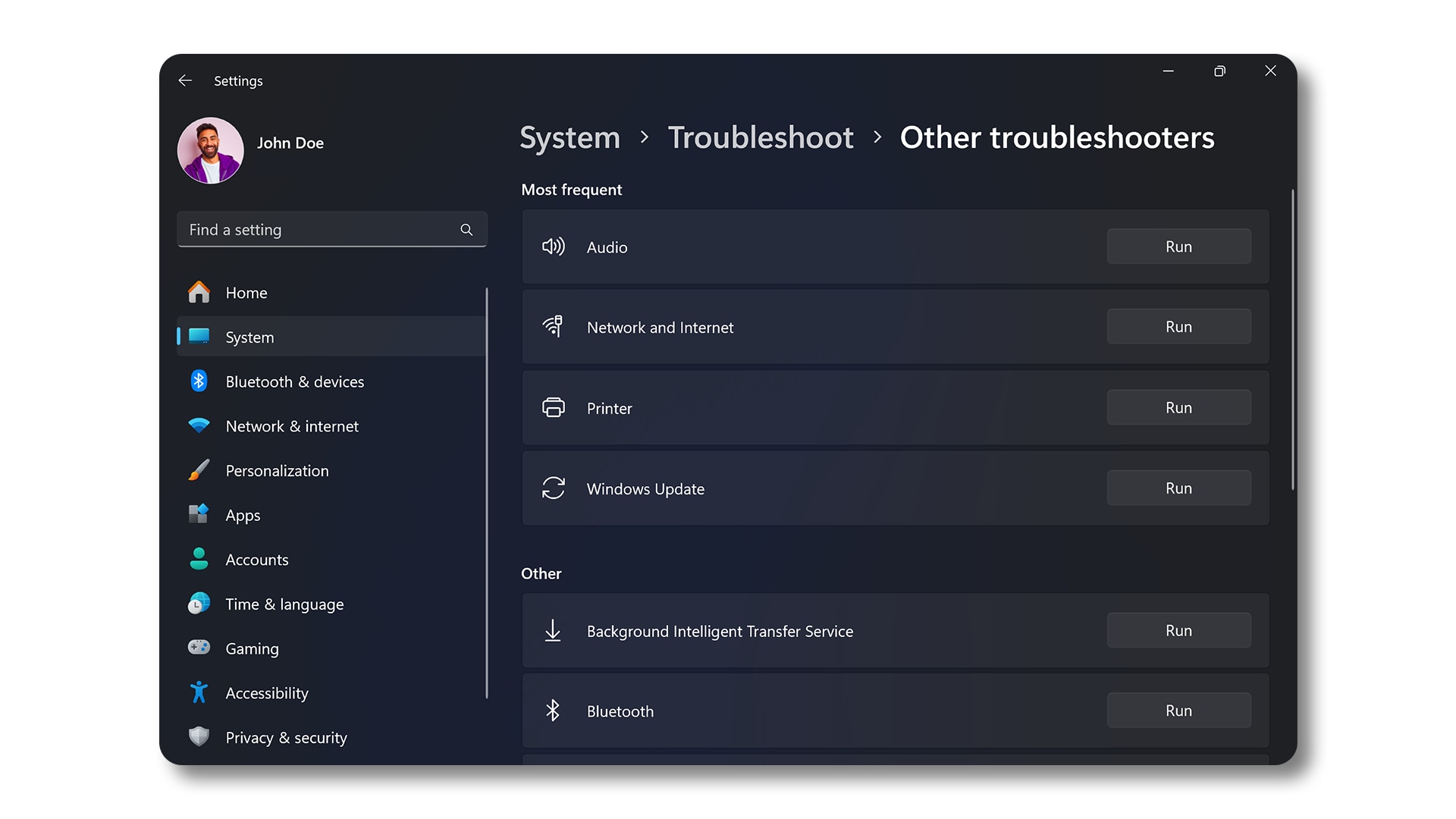
更新蓝牙驱动程序和 BIOS
驱动程序过时或损坏是导致连接问题的常见原因。戴尔的 SupportAssist 工具会自动扫描戴尔计算机,查找驱动程序和固件更新并进行安装:
- 在“开始”菜单中搜索 SupportAssist,然后打开该应用程序。
- 在“Home”选项卡上,选择“Update software”。
- 单击“Start”以检查驱动程序和 BIOS 更新。
- 按照屏幕上的说明完成安装,并在看到提示时重新启动计算机。
- 或者,访问戴尔驱动程序和下载网站,手动下载并安装戴尔驱动程序。详细了解如何在戴尔设备上更新驱动程序。

重新启动蓝牙支持服务
有时,只需重新启动蓝牙服务即可解决连接问题:
- 打开运行对话框:按 Windows 键 + R 打开“运行”对话框。
- 访问服务:键入 services.msc,然后按 Enter 键。
- 查找蓝牙服务:向下滚动以找到“蓝牙支持服务”,右键单击并选择“重新启动”。
重新启动服务后,再次尝试连接您的设备。

检查 Windows 更新
及时更新 Windows,可确保您拥有最新的功能和修复程序:
- 转到“开始”>“设置”>“Windows 更新”。打开 Windows 更新设置。
- 选择“检查更新”并安装可用更新。
更新后,检查蓝牙设备是否连接成功。
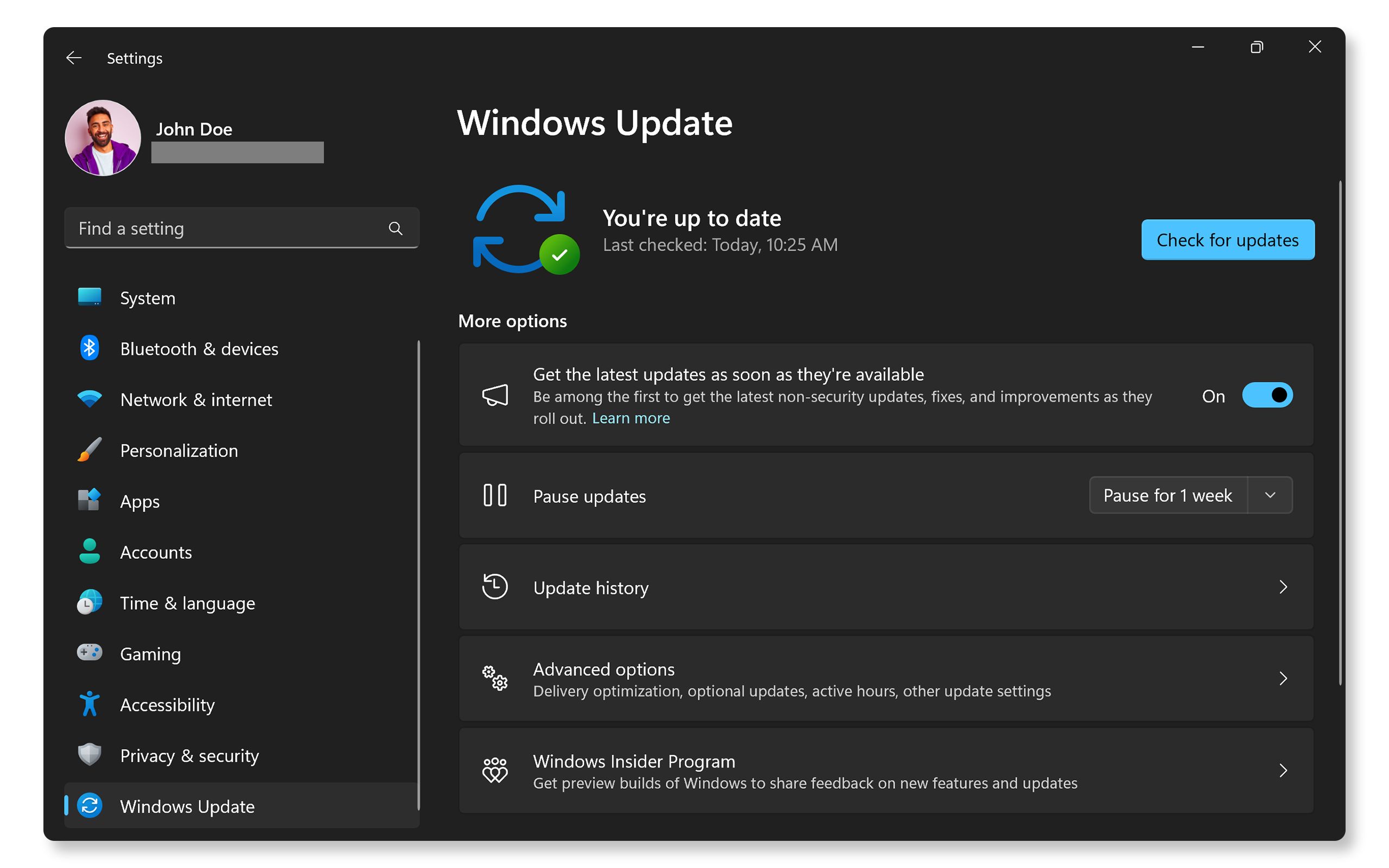
删除蓝牙设备并重新配对
有时,删除设备并重新配对可以解决持续存在的连接问题。
- 访问蓝牙设置:转到“开始”>“设置”>“蓝牙和其他设备”。打开 Windows 蓝牙设置。
- 删除设备:找到要删除的设备,单击它旁边的三点图标,然后选择“删除设备”。
- 重新配对设备:删除后,点击“添加设备”,然后选择“蓝牙”,将您的设备置于配对模式(参阅设备手册),然后从列表中选择您的设备以完成配对。
这有助于修复由之前配对操作遗留的设置导致的连接问题。
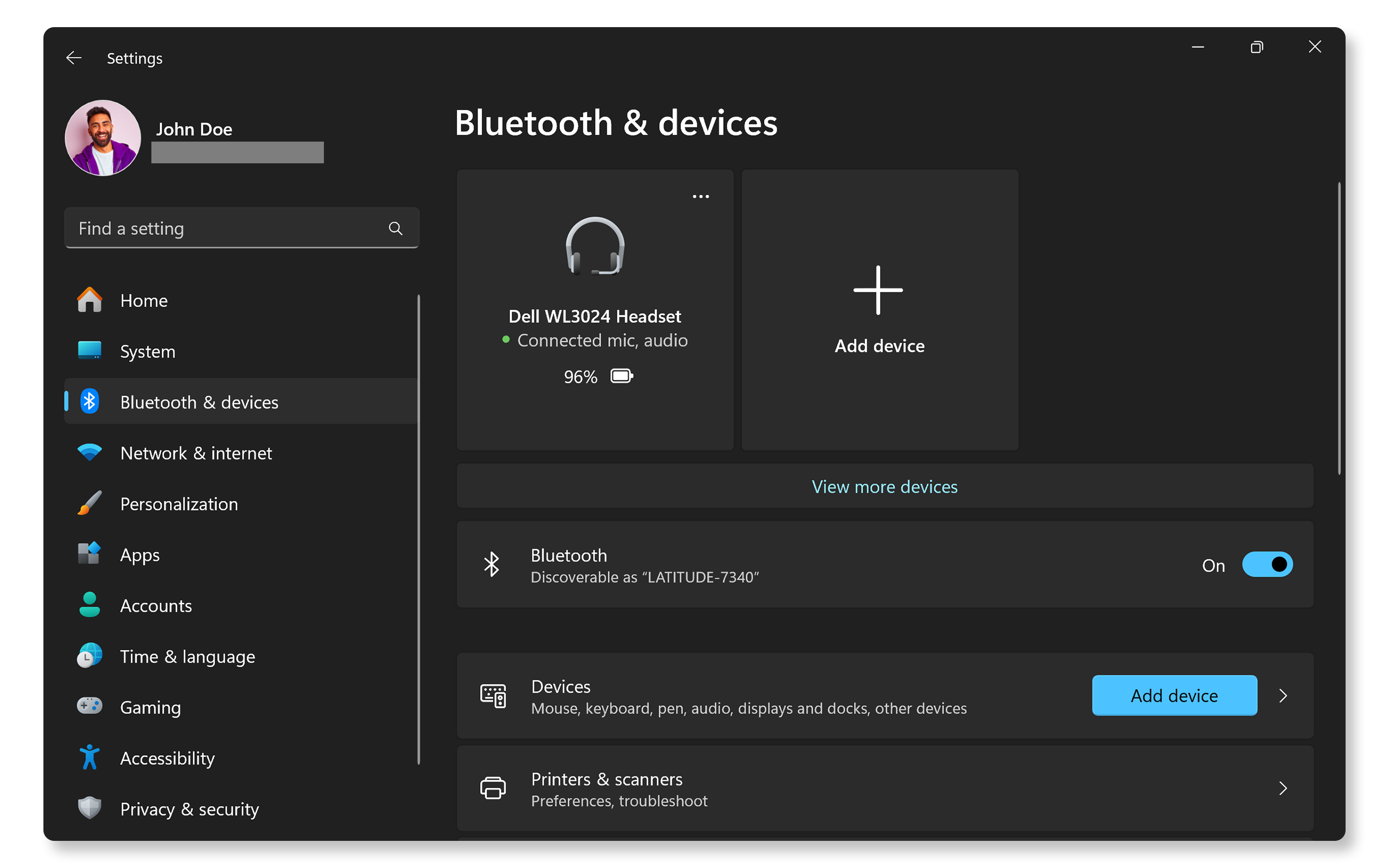
常见问题解答 (FAQ)
以下是用户关于蓝牙连接的一些常见问题解答。
1. 为什么我的蓝牙设备没有显示?
- 确保两个设备均已开机。
- 确保蓝牙设备已充满电。
- 将蓝牙设备置于配对模式。参阅设备手册。
- 确保已在计算机的 BIOS 中启用蓝牙。
- 有时,重新启动两个设备也可能有所帮助。
2. 如何确定我的计算机是否支持蓝牙?
- 检查计算机的规格。
- 在 Windows 中,请在设备管理器中查找蓝牙图标。
3. 如果我的蓝牙图标消失了怎么办?
- 这可能表示存在驱动程序问题,或者在 BIOS 设置中禁用了蓝牙。
- 请验证是否已在 BIOS 中启用蓝牙。
- 接下来,更新蓝牙驱动程序。
4. 我可以同时使用多个蓝牙设备吗?
- 可以,但这取决于计算机的蓝牙功能以及它可以同时处理的设备数量。
5. 有什么方法可以增强蓝牙信号吗?
- 缩短设备间距。
- 减少来自其他设备的干扰。
- 确保蓝牙驱动程序为最新版本。
6. 如果我的计算机没有蓝牙功能,该怎么办?
- 您可以在没有蓝牙功能的计算机上使用 USB 蓝牙适配器来实现无线连接。
7. Wi-Fi 干扰会影响蓝牙连接吗?
- 会,许多 Wi-Fi 网络在 2.4 GHz 的频率上运行,这可能干扰蓝牙连接。
- 如果可能,请尝试切换 Wi-Fi 信道。
- 将设备移开,使其远离无线路由器。
8. 所有笔记本电脑都带有内置蓝牙功能吗?
- 大多数现代戴尔笔记本电脑都有内置蓝牙功能。请参阅笔记本电脑的用户指南。
- 对于没有内置蓝牙功能的笔记本电脑,如有必要,可以考虑使用外部 USB 蓝牙适配器。
9. 为什么使用蓝牙耳机时音频会中断?
- 这可能是由于信号强度较弱;请尝试缩短设备间距,并确保耳机电池已充满电。
10. 如果设备已连接但没有声音,我该怎么办?
- 请检查 Windows 中的音频设置;确保您的蓝牙音频设备已配对,并设置为默认输出设备。
11. 如果设备已配对但无法正常工作,我该怎么办?
- 尝试删除该设备并重新配对,或者在其制造商网站上检查特定于该硬件的更新。
12. 重置 Windows 能解决蓝牙问题吗?
- 重置可以解决许多与软件相关的问题,但应在尝试其他故障处理步骤之后,再考虑将其作为最后解决办法。
13. 如何检查蓝牙设备的固件更新?
- 蓝牙设备的固件更新由设备制造商提供,并且需要使用专用的软件工具来执行特定于设备的更新。例如,要更新现代戴尔蓝牙鼠标、键盘或耳机的固件,需要使用 Dell Peripheral Manager。
14. 如果所有这些步骤都不起作用,我该怎么办?
视频资源
观看这个有用的教程视频,了解如何轻松地将蓝牙设备与您的 Windows 11 PC 配对和连接。


